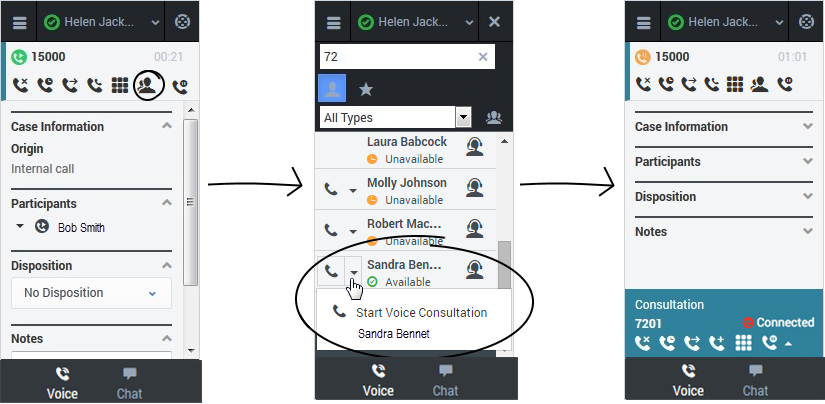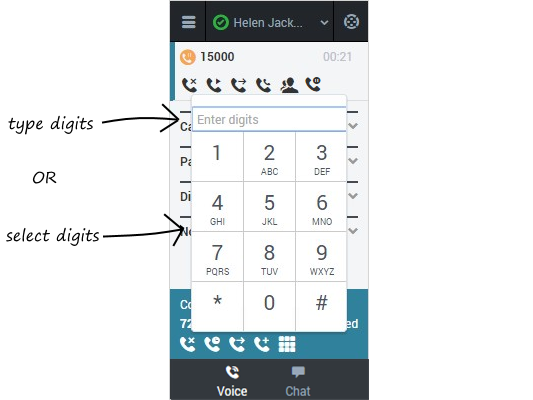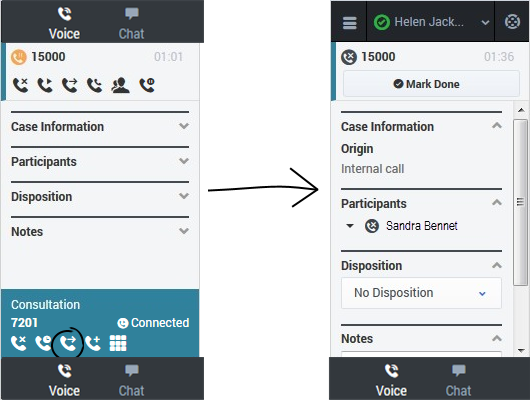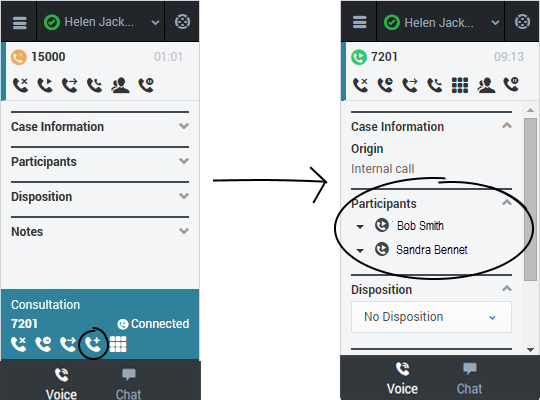Consultations (v8)
When you're on an active call in Gplus Adapter for Salesforce, you can initiate a consultation with another agent at any time.
How do I start a consultation?
To start a consultation, click Consult ![]() and choose a contact or enter a phone number in Team Communicator. A green status indicator next to the agent or agent group indicates that there are agents available and you will not have to wait long to start the consultation. The adapter places your original call on hold and adds a consultation area that includes the consultation call state and a list of consultation call actions.
and choose a contact or enter a phone number in Team Communicator. A green status indicator next to the agent or agent group indicates that there are agents available and you will not have to wait long to start the consultation. The adapter places your original call on hold and adds a consultation area that includes the consultation call state and a list of consultation call actions.
If you like, you can also provide some details about the call in the notes field. This can be helpful if you consult before transferring or starting a conference call. When the target agent sees the transfer or conference request, he or she also sees your notes in the call details area.
When you have an active consultation call, you should see a consultation area with a list of actions you can perform. Note: You might not see all of these buttons, depending on how your environment is configured. The following table describes the common buttons you might see in the list:
[+] Show tableHow do I transfer the caller to the consulting agent?
You can transfer your original call to the agent you're consulting with by clicking Complete as Transfer ![]() . This immediately transfers the call to the consulting agent and ends it for you. As usual, you can add call information and click Mark Done to finish.
. This immediately transfers the call to the consulting agent and ends it for you. As usual, you can add call information and click Mark Done to finish.
How do I turn my consultation in a conference call?
You can initiate a conference call between you, the customer, and the agent you're consulting with by clicking Complete as Conference ![]() . This immediately retrieves your original call from hold and adds the agent. As with regular conferences, you can remove participants and add call information like disposition and notes.
. This immediately retrieves your original call from hold and adds the agent. As with regular conferences, you can remove participants and add call information like disposition and notes.