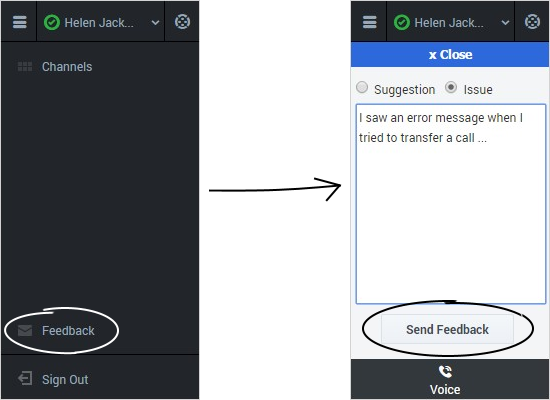Submitting feedback (v8)
Sometimes web-based applications don't work as expected. There might be network connection issues, or the system that sends you phone calls and chats might be slow or behaving in odd ways. Sometimes the sound quality of a phone call is bad. Sometimes an error message is displayed on your desktop. These and other issues are problems that should be reported to supervisors.
How to provide feedback when something goes wrong
Open the Help menu and select Feedback to open the Feedback window. Choose the type of feedback that you want to give, either a suggestion or to report an issue, describe the problem or suggestion by typing in the text box, then click Send to submit your feedback. This information, along with logs about what you were doing in your most recent Agent Desktop session, are sent to Genesys and are available to Customer Care for later reference.
If for some reason the adapter becomes disconnected from your network and you have to close your browser and launch a new one to log in again, the adapter automatically opens the Feedback window to let you write a report about the disconnection problem immediately.
Once a feedback report is logged to you as a supervisor, contact Genesys Customer Care as soon as possible to provide the reporting user's name and DN at the time of the incident, as well as the approximate time the incident occurred. The Customer Care agent should be able to retrieve the relevant log to determine what the issue might have been.