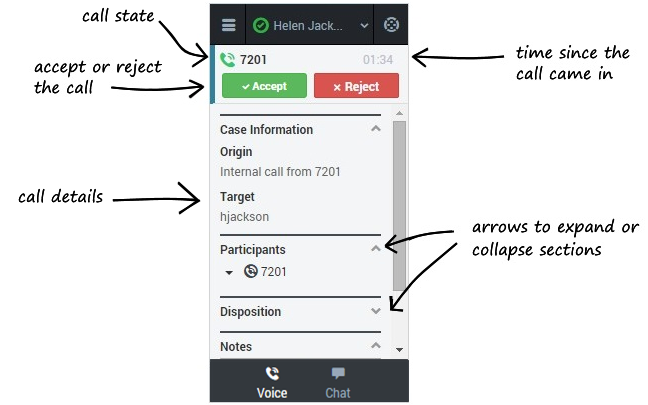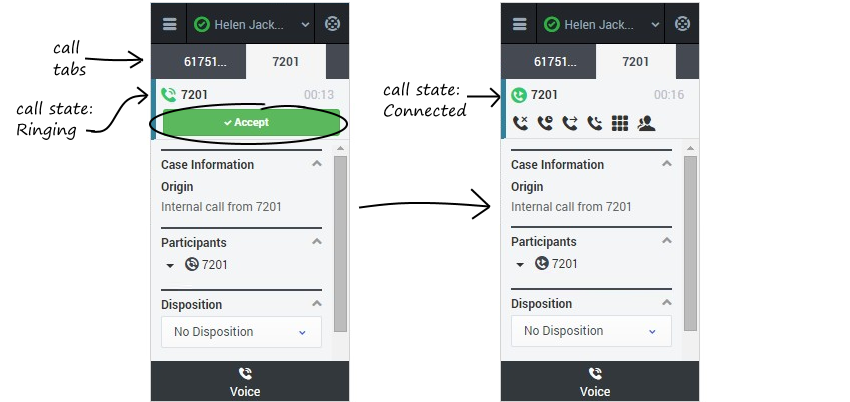Answer incoming calls (v8)
You can start receiving calls as soon as you set your status to Ready on the voice channel in the Gplus Adapter for Salesforce.
How do I accept a call?
When you get a call, the adapter's incoming call screen displays. You can Accept or Reject the call, see the amount of time since the call came in, and see the call's state. You also see the call details area, which displays sections for Case Information, Participants, Disposition, and Notes. You can review this information before deciding whether to accept or reject the call. Take a few moments to identify the components of the incoming call screen.
Another visual indicator that you have calls waiting is a red circle with a number displayed on the Voice icon at the bottom on the adapter. The number indicates how many invitations are pending. This is useful for when incoming calls are waiting for you while you are on another screen in the adapter or working in another channel.
If you reject the call, you'll be taken back to the main view for the voice channel. If you accept the call, you'll see a list of Call Actions you can take in the call toolbar area.
You can work with the standard call actions, or you can modify the call data by setting the disposition or adding notes about the call.
How do I accept a second call?
While you're on an active call, you might get another unrelated direct call from someone else. If this happens, the adapter opens a new tab and shows you the same call overview information with the option to accept.
As soon as you accept the new call, the adapter puts your original call on hold. You can go back to your original call by selecting the corresponding tab and clicking Retrieve ![]() —this puts your second call on hold. If you have more than two active calls, the rest are displayed in a dropdown list next to the tabs.
—this puts your second call on hold. If you have more than two active calls, the rest are displayed in a dropdown list next to the tabs.