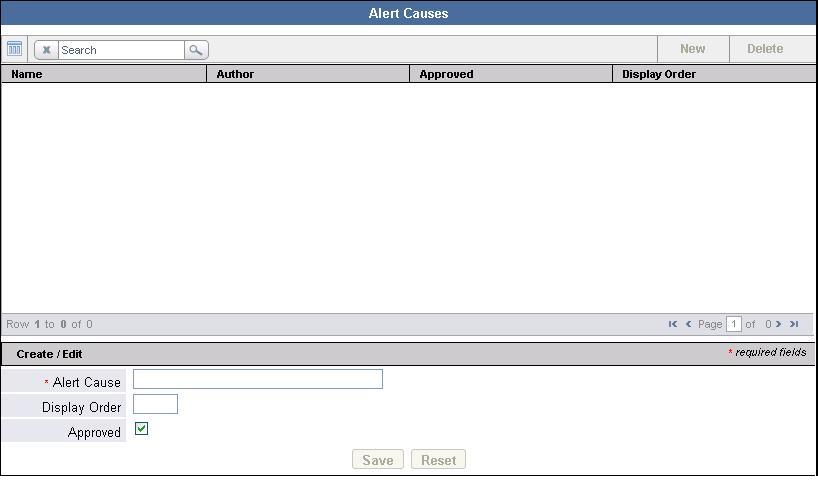Alert Causes
Users record the alert cause when creating a key action report. They may select the cause from the Alert Cause drop-down list or enter a new cause. In addition, users can suggest that the entered cause be added to the drop-down list for future use. The alert causes are maintained on the Alert Causes page in the Administration component. The following screenshot shows the Alert Causes page.
The details of an alert cause include:
Name: The name of the alert cause. The name must be unique and is not case sensitive. If the name is modified, it will change on existing key action reports.Author(display only): Properties that identify the person who created the cause on the Alert Causes page or on a key action report. These are the person's first and last name, or e-mail address, or username, depending on what is available in the Configuration Manager.Display Order(optional): The location of the cause in theCausesdrop-down list on the Action Management page. Causes without a sequence number display in alphabetical order. The range of the display order is 30.Approved: The status of the cause is either approved or unapproved. When added from the Alert Causes page, theApprovedcheck box is automatically selected. When suggested from the Action Management page, theApprovedcheck box is unselected (unapproved).
From the Alert Causes page, you can:
- Add a new alert cause to be available in the
Alert Causedrop-down list on the Action Management page. Open the Alert Causes page and use theSearchfield. - Approve an alert cause.
- Edit an alert cause.
- Delete one or more alert causes that are not used and not included in a key action report.
Approving or Rejecting an Alert Cause
On the Action Management page, users may enter new alert causes and suggest that they are added to the drop-down list. The suggested causes display in the Alert Causes table on the Alert Causes page. The causes suggested by a user are initially unapproved.
Start Procedure
- To add an unapproved cause to the drop-down list on the Action Management page:
- Highlight a row for an unapproved cause in the Alert Causes table.
The details display in the details section. - Select the Approved check box.
- Click Save.
The approved cause displays in the table with a check mark.
- Highlight a row for an unapproved cause in the Alert Causes table.
- To leave a cause off the drop-down list on the Action Management page:
- Highlight a row for an approved cause in the Alert Causes table.
The details display in the details section. - Clear the Approved check box.
- Click Save.
The unapproved cause displays in the table with symbol to indicate that is it unapproved.
- Highlight a row for an approved cause in the Alert Causes table.
This page was last edited on July 11, 2014, at 14:34.
Comments or questions about this documentation? Contact us for support!