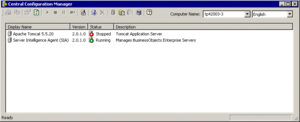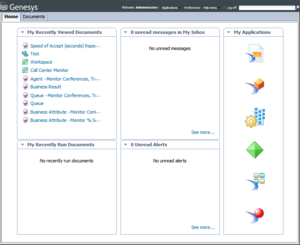BO Documentation
BOE 3.1 and BI 4.1 are created and documented by SAP. SAP provides detailed information about the operation of the Universe Design Tool, Information Design Tool, Web Intelligence, InfoView, Designer, and other BO or BI applications. Access this SAP documentation from the following sources:
- from the SAP BusinessObjects Business Intelligence Platform Documentation CD,
- if you are a direct SAP customer, from the SAP website,
- if you obtained BO software through Genesys, from the SAP website.
Glossary
BO Documentation
BOE 3.1 and BI 4.1 are created and documented by SAP. SAP provides detailed information about the operation of the Universe Design Tool, Information Design Tool, Web Intelligence, InfoView, Designer, and other BO or BI applications. Access this SAP documentation from the following sources:
- from the SAP BusinessObjects Business Intelligence Platform Documentation CD,
- if you are a direct SAP customer, from the SAP website,
- if you obtained BO software through Genesys, from the SAP website.
Glossary
BO Documentation
BOE 3.1 and BI 4.1 are created and documented by SAP. SAP provides detailed information about the operation of the Universe Design Tool, Information Design Tool, Web Intelligence, InfoView, Designer, and other BO or BI applications. Access this SAP documentation from the following sources:
- from the SAP BusinessObjects Business Intelligence Platform Documentation CD,
- if you are a direct SAP customer, from the SAP website,
- if you obtained BO software through Genesys, from the SAP website.
Glossary
BO Documentation
BOE 3.1 and BI 4.1 are created and documented by SAP. SAP provides detailed information about the operation of the Universe Design Tool, Information Design Tool, Web Intelligence, InfoView, Designer, and other BO or BI applications. Access this SAP documentation from the following sources:
- from the SAP BusinessObjects Business Intelligence Platform Documentation CD,
- if you are a direct SAP customer, from the SAP website,
- if you obtained BO software through Genesys, from the SAP website.
Glossary
BO Documentation
BOE 3.1 and BI 4.1 are created and documented by SAP. SAP provides detailed information about the operation of the Universe Design Tool, Information Design Tool, Web Intelligence, InfoView, Designer, and other BO or BI applications. Access this SAP documentation from the following sources:
- from the SAP BusinessObjects Business Intelligence Platform Documentation CD,
- if you are a direct SAP customer, from the SAP website,
- if you obtained BO software through Genesys, from the SAP website.
Glossary
Genesys Interactive Insights
Also known as GI2.
- For Genesys Engage cloud customers, Genesys Interactive Insights (GI2) is deprecated as of November 20, 2020.
- For Genesys Engage on-premises customers, GI2 8.5 entered End of Life (EOL) on January 25, 2019 and End of Maintenance on July 28, 2020, and reaches End of Support on January 24, 2021.
Genesys CX Insights (GCXI) replaces GI2 as the presentation layer that extracts data from the Genesys Info Mart database, and presents it in readable reports to enable business and contact center managers to make better business decisions for streamlining operations, reducing costs, and providing better services. If you have questions, contact your account representative.
Glossary
BO_documentation
BOE 3.1 and BI 4.1 are created and documented by SAP. SAP provides detailed information about the operation of the Universe Design Tool, Information Design Tool, Web Intelligence, InfoView, Designer, and other BO or BI applications. Access this SAP documentation from the following sources:
- from the SAP BusinessObjects Business Intelligence Platform Documentation CD,
- if you are a direct SAP customer, from the SAP website,
- if you obtained BO software through Genesys, from the SAP website.
Glossary
Contents
How Do I Access GI2 GUIs?
This section provides information about how to access each of the relevant BI application GUIs. If you require more information than is given on this page, refer to the BI Documentation for detailed information about how to use these applications.
You can access Genesys Interactive Insights (GI2) reports using Business Intelligence (BI) Launch Pad. You access the GI2 Universe through the Information Design Tool. You access localized versions of the GI2 universe and reports using the same applications; however, you must first import localized GI2 elements using the Translation Management Tool (as described in the section Translating the Universe, GI2 Reports, and BI GUI).
Checking Web Server Status
The Central Management Console (CMC), and Web Intelligence applications can be run only if the Tomcat Web server (or other web server) is available. If you find that you cannot start these applications, within the Central Configuration Manager (CCM), check whether the web server is running. The figure Checking Web Server Status using Central Configuration Manager, for example, shows a stopped Tomcat server. Right-click the name of the server to restart it.
CCM is accessible only from Microsoft Windows platforms. To open CCM, at the Start menu, navigate to the program folder where BusinessObjects is deployed, and select Central Configuration Manager. The default location is:
All Programs › SAP Business Intelligence › SAP BusinessObjects BI Platform 4 › BusinessObjects Enterprise
Accessing the Central Management Console
BusinessObjects supports use of the Central Management Console in various browsers, including Microsoft Internet Explorer and Firefox. You must have the name of the Web server that has been established by your administrator to start this application, or the complete URL if your administrator configured it with other than the default parameters and path. Also, you must know the connectivity parameters of the account authorized to use CMC.
The default path is:
http://webserver:8080/BOE/CMC
Refer to the BI documentation for more information.
Accessing BI Launch Pad
In BI 4.1, BI Launch Pad is the user interface for accessing, managing, and running the GI2 reports (in past releases, BI Launch Pad was known as InfoView). BI Launch Pad supports various browsers, including Microsoft Internet Explorer and Firefox. To start this application, you must have the name of the Web server that has been established by your administrator, or the complete URL if your administrator configured other than the default parameters and path. Also, you must have user credentials.
The default path is:
http://webserver:8080/BOE/BI
The figure BI Launch Pad shows the initial login screen of the BI Launch Pad.
In BI Launch Pad, you can access reports by expanding Documents List > Public Folders > Interactive Insights, and then choosing the installed release, as shown in the figure Accessing Reports. BI Launchpad offers a tabbed layout, allowing you to open more than one report, and to switch easily between them. It also allows you to Pin open reports that you frequently use, so that they are automatically opened when you log in.
For more information, click Help Menu > Help in BI Launch Pad, and see “BI Content Administration” in the Business Intelligence Platform User Guide, and other BI documentation.
Accessing Web Intelligence
Web Intelligence is invoked when you run, view, or modify a report from BI Launch Pad. In addition to the functionality that is provided by BI Launch Pad, Web Intelligence enables you to drill up/down, respond to user prompts, and edit queries.
Refer to BI documentation for more information about building reports with the SAP BusinessObjects Web Intelligence.
Accessing the Information Design Tool
In BI 4.1, Information Design Tool is the user interface for viewing the definitions of universe elements, customizing measures, and creating and assigning Info Mart connections for report users.
To open the Information Design Tool on Windows platforms, from the Start menu, open the program folder in which BusinessObjects is deployed, and select Information Design Tool.
The default location of this folder is:
All Programs › SAP Business Intelligence › SAP BusinessObjects BI platform 4 Client Tools
For information on how to use this application, press F1 while operating the Information Design Tool, and see the Information Design Tool User Guide and other BI documentation.
Accessing the Translation Management Tool
Use the Translation Management Tool to manage the localization of universes and their Web Intelligence documents and prompts. You open the Translation Management Tool on Windows platforms. From the Start menu, navigate to the in the program folder in which BusinessObjects is deployed, and select Translation Management Tool.
The default location of this folder is:
All Programs › SAP Business Intelligence › SAP BusinessObjects BI platform 4 Client Tools
For information on how to use this application, press F1 while operating the Translation Management Tool, and see the Translation Management Tool User Guide and other BI documentation.