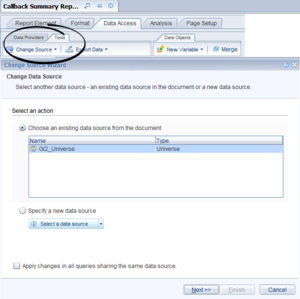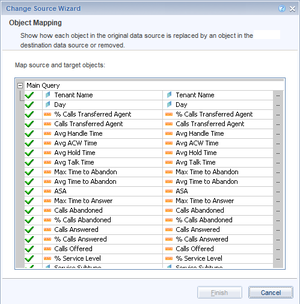Genesys Interactive Insights
Also known as GI2.
- For Genesys Engage cloud customers, Genesys Interactive Insights (GI2) is deprecated as of November 20, 2020.
- For Genesys Engage on-premises customers, GI2 8.5 entered End of Life (EOL) on January 25, 2019 and End of Maintenance on July 28, 2020, and reaches End of Support on January 24, 2021.
Genesys CX Insights (GCXI) replaces GI2 as the presentation layer that extracts data from the Genesys Info Mart database, and presents it in readable reports to enable business and contact center managers to make better business decisions for streamlining operations, reducing costs, and providing better services. If you have questions, contact your account representative.
Glossary
Contents
How Do I Migrate GI2 From an Earlier Release?
This section describes factors you must consider when migrating to the latest release of Genesys Interactive Insights (GI2). Migration is described in the Genesys Migration Guide.
You do not need to uninstall or reinstall BO/BI software. Nor must you uninstall the prior instance of GI2. Migrated reports must employ the supported measures or their supported alternate definitions and these measures must still be supported within the current release.
Interoperability of Software Components
GI2 has many components, all of which must be work together for optimal report operation. The following table shows the mix of the minimum required versions of each software component for complete functionality of all of the reports that were offered since the initial GI2 7.6 release.
| GI2 Release | BO/BI Release | Genesys Info Mart Release | RAA Release |
|---|---|---|---|
| 7.6.0 | 3.0 (12.0) | 7.6.001.07 | N/A |
| 7.6.001 | 3.0 + Hot Fix (12.0) | 7.6.001.07 | N/A |
| 7.6.1 | 3.1 (12.1.0.882) | 7.6.003.05 | N/A |
| 7.6.2 | 3.1 (12.1.0.882) Fix Pack (FP) 1.8 | 7.6.005.11 | N/A |
| 8.0.000.32 | 3.1 (12.3.0.601) Service Pack (SP) 3 | 8.0.000.73 | 8.0.000.32 |
| 8.0.001.03 | 3.1 (12.3.0.601) SP3 | 8.0.001.05 | 8.0.001.03 |
| 8.0.001.06 | 3.1 (12.3.0.601) SP3 | 8.0.001.05 | 8.0.001.06 |
| 8.0.100.05 | 3.1 (12.3.0.601) SP3 | 8.0.100.05 | 8.0.100.05 |
| 8.1.000.12 | 3.1 (12.3.0.601) SP3 | 8.1.000.25 | 8.1.000.12 |
| 8.1.001.02 | 3.1 (12.3.0.601) SP3 | 8.1.000.25 | 8.1.001.02 |
| 8.1.100.19 | 3.1 (12.5.0.1190) SP5 | 8.1.101.05 | 8.1.100.19 |
| 8.1.100.30 | 3.1 (12.5.0.1190) SP5 | 8.1.102.02 | 8.1.100.30 |
| 8.1.100.31 | 3.1 (12.5.0.1190) SP5 | 8.1.103.03 | 8.1.100.31 |
| 8.1.101.05 | 3.1 (12.5.0.1190) SP5 | 8.1.103.03 | 8.1.100.31 |
| 8.1.102.02 | 3.1 (12.6.0.1596) SP6 | 8.1.103.03 | 8.1.100.31 |
| 8.1.103.03 | 3.1 (12.6.0.1596) SP6 | 8.1.103.03 | 8.1.100.31 |
| 8.1.104.11 | 3.1 (12.7.0.1983) SP7 | 8.1.400.12 | 8.1.104.11 |
| 8.1.105.01 | 3.1 (12.7.0.1983) SP7 | 8.1.400.12 | 8.1.405.02 |
| 8.1.106.02 | Platform 3.1 (12.7.0.1983) SP7 | 8.1.400.12 | 8.1.405.09 |
| 8.1.106.03 | Platform 3.1 (12.7.0.1983) SP7 | 8.1.400.12 | 8.1.405.09 |
| 8.1.300.03 | Platform 4.1 (14.1.2.1121) SP2 | 8.1.103.03 | 8.1.103.01 |
| 8.1.400.17 | Platform 4.1 (14.1.2.1121) SP2 | 8.1.400.12 | 8.1.400.23 |
| 8.1.400.18 | Platform 4.1 (14.1.2.1121) SP2 | 8.1.400.12 | 8.1.400.25 |
| 8.1.400.19 | Platform 4.1 (14.1.2.1121) SP2 | 8.1.400.12 | 8.1.400.27 |
| 8.1.405.02 | Platform 4.1 (14.1.5.1501) SP5 | 8.1.402.07 | 8.1.405.02 |
| 8.1.405.05 | Platform 4.1 (14.1.5.1501) SP5 | 8.1.402.07 | 8.1.405.09 |
| 8.5.000.02 | Platform 4.1 (14.1.6.1702) SP6 | 8.5.003.12 | 8.5.000.02 |
| 8.5.000.02 | Platform 4.1 (14.1.6.1702) SP6 | 8.5.005.18 | 8.5.001.23 |
| 8.5.000.03 | Platform 4.1 (14.1.6.1702) SP6 | 8.5.005.18 | 8.5.001.25+ |
Summary of GI2_Universe Changes
This section lists changes made to the universe in GI2 8.5.0 releases.
Refer to the Genesys Interactive Insights Universe Guide for a complete listing and definitions of all measures.
Given that the universe is continuously evolving, the custom reports that you create by using one release of GI2 might yield different results if you run these reports with a different release of the GI2 universe. You should confirm that all of the measures in your custom reports (and the classes to which the measures belong) are still supported in the latest release of the universe.
Migrating Custom Universe and Reports
If you are migrating from a release that used BO XI 3.1 universe format, you can optionally migrate the UNV universe and reports to the UNX universe (BI 4.1 universe format). Use the information in this section to migrate the universe and reports, or to make necessary configuration changes if you do not migrate the universe and reports.
Procedure: Migrating Your BO XI 3.1 Deployment to BI 4.1
Purpose: Use the information in this section to migrate your custom universe and reports from BO XI 3.1 (UNV Universe) to BI 4.1 platform (UNX Universe). Before you begin, ensure that the following servers on the source and destination deployments are shut down, to avoid inconsistent states in your new BI 4.1 deployment:
- All of the servers in the source deployment, except the Central Management Server (CMS) and the File Repository Server (FRS).
- All of the servers (including all of the Job Servers) in the destination deployment, except the CMS, FRS, and the Report Application Server (if you plan to upgrade Crystal Reports documents).
Steps
- Launch the Upgrade management tool: Start > Programs > SAP Business Intelligence > SAP BusinessObjects BI platform 4 > Upgrade management tool. Follow the steps that appear in the Upgrade management tool, which guides you through the process of exporting BI content (user accounts, groups, folders, reports, universes, security, and other objects) and upgrading BI. For more information about the upgrade process, see the SAP BusinessObjects Enterprise Upgrade Guide.
- Check the UNV universe for cases where a class and dimension (measure) have the same name (for example, in the GI2 Universe, there is both a class and a dimension named Queue). Open the UNV universe using the Universe Design tool, and rename each dimension that has such a naming conflict. For example, in the case of the Queue dimension, change the name to “Queue-”. Note that, if you attempt to convert the universe with a class and dimension (measure) having the same name, the following error appears during the conversion of UNV to UNX: Error converting universe. Ambiguous object path for 'Queue\Queue'...
- After the Upgrade management tool exports the content from BO XI 3.1 to BI 4.1, use the Information Design Tool to convert the custom universe from UNV to UNX format manually. Run the convert procedure with the prompt convert option.
- For each dimension that you renamed in Step 2, restore the original names (for example, rename the Queue- dimension to “Queue”).
- Save and publish the UNX universe to the server.
- Perform the following steps to update the UNX universe (GI2_Universe standard objects are shown as examples):
- Update all conditions to use the new @Prompt() function syntax, except …TimeRange conditions from the Detail class. The @Prompt function has a new alternative syntax to take advantage of named parameters. For conditions that use the @Variable() function, replace the @Variable() function with the @Prompt() function. For example, change @Variable(“Agent Group:”) to “@Prompt(Agent Group”). For more information, see the related topic in the Information Design Tool User Guide.
- Update all …TimeRange conditions from the Detail class to use the new format of the default values and new data type in @Prompt() function. For example:
@Prompt('Start Time:','DT',,Mono,Free,Persistent,{'Mar 1, 2013 12:00:00 AM'},User:2) - If the custom universe uses REPLACE_COMMA_BY_CONCAT parameter, you must update the SQL definitions for objects that use the “,” sign as a concatenation operand. Use the standard BO function {fn concat()} instead of the comma. For example:
{fn concat({fn concat(@Select(Outbound Contact\Contact Attempt\Campaign),'@')},@Select(Outbound Contact\Contact Attempt\Campaign Group\Group Name))}
Update the following GI2 universe objects:
- Agent\Activity\State and Reason\Reason Code (in versions older than 8.1.103.03)
- Detail\Agent Detail\State\Reason Code (in versions older than 8.1.103.03)
- Detail\Agent Detail\Ixn State\State (in versions older than 8.1.103.03)
- Outbound Contact\Contact Attempt\Campaign Group
- Outbound Contact\Agent Contact\Campaign Group\Group Name
- To reassign Web Intelligence documents to the new UNX universe, open the Change Source dialog box, check mapping for all objects, and remap any that are not correct.
- If you have Web Intelligence documents that use merged dimensions in a section, table, or in the other report elements, recreate the merged dimensions and assign them in appropriate report elements.
- For any parameterized URLs that have the OpenDocument syntax, update them to use the new syntax. This is important if those URLs are used in Web Intelligence documents.
Parameter references, including syntax and usage examples, are provided for each OpenDocument URL parameter in the Viewing Documents Using OpenDocument SAP Product Guide.
Format the URLs as follows:
="<a href=\"../../../../../OpenDocument/opendoc/openDocument.jsp?...
Note that the sWindow parameter is obsolete in BO XI 3.1 and later. Instead, use the HTML anchor’s target attribute or an equivalent. For example: <a href="..." target="_blank">...</a>. - Verify Custom Access Levels by editing the migrated Custom Access Levels in the CMC. Check the Name column for levels that have Unknown Rights instead of the description that was given in BO XI 3.1 (for example, Interactive Insights report basic/viewer/editor/developer access level).
Some Custom Access Levels may have Unknown Rights because InfoView is not part of BI 4.1 releases, and BI Launchpad, which replaced InfoView, does not offer the same rights that are available in the application area of the CMC. Some of the Web Intelligence viewers and functionality have changed, and the related rights do not exist or are no longer relevant.
You can achieve the same level of restrictions that these Custom Access Levels had in BO XI 3.1 by combining existing rights available in the CMC. For more information, see the SAP white paper How Security Rights are migrated between 3.x and 4.0.3.
Procedure: Migrating Your BO XI 3.1 Deployment to BI 4.1 Without Converting the Universe from UNV to UNX
Purpose: Use the information in this section to migrate your custom universe and reports from BO XI 3.1 to BI 4.1 platform, without converting your Universe from UNV to UNX. Before you begin, ensure that the following servers on the source and destination deployments are shut down, to avoid inconsistent states in your new BI 4.1 deployment:
- All of the servers in the source deployment, except the CMS and the FRS.
- All of the servers (including all of the Job Servers) in the destination deployment, except the CMS, FRS, and the Report Application Server (if you plan to upgrade Crystal Reports documents).
Steps
- Launch the Upgrade management tool: Start > Programs > SAP Business Intelligence > SAP BusinessObjects BI platform 4 > Upgrade management tool. Follow the steps that appear in the Upgrade management tool, which guides you through the process of exporting BI content (user accounts, groups, folders, reports, universes, security, and other objects) and upgrading BI. For more information about the upgrade process, see the SAP BusinessObjects Enterprise Upgrade Guide.
- For any parameterized URLs that have the OpenDocument syntax, update them to use the new syntax. This is important if those URLs are used in Web Intelligence documents.
Parameter references, including syntax and usage examples, are provided for each OpenDocument URL parameter in the Viewing Documents Using OpenDocument SAP Product Guide.
Format the URLs as follows:
="<a href=\"../../../../../OpenDocument/opendoc/openDocument.jsp?...
Note that the sWindow parameter is obsolete in BO XI 3.1 and later. Instead, use the HTML anchor's target attribute or an equivalent. For example: <a href="..." target="_blank">...</a>. - Check reports for cases where drilling up from an original dimension to the next aggregation level causes report sections to be populated by the text #MULTIVALUE, instead of by the expected data. This occurs because the layout of some reports define section breaks that are appropriate only to the original aggregation level (dimension) designed for the report. These section breaks do not accommodate drilling operations.
For example, the Agent Interval Based Report has a section break on Agent Name. As a result, drilling up to Agent Group does not redefine the section break to occur on agent groups, and reports for drilled aggregation levels display the result #MULTIVALUE. To prevent this, disable drill up/down operations from the section dimension of the report. For example, to disable drilling for Agent Interval Based Report:- Open the report in design mode.
- Change the following formulas in the Agent Name section:
From =NameOf([Session Query].[Agent Name]) to =NameOf([Session Query].[Agent Name])+""
and
From =[Agent Name] to =[Agent Name]+""
- The GI2 reports Abandon Delay Report and Speed of Accept (hours/seconds) Report have incorrect legend colors, and graphical elements are incorrectly positioned on the chart.
To prevent this, make the following changes:
- Assign TimeRangeKey dimension to the Category Axis.
- In the Category Axis, under Layout, turn off Show Labels.
- In the Category Axis, change the Custom Title value to: (=" ST 1 ST 2 ST 3 ST 4 ST 5 ST 6 ST 7 ST 8 ST 9 ST 10")
- Verify Custom Access Levels by editing the migrated Custom Access Levels in the CMC. Check the Name column for levels that have Unknown Rights instead of the description that was given in BO XI 3.1 (for example, Interactive Insights report basic/viewer/editor/developer access level). Some Custom Access Levels may have Unknown Rights because InfoView is not part of BI 4.1 releases, and BI Launchpad, which replaced InfoView, does not offer the same rights that are available in the application area of the CMC. Some of the Web Intelligence viewers and functionality have changed, and the related rights do not exist or are no longer relevant. You can achieve the same level of restrictions that these Custom Access Levels had in BO XI 3.1 by combining existing rights available in the CMC. For more information, see the SAP white paper How Security Rights are migrated between 3.x and 4.0.3.
After Migration from BO XI 3.1 to BI 4.1
For any issues you encounter after migration, see the Known Issues and Recommendations section in the Genesys Interactive Insights Release Notes.
Procedure: Linking the Most Recent Universe to Custom Reports
Purpose: The procedure for migrating custom reports that were designed using a prior release of GI2 to the 8.x release consists of two steps:
- Rename report measures to the names that are used in the latest universe, if any have changed.
- Link the report to the latest universe. This requires that you manually link the associated universe for each report to point to the new universe. This is accomplished within Web Intelligence and is described in the following procedure.
Steps
- Open your custom report in Modify mode.
- Click Data Access, and on the Tools tab, click Change Source.
- In the Change Source list, select Query. The Change Source Wizard dialog box appears.
- Select the desired universe from the appropriate release-specific subfolder of GI2, enable the option Apply changes in all queries sharing the same data source, and click Next.
You can distinguish the universe of one release from another by the folder in which it is stored or by its version number; for more information about determining the version of the universe, see Viewing the GI2 Reports and Universe.
You can expand the width of the Universe dialog box to view the full path. - On the Change Source dialog box, shown in the figure Mapping Source and Target Objects, click Next to have BusinessObjects map target objects to source objects. Under some circumstances, you will need to map a measure that existed from a prior release to a completely new measure in the current release. Such is the case, for example, for customizations that you might have made to the Agent Inbound Call Handling VQ Report that was released with the initial GI2 7.6.0 release. The "...by VQ" measures were subsequently discontinued and replaced by other measures. Measure descriptions in the Genesys Interactive Insights Universe Guide include the name(s) that you used in prior releases if they differ from the current release.
- Save the report and refresh its data.
- Repeat the steps in this procedure for each of the reports that you customized.
Procedure: Checking Universe Relationships
Purpose: To check that none of your custom reports are still associated with the prior universe, use the Check Relationships tool that is provided within the BO Central Management Console.
Steps
- From CMC, select Universes, and in the navigation tree, navigate to the universe from which you migrated.
- Right-click the GI2 universe (for example, GI2_Universe). From the context menu that appears, select Tools > Check Relationships. BO displays the object relationships that are associated with the selected universe, including the immediate folder that is storing it, all defined connections from the universe to the data mart, and any reports that access data using universe elements. The figure Object Relationships to the Universe illustrates a resultant screen that shows six reports that are still tied to the universe. If any custom reports remain among the listing, migrate them to the newer universe, as previously described.