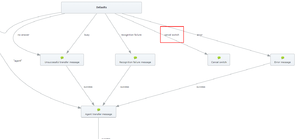Routing Point
Also known as an RP. Any point at which interactions wait for routing by Universal Routing Server (URS). These points have different names on different Private Branch Exchange (PBX) switches (for example, CCT, CDN, and VDN). Switches often have a script that is associated with them and that directs calls to a destination.
Glossary
Contents
Using Multimodal Communication
Multimodal communication allows you to take advantage of various communication channels in a single interaction to enhance the customer experience.
For example, a customer might call your company to enquire about a product you sell. Before getting to an agent, you want to ask the caller for his or her email address so you can send more information about the product. However, it's not practical to have the customer enter an email address in a traditional IVR environment - it is much easier to have the customer type this information using a mobile app on a smartphone. Genesys Intelligent Automation can take advantage of both methods in a single interaction to best serve the customer.
Here's how it works:
- The customer calls your company.
- An Intelligent Automation application answers the call, identifies the caller, and begins routing the caller to the right department.
- When prompted for an email address, the application sends the customer a SMS message to open a mobile app on a smartphone.
- The customer opens the link and provides the information. The call continues in the background, with the Intelligent Automation application guiding the customer throughout the entire interaction.
- Once the information is captured, the customer returns to the phone call without any interruption in service.
Preparing your environment
Integrating with ORS
Use Genesys Administrator to create a Routing Point to point to a new Orchestration script.
- Log in to Genesys Administrator.
- Go to Provisioning > Routing/eServices > Orchestration.
- Click New....
- In the Configuration tab, configure the following:
- Name - Enter a name for this object. For example, IntelligentAutomation_Multimodal.
- Script Type - Select Enhanced Routing.
- URI - Enter the URL of the Intelligent Automation VUI server or VUI Load Balancer to use for multimodal communication. For example:
http://<host:port>/fish-vui/ors/MultiModalContainer.jsp?gap_testsiteid=<#>&gap_istestcall=<boolean>&gap_url=<url_including_protocol_and_port>
Where:- <host:port> specifies the URL for the Intelligent Automation VUI server.
- gap_testsiteid= specifies the ID number of the Intelligent Automation application.
- gap_istestcall= specifies whether this is a test call (true or false).
- gap_url= specifies the URL for the Intelligent Automation VUI server.
- Click Save.
- In Switching > Switches > SIP_Switch > DNS > Routing Point
- Click New...
- In the Configuration tab,
- Enter the DID number and select type as Routing Point.
- Under Routing & Orchestration, add the orchestration application created during ORS integration.
- Click Save.
- In Orchestration, within DN tab, add the created DN and save it.
Configuring Intelligent Automation
The following VUI preferences are available in Intelligent Automation installations after the 3.5.x release. For releases before 3.5.x that were upgraded to more recent versions, you must add these preferences manually or import a new standard application template.
| Setting | Description | Valid values |
|---|---|---|
| Standard ‘Visual Switch’ exit read-only DTMF | Specifies the DTMF key that callers can press to exit multimodal operation and resume IVR-only or voice mode. This is particularly useful for iPhone callers, as these users cannot click Close to end the WebIVR application. | Any DTMF key. For example: *. |
| Standard ‘Visual Switch’ menu caller phone no. grammar | Specifies the grammar used to capture the caller's phone number for SMS. | Select a specific country, or Digits for general use. |
| Standard ‘Visual Switch’ menu caller phone no. variable | Specifies the variable against which to store the caller's phone number. If this variable is pre-populated before the user enters multimodal mode, Intelligent Automation does not invoke the SMS phone number question and grammar. | String |
| Standard ‘Visual Switch’ menu mode | Specifies the multimodal mode to use for the current block. |
Important
|
| Standard ‘Visual Switch’ menu option DTMF | If Standard ‘Visual Switch’ menu mode is set to Visual Optional, this value specifies the DTMF key the caller must press to switch modes. | Any DTMF key |
| Standard ‘Visual Switch’ menu option synonyms | If Standard ‘Visual Switch’ menu mode is set to Visual Optional, this value specifies the ASR grammar used to switch modes when spoken by the caller. | Comma-separated list |
| Standard ‘Visual Switch’ menu option weight | If Standard ‘Visual Switch’ menu mode is set to Visual Optional, this value specifies the ASR weighting applied to the Standard ‘Visual Switch’ menu option synonyms spoken by the caller. This can be set accordingly to reduce the likelihood of accidental recognition of a mode switch. | From -100 to +100 |
| Standard ‘Visual Switch’ menu sms cancel dtmf | After Intelligent Automation sends an SMS to the user, the IVR plays in a loop while it waits for the caller to click the WebIVR link. The IVR only moves forward after the caller opens the WebIVR link.
Important
The Prompt Ref: Standard visual switch sms wait prompt can be modified to the specific dtmf in the application's Prompt List. An asterisk is present as the prompt by default. This value specifies the DTMF key that the caller can press to cancel the loop and resume IVR-only mode. The cancel switch event is triggered when the caller presses the DTMF key. This is useful if the caller does not receive the SMS message. |
Any DTMF key |
| Standard ‘Visual Switch’ menu sms cancel synonyms | After Intelligent Automation sends an SMS to the user, the IVR plays in a loop while it waits for the caller to click the WebIVR link. The IVR only moves forward after the caller opens the WebIVR link. Therefore, this value specifies the ASR grammar item the caller can use to cancel the loop and resume IVR-only mode. This is useful if the caller does not receive the SMS message. | Comma-separated list |
| Standard ‘Visual Switch’ menu sms cancel weight | The ASR weighting applied to Standard ‘Visual Switch’ menu sms cancel synonyms. This is useful to reduce the likelihood of accidental recognition of a mode cancellation. | From -100 to +100 |
| Standard ‘Visual Switch’ menu sms wait prompt iterations | After Intelligent Automation sends an SMS to the user, the IVR plays in a loop while it waits for the caller to click the WebIVR link. The IVR only moves forward after the caller opens the WebIVR link. This value specifies the number of times the loop plays before resuming IVR-only mode. You can use this option in conjunction with Standard ‘Visual Switch’ read-only timeout to play the prompt only once and wait in silence until the link is clicked. | Integer |
| Standard ‘Visual Switch’ read-only max retries | After Intelligent Automation sends an SMS to the user, this value specifies the maximum number of times to reject invalid input before resuming IVR-only mode. | Integer |
| Standard ‘Visual Switch’ read-only max timeouts | After Intelligent Automation sends an SMS to the user, this value specifies the maximum number of times to time out before resuming IVR-only operation. | Integer |
| Standard ‘Visual Switch’ read-only prompt mode | Specifies whether to use the voice persona or the visual persona for prompts. | Voice or Visual |
| Standard ‘Visual Switch’ read-only timeout | After Intelligent Automation sends an SMS to the user, this value specifies the length of time, in milliseconds, to wait before timing out. | Integer |
Frequently asked questions
How do I force the user to switch to multimodal mode at a certain point in the callflow?
To force a switch to WebIVR mode:
- Select a Menu block to force a switch to WebIVR.
- Open the Menu block.
- Add a VUI preference named Standard ‘Visual Switch’ menu mode and set it to Visual Mandatory On.
To force a switch back to the phone call:
- Select a Menu block to force a switch to WebIVR.
- Open the Menu block.
- Add a VUI preference named Standard ‘Visual Switch’ menu mode and set it to Visual Mandatory Off.
Can I let the caller choose when and where to use WebIVR?
Yes. Add the following default VUI preferences:
- Standard ‘Visual Switch’ menu mode - Set to Visual Optional.
- Standard ‘Visual Switch’ menu option DTMF - Specify a DTMF key the caller must press to initiate the switch to WebIVR.
- Standard ‘Visual Switch’ menu option synonyms - Specify recognition phrases the caller must say to initiate the switch to WebIVR.
Do I have to send the SMS to the phone I'm calling from?
No. The number can be changed by the following steps:
- Add the VUI preference Standard ‘Visual Switch’ menu caller phone no. variable to a variable name.
- Use an additional Question block to confirm the destination number for SMS to send this IVR URL and update the variable to the required destination number.
- Add the VUI preference Standard ‘Visual Switch’ menu caller phone no. grammar if the destination number needs further amendments.
- Add the VUI preference 'Standard ‘Visual Switch’ menu mode. This will now send SMS to the required destination.
The phone number must be confirmed in a separate menu block before the block that invokes the multi-modal menu block.
The IVR reads back the text from the WebIVR while in multimodal mode. Can I change this?
Yes. The VUI preference Standard ‘Visual Switch’ read-only prompt mode indicates which persona set is used by the IVR when in multimodal mode.
The default value, Visual, allows a single callflow to support an optional visual switch. If a caller is on the phone, he or she hears prompts that are relevant to a phone call. If the caller switches to WebIVR, the Visual persona prompts are read back by the IVR.
However, should a particular callflow only need to support multimodal mode (in other words, you are forcing the caller to switch to WebIVR), the value can be set to Voice.
I didn't receive a text. Must I wait for the IVR to time out before getting out of the loop?
No. If you didn't receive the text, you can use the values of VUI preferences Standard ‘Visual Switch’ menu sms cancel dtmf and Standard ‘Visual Switch’ menu sms cancel synonyms to cancel the wait and move back to normal IVR mode.
If the IVR is in read-only mode and I lose connectivity, how can I return to IVR-only mode?
You can configure the VUI preference 'Standard ‘Visual Switch’ exit read-only DTMF to specify a DTMF key that cancels multimodal mode. Any other DTMF key triggers a retry and, assuming the prompt is configured appropriately, reminds the caller of the only applicable DTMF key at that time.
I don't want the IVR to repeat the prompts in read-only mode. How can I achieve this?
Set the VUI preference Standard ‘Visual Switch’ read-only timeout to a large value to offer a larger silence time between prompts.
When using multimodal mode and the IVR is in read-only mode, why are only Menu and Question prompts spoken to the caller?
This is a limitation that will be addressed in a later release.
Where are the prompts that relate to multimodal functionality?
They are in the standard prompts of the inbound application, named:
- Standard visual goodbye
- Standard visual switch back to ivr
- Standard visual switch callback help prompt 1
- Standard visual switch callback help prompt 2
- Standard visual switch callback initial prompt 1
- Standard visual switch callback initial prompt 2
- Standard visual switch callback retry prompt 1
- Standard visual switch callback retry prompt 2
- Standard visual switch callback timeout prompt 1
- Standard visual switch callback timeout prompt 2
- Standard visual switch enter phoneno help prompt
- Standard visual switch enter phoneno initial prompt
- Standard visual switch enter phoneno retry prompt
- Standard visual switch enter phoneno timeout prompt
- Standard visual switch sms cancel confirmation prompt
- Standard visual switch sms sent prompt
- Standard visual switch sms system cancelled prompt
- Standard visual switch sms user cancelled prompt
- Standard visual switch sms wait prompt
- Standard visual switch transfer confirm help prompt
- Standard visual switch transfer confirm initial prompt
- Standard visual switch transfer confirm retry prompt
- Standard visual switch transfer confirm timeout prompt
How can I configure the WebIVR title bar?
Specify a new value for Standard visual title bar message prompt.
How can I configure the WebIVR End and Back to Voice buttons?
Specify new values for Standard visual back to voice button prompt and Standard visual end button prompt.
Can I transfer to an agent from a multimodal call?
Currently, Genesys Intelligent Automation only supports bridged transfers, which means the Genesys Intelligent Automation session is kept open for the duration of the transfer. However, your Genesys representative can implement custom transfer logic in order to support other kinds of transfers.