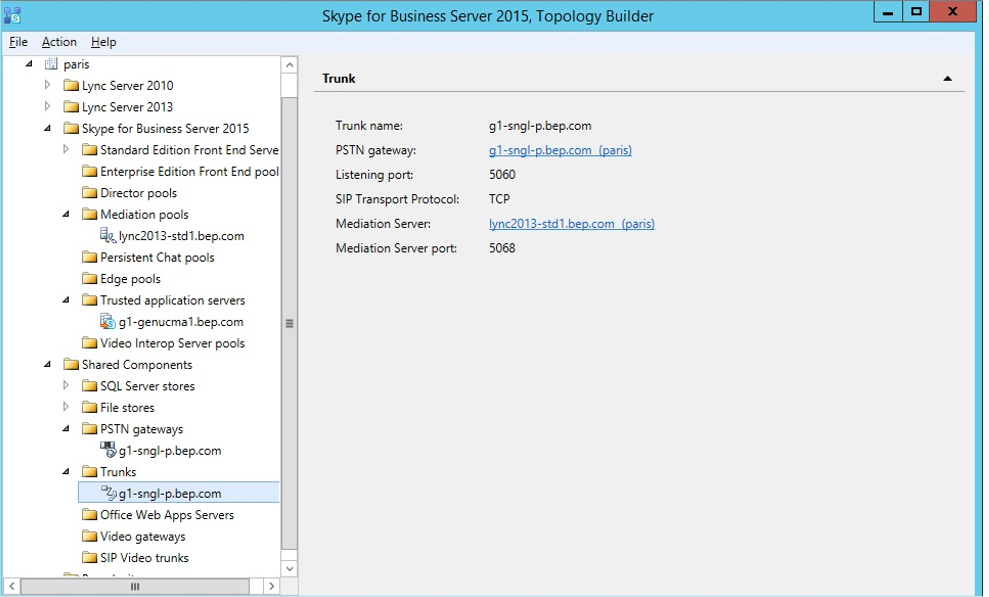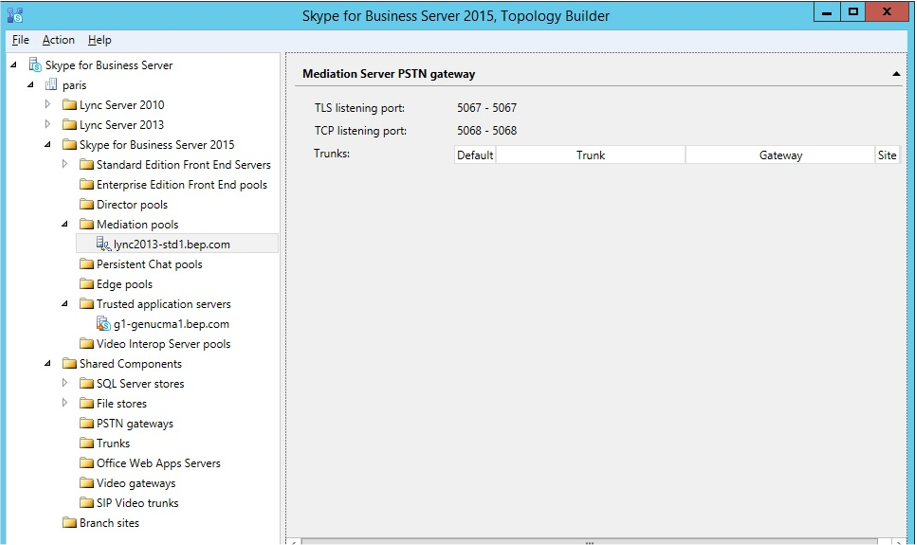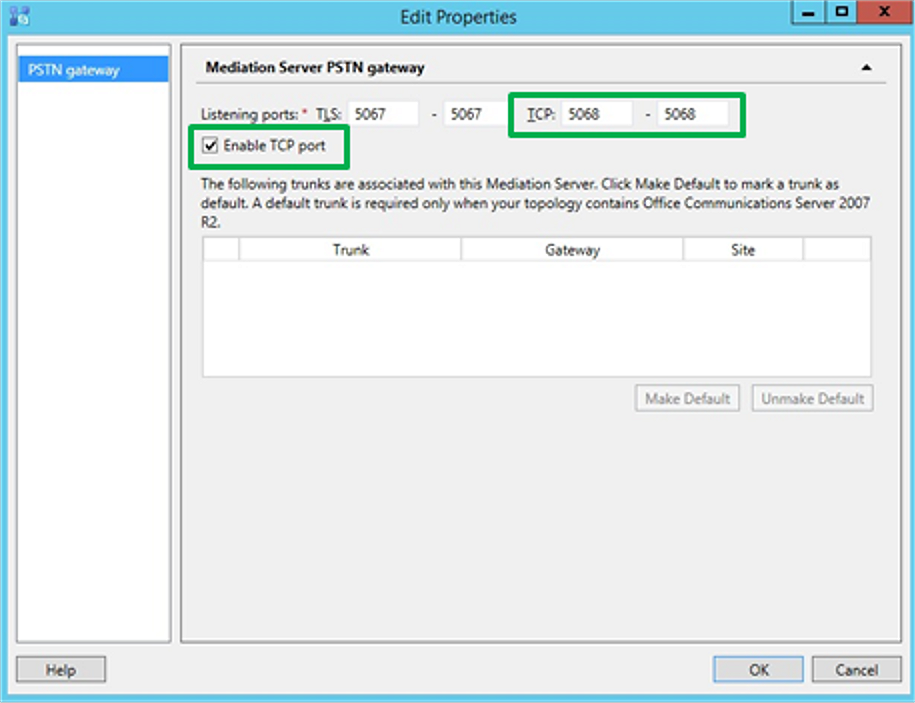Creating a New PSTN Gateway
This section discusses the configuration on the Lync / Skype for Business Server that needs to be implemented so that the Genesys SIP Server can integrate with it. The prerequisite for the procedure described in this chapter is that Lync / Skype for Business needs to be deployed in the target network, and fielding voice calls through its Enterprise Voice option.
Purpose: To create a new public switched telephone network (PSTN) gateway. The SIP Server is seen by Lync / Skype for Business as a PSTN gateway that talks to the Mediation Server. PSTN gateways are configured in Lync / Skype for Business through the Topology Builder. The following screen shots that illustrate how to create a new PSTN gateway are taken from a Skype for Business deployment. Lync 2013 and 2010 have similar facilities.
1. Declare the host where SIP Server is running as the PSTN Gateway.
2. From the Skype for Business Server 2015 Topology Builder, go to Shared Components > PSTN gateways > New IP/PSTN Gateway.
3. Enter the FQDN of the SIP Server host.
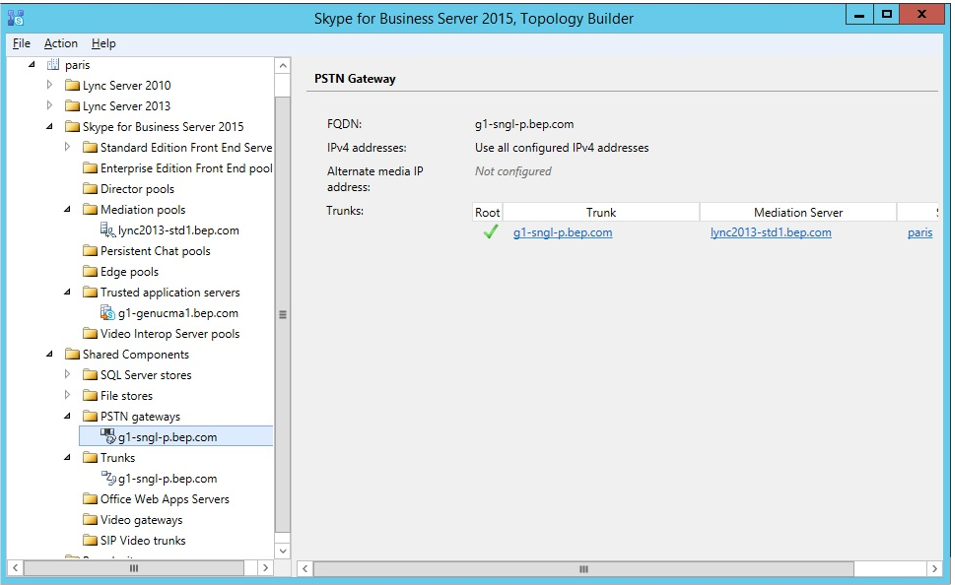
4. Define the root trunk:
- Default trunk name – in the figure, g1-sngl-p.bep.com.
- Listening port for IP/PSTN gateway: 5060 (this port corresponds to the value defined in the SIP Server option sip-port).
- SIP Transport Protocol: TCP.
- Associated Mediation Server: FQDN of Mediation Server.
- Associated Mediation Server port: for example, 5068.
To enable TCP:
1. Go to Skype for Business Server 2015 > Mediation Pool > [FQDN of mediation pool] (as in the following figure):
2. Select the Enable TCP port check box (as shown below).
3. Publish the Topology.