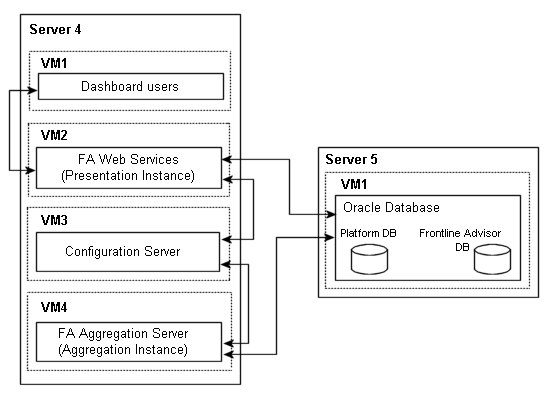Contents
FA Deployment Architecture and Recommendations for Optimal Performance
The following table describes the high-level dimensions controlling the environment used to achieve the results described in Load-Carrying Capacity.
| Object | Count |
|---|---|
| Agents | 30 000 |
| Depth (levels) | 6 |
| Multiplicity (refers to the average number of teams to which an agent belongs) | 1 |
| Agent Groups | 5000 (with agents) |
| Time Profiles | 3 |
The following diagram shows the environment topology used to successfully achieve 1500 concurrent users of Frontline Advisor (FA). "VM" is a virtual machine. The Aggregation Instance performs data aggregation; the Presentation Instance services the dashboard.
Frontline Advisor Presentation Machine and VM Information
The following table describes the characteristics of the hardware and virtualization environment shown in the figure, Frontline Advisor Environment Topology, which supports 1500 concurrent users of FA.
| Server | # of Processors | Processor Type | # of Cores | Total Cores | RAM | OS | Application |
|---|---|---|---|---|---|---|---|
| Server 4:
VM-Host |
2 | Intel Xeon X5675 @ 3.07GHz | 6 | 12 | 32 GB | VMWare ESXi 5.0 Standard 64bit | |
| Server 4:
VM-1 |
2 | Same as host | 4 | 8 | 8 GB | Windows Server 2008 Standard SP1 64bit | Dashboard simulator |
| Server 4:
VM-2 |
2 | Same as host | 4 | 8 | 8 GB | Windows Server 2003 Standard SP1 64bit NOTE: At the time of testing, Genesys supported Windows Server 2003. In your enterprise, be sure to use a Genesys-supported operating system. |
Geronimo (FA Presentation instance on Advisors Platform) |
| Server 4:
VM-3 |
2 | Same as host | 1 | 2 | 4 GB | Windows Server 2003 32bit NOTE: At the time of testing, Genesys supported Windows Server 2003. In your enterprise, be sure to use a Genesys-supported operating system. |
Configuration Server |
| Server 4:
VM-4 |
2 | Same as host | 4 | 8 | 8 GB | Windows Server 2008 R2 Standard SP1 64bit | FA Aggregation instance on Advisors Platform |
| Server 5:
VM-Host |
2 | AMD Opteron 2439SE @ 2.8GHz | 6 | 12 | 32 GB | VMWare ESXi 5.0 Standard 64bit | |
| Server-5:
VM-1 |
2 | Same as host | 1 | 2 | 8 GB | RHEL Server 5.7 64bit | Oracle database |
Recommendations for Frontline Advisor Performance Improvement
The following table describes settings you can change to improve the performance of Frontline Advisor.
| Location | Sub-directory or File, where applicable | Settings |
|---|---|---|
| On each FA node | <FA home>\geronimo-tomcat6-minimal-2.2.1\bin\setenv.bat
Tip Starting with release 8.5.2, the path to the setenv.bat file changes to <FA home>\apache-tomcat-<version>\bin\setenv.bat. |
Change
GERONIMO_OPTS=-ms128m -mx1024m
-XX:MaxPermSize=128mTo GERONIMO_OPTS=-Xms4g -Xmx8g
-XX:MaxPermSize=512mStarting with release 8.5.2, GERONIMO_OPTS becomes CATALINA_OPTS. In addition, the XX:MaxPermSize setting no longer exists. So, starting with release 8.5.2, you make the following change in the setenv.bat file: Change CATALINA_OPTS=-ms1024m -mx2048mTo CATALINA_OPTS=-Xms6g -Xmx6g |
| <FA home>\geronimo\var\catalina\server.xml | Under the <Connectorname="TomcatAJPConnector"> section, add maxThreads="2000"
Tip Starting with release 8.5.2, you do not change the TomcatAJPConnector setting because it does not exist. | |
| On AGA | Releases 8.1.5 and 8.5.0: <AGA home>\conf\wrapper.conf Release 8.5.1 and later: |
Releases 8.1.5 and 8.5.0: Change Wrapper.java.initmemory=128
Wrapper.java.maxmemory=1024To Wrapper.java.initmemory=4096
Wrapper.java.maxmemory=14336Release 8.5.1 and later: -ms128m
-mx1024mTo -ms4096m
-mx14336m |
| <AGA home>\conf\inf_genesys_adapter.properties | Change
informiam.genesys_connector.stat
Server.addp.clienttimeout = 120
informiam.genesys_connector.timing.
messagerate.numberofmessages.batch = 500To informiam.genesys_connector.stat
Server.addp.clienttimeout = 360
informiam.genesys_connector.timing.
messagerate.numberofmessages.batch = 100000 | |
| On each Apache HTTP proxy | httpd.conf |
<IfModule mpm_winnt_module>
ThreadsPerChild 512
MaxConnectionsPerChild 0
</IfModule>
<IfModule mpm_event_module>
StartServer 6
ServerLimit 32
MinSpareThreads 150
MaxSpareThreads 250
ThreadsPerChild 25
MaxRequestWorkers 800
MaxConnectionsPerChild 0
</IfModule>
|
Best Practices for Frontline Advisor Sizing
Use the following notes and best practices for optimizing FA performance:
- Use Gigabit connectivity between the FA aggregation node and FA presentation node(s).
- Enable an AJP connection between the Apache HTTP proxy and FA presentation node(s).
- Allocate as much CPU resource to FA as possible; FA performance is improved if you provide multiple CPU cores and faster clock speeds.
- Allocate sufficient memory for FA components (Genesys recommends 6GB).
- You may require multiple AGAs (up to two).
- Regarding Stat Server performance:
- Stat Server is a single threaded process. Carefully monitor the CPU usage of your Stat Server(s).
- Consider adding more Stat Server pairs if a Stat Server is saturating a CPU. You may require up to six pairs of Stat Servers for best performance.
Frontline Advisor Dashboard Age
Dashboard age is a performance measure used in assessing the state and performance/rule processing cycles. It represents the age of the statistics on the dashboard, and includes the following:
- Pre-Rollup Delay: The time from the end of the last rollup until the scheduled start of the next rollup.
- Rollup Duration: The duration of the rollup + the time to publish to the distributed cache.
- Request Response Time (RRT): The 95th percentile of response time for a dashboard request. That is, 95% of the time, a response is returned to a dashboard request after X number of seconds, where X is a constant.
The following table shows results from Genesys’ performance testing. State processing refers to the state metric rollup cycle and performance/rule processing is the performance metric rollup cycle (state and performance metric cycles run independently).
| Measure (seconds) | State Processing | Performance/Rule Processing | ||||
|---|---|---|---|---|---|---|
| 95th Percentile | Median | Average | 95th Percentile | Median | Average | |
| Dashboard age | 18 seconds | 12 seconds | 12 seconds | 70 seconds | 62 seconds | 62 seconds |