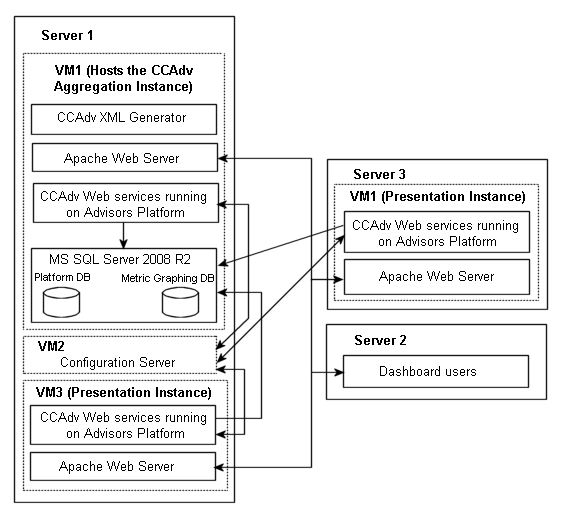Contents
CCAdv Deployment Architecture and Recommendations for Optimal Performance
The following table describes the high-level dimensions controlling the environment used to achieve the results described in Load-Carrying Capacity.
| Object | Count |
|---|---|
| Geographic Regions | 1 |
| Contact Centers | 40 |
| Reporting Regions | 20 |
| Operating Units | 1 |
| Application Groups | 150 |
| Applications | 1600 |
| Agent Groups | 3200 (2 for each application) |
The following diagram shows the environment topology used to successfully achieve 1500 concurrent users of Contact Center Advisor (CCAdv). "VM" is a virtual machine. The Aggregation Instance performs data aggregation; the Presentation Instance services the dashboard.
Contact Center Advisor Presentation Machine and VM Information
The following table describes the characteristics of the hardware and virtualization environment shown in the figure, Contact Center Advisor Environment Topology, which supports 1500 concurrent users of CCAdv.
| Server | # of Processors | Processor Type | # of Cores | Total Cores | RAM | OS | Application |
|---|---|---|---|---|---|---|---|
| Server 1:
VM-Host |
2 | Intel Xeon X5675 @ 3.07GHz | 6 | 24 logical cores with hyper-threading | 32 GB | VMWare ESXi 5.0 Standard 64bit | |
| Server 1:
VM-1 |
2 | Same as host | 4 | 8 | 12 GB | Windows Server 2008 Standard SP2 64bit | MS SQL (Advisor database), Apache Geronimo CAXML on Advisors Platform), XML Generator Simulator, Apache |
| Server 1:
VM-2 |
2 | Same as host | 1 | 2 | 1.5 GB | Windows Server 2003 Standard SP2 64bit NOTE: At the time of testing, Genesys supported Windows Server 2003. In your enterprise, be sure to use a Genesys-supported operating system. |
Configuration Server |
| Server 1:
VM-3 |
2 | Same as host | 4 | 8 | 8 GB | Windows Server 2008 R2 Standard SP1 64bit | Apache Geronimo CAXML on Advisors Platform), Apache |
| Server 2 | 1 | Intel Xeon X3440 @ 2.53GHz | 4 | 4 | 8 GB | Windows Server 2008 R2 Standard SP1 64bit | Dashboard simulator |
| Server 3:
VM-Host |
2 | Intel Xeon X5675 @ 3.07GHz | 6 | 24 logical cores with hyper-threading | 32 GB | VMWare ESXi 5.0 Standard 64bit | |
| Server-3:
VM-1 |
2 | Same as host | 4 | 8 | 8 GB | Windows Server 2008 R2 Standard SP1 64bit | Apache Geronimo CAXML on Advisors Platform), Apache |
Recommendations for Contact Center Advisor Performance Improvement
The following table describes settings you can change to improve Contact Center Advisor performance.
| Location | Sub-directory or File, where applicable | Settings |
|---|---|---|
| On each CCAdv node | <CCAdv home>\geronimo-tomcat6-minimal-2.2.1\bin\setenv.bat
Tip Starting with release 8.5.2, the path to the setenv.bat file changes to <CCAdv home>\apache-tomcat-<version>\bin\setenv.bat. |
Change
GERONIMO_OPTS=-ms128m -mx1024m
-XX:MaxPermSize=128mTo GERONIMO_OPTS=-Xms6g -Xmx6g
-XX:MaxPermSize=256mStarting with release 8.5.2, GERONIMO_OPTS becomes CATALINA_OPTS. In addition, the XX:MaxPermSize setting no longer exists in the setenv.bat file. So, starting with release 8.5.2, you make the following change in the setenv.bat file: Change CATALINA_OPTS=-ms1024m -mx2048mTo CATALINA_OPTS=-Xms6g -Xmx6g |
| <CCAdv home>\geronimo\var\catalina\server.xml | Under the <Connectorname="TomcatAJPConnector"> section, add maxThreads="1600"
Tip Starting with release 8.5.2, you do not change the TomcatAJPConnector setting because it does not exist. | |
| On CCAdv presentation nodes only | <CCAdv home>\geronimo-tomcat6-minimal-2.2.1\var\config\config-substitutions.properties | Set MaxThreadPoolSize to "3000"
Tip Starting with release 8.5.2, the config-substitutions.properties file does not exist. To change the value of the MaxThreadPoolSize setting, you update the following file: <CCAdv home>\apache-tomcat-<version>\config\catalina.properties. |
| Dashboard administration setting | For optimal performance:
| |
| Advisors Platform database | For optimal performance of CCAdv/WA, you can turn off agent monitoring. For release 8.1.5, see the Disabling the agent level statistics templates for CCAdv procedure in the Performance Management Advisors 8.1 Deployment Guide. For release 8.5.0 and later, see Enable and Disable Agent-level Monitoring. | |
| On AGA | Releases 8.1.5 and 8.5.0: <AGA home>\conf\wrapper.conf Release 8.5.1 and later: |
Releases 8.1.5 and 8.5.0: Change Wrapper.java.initmemory=128
Wrapper.java.maxmemory=1024To Wrapper.java.initmemory=4096
Wrapper.java.maxmemory=14336Release 8.5.1 and later: -ms128m
-mx1024mTo -ms4096m
-mx14336m |
| <AGA home>\conf\inf_genesys_adapter.properties | Change
informiam.genesys_connector.stat
Server.maxOpenReqsPerGroup = 1000
informiam.genesys_connector.stat
Server.messages.queuesize = 500000
informiam.genesys_connector.GC
StatisticsObjectDao.batchSize
Overide = 100
informiam.genesys_connector.stats
issue.pausechecklimit = 5000To informiam.genesys_connector.stat
Server.maxOpenReqsPerGroup = 6000
informiam.genesys_connector.stat
Server.messages.queuesize = 350000
informiam.genesys_connector.GC
StatisticsObjectDao.batchSize
Overide = 1000
informiam.genesys_connector.stats
issue.pausechecklimit = 10000Important The informiam.genesys_connector.statsissue.pausechecklimit parameter is applicable only to releases earlier than 8.5.1. | |
| On each Apache HTTP proxy | httpd.conf |
<IfModule mpm_winnt_module>
ThreadsPerChild 512
MaxConnectionsPerChild 0
</IfModule>
<IfModule mpm_event_module>
StartServer 6
ServerLimit 32
MinSpareThreads 150
MaxSpareThreads 250
ThreadsPerChild 25
MaxRequestWorkers 800
MaxConnectionsPerChild 0
</IfModule>
|
Best Practices for Contact Center Advisor Sizing
Use the following notes and best practices for optimizing CCAdv performance:
- Use Gigabit connectivity between the CCAdv aggregation node (runs CCAdv XML Generator) and CCAdv presentation node(s).
- Enable an Apache JServ Protocol (AJP) connection between the Apache HTTP proxy and CCAdv presentation node(s).
- Allocate as much CPU resource to CCAdv as possible; CCAdv performance is improved if you provide multiple CPU cores and faster clock speeds.
- Allocate sufficient memory for CCAdv components (Genesys recommends 6GB).
- Genesys recommends increasing the number of presentation nodes if the dashboard request response time exceeds acceptable thresholds.
- Apply role-based access control to minimize the number of hierarchy objects and metrics that each user can access.
- Regarding Stat Server performance:
- Stat Server is a single threaded process. Carefully monitor the CPU usage of your Stat Server(s).
- Consider adding more Stat Server pairs if a Stat Server is saturating a CPU. You may require up to four pairs of Stat Servers for best performance.
- Regarding XML Generator performance:
- Increasing the "Thirty Mins And Today" metrics processing cycle duration reduces XML Generator processing overhead. The configuration parameter name is generationForThirtyMinsAndToday (default=120s) and it is located in the following file:
- <XML Generator home>\conf\xmlgen.properties
- Performance improves with a small number of objects and degrades with a large number of objects, however a large number of reporting regions, geographic regions, and/or contact centers causes less degradation than a large number of operating units and/or application groups.
- The number of columns displayed on the dashboard does not impact XML Generator performance.
- Increasing the "Thirty Mins And Today" metrics processing cycle duration reduces XML Generator processing overhead. The configuration parameter name is generationForThirtyMinsAndToday (default=120s) and it is located in the following file:
- Regarding metrics graphing:
- The greatest impact to load for the metrics graphing feature is against the aggregation node (XML Generator), not the presentation nodes.
- The key scaling factor is the number of graphable metrics:
- The XML Generator CPU usage scales up linearly with the number of graphable metrics. Up to 15 graphable metrics are supported.
- The number of users and number of requests for distinct graphs has minimal impact on performance.