Sending Chat Transcript via Siebel-side Email
Genesys Chat solution already provides the option to send a chat session transcript to a client by email. Chat Server automatically manages this task on request from the agent side (agent desktop) during chat session finalization.
By sending the Genesys Chat Transcript via the Siebel-side Email feature, the Adapter allows a chat session transcript to be sent to a client from the Siebel side. As a result, it allows you to edit email content before sending. Both Genesys Email and Siebel Email solutions can be used for this purpose. Siebel Email Templates are also supported.
In addition, this feature supports sending the transcript current chat session(s) for those chat sessions previously concluded.
Deployment notes
Configure Multimedia Component
This feature is a part of the Gplus Adapter for Siebel CRM Multimedia component. To enable it, you must perform new configuration steps in addition to those explained in the “Multimedia Component: Updating the Siebel repository file” procedure, under in the “Configuring Siebel Using the Siebel Tools” section in the Chapter 8 “Deploying the Multimedia Component” of the Gplus Adapter 8.0 for Siebel CRM Deployment Guide.
When doing the “Multimedia Component: Updating the Siebel repository file” procedure, described in the “Configuring Siebel Using the Siebel Tools” section, do the following additional actions:
- As part of Step 8,' make two more copies of chosen Action-related Siebel business component named:
- *GHistory Action Chat”
- “GHistory Action Email”
| Object Type | Object Name | Resolution |
|---|---|---|
| BC Attribute | INACTIVE | File |
| BC Attribute | NO_DELETE | File |
| BC Attribute | NO_INSERT | File |
| BC Attribute | NO_MERGE | File |
| BC Attribute | NO_UPDATE | File |
| BC Attribute | SCRIPTED | File |
| Server Script | (declarations) | File |
| Server Script | BusComp_PreGetFieldValue | File |
| Server Script | BusComp_PreQuery | File |
| Server Script | buildTranscript | File |
| Server Script | xGetChatActivityType | File |
| Server Script | xGetProfileOrConfigParam | File |
| Field | Primary Contact Email Address | File |
| Field | TranscriptAsHTML | File |
| Field | TranscriptAsText | File |
“GHistory Action Email” business component objects and resolutions
| Object Type | Object Name | Resolution |
|---|---|---|
| BC Attribute | INACTIVE | File |
| BC Attribute | NO_DELETE | File |
| BC Attribute | NO_INSERT | File |
| BC Attribute | NO_MERGE | File |
| BC Attribute | NO_UPDATE | File |
| BC Attribute | SCRIPTED | File |
| Server Script | (declarations) | File |
| Server Script | BusComp_PreGetFieldValue | File |
| Server Script | BusComp_PreQuery | File |
| Server Script | xGetInboundEmalActivityType | File |
| Server Script | xGetOutboundEmalActivityType | File |
| Server Script | xGetProfileOrConfigParam | File |
| Field | Calculated Email Body | File |
| Field | Calculated Email Type | File |
| Field | Primary Contact Email Address | File |
- Step 25a: For the “GHistory Action Chat” business components, set the Force Active field attribute to the checked state (or true in the Property window) for the following field:
- "Call Id"
- Step 25b: For the “GHistory Action Email” business components, set the Force Active field attribute to the checked state (or true in the Property window) for the following fields:
- "Call Id"
- "Parent Activity Id"
Customize Communication Applet
If you plan to use Siebel Email for sending chat session transcripts, perform the following customization of the “Send Communication Applet” vanilla Siebel applet that is used for outbound emails. This automatically fills in addresses, subject and body with a chat session data. To do so, use the following procedure.
- Start Siebel Tools.
- Navigate to the “Project” folder of the Object Explorer.
- Lock the “Comm Manager” project.
- Navigate to the “Applet” folder of the Object Explorer.
- Select the Send Communication Applet.
- Right-click the applet and select Edit Server Scripts.
- Add the call of the GplusLoadPredefinedFields() function into the predefined WebApplet_Load() function, as shown in the example here:
function WebApplet_Load () { GplusLoadPredefinedFields(); } - Add the following GplusLoadPredefinedFields() function:
function GplusLoadPredefinedFields() { var EMAIL_TEMPLATE_PARAM = "ChatTranscriptEmailTemplate"; var id = TheApplication().GetSharedGlobal("GplusChat2Email_Id"); if (id != null && id != "") { TheApplication().SetSharedGlobal("GplusChat2Email_Id",""); var CHAT_BUSINESS_OBJECT = "GHistoryChat"; var CHAT_BUSINESS_COMPONENT = "GHistory Action Chat"; var svc = null; var ips = null; var ops = null; var bo = null; var bc = null; try { ips = TheApplication().NewPropertySet(); ops = TheApplication().NewPropertySet(); svc = TheApplication().GetService("MCR Activity manager"); ips.SetValue(EMAIL_TEMPLATE_PARAM); svc.InvokeMethod("GetProfileOrConfigParam",ips,ops); var emailTemplate = ops.GetValue(); if (emailTemplate != null && emailTemplate !="" && emailTemplate !="CHANGE_ME") { ips.Reset(); ops.Reset(); svc = TheApplication().GetService("Outbound Communications Manager"); ips.SetProperty("CommTemplateName", emailTemplate); ips.SetProperty("SourceBusObj", CHAT_BUSINESS_OBJECT); ips.SetProperty("SourceId", id); try { svc.InvokeMethod("ExpandCommTemplate", ips, ops); } catch(e) { ops.SetProperty("ExpandedSubject",""); ops.SetProperty("ExpandedText","Failed to expand Email Template '"+emailTemplate+"'"); ops.SetProperty("HTMLExpandedText","Failed to expand Email Template '"+emailTemplate+"'"); } var body = ops.GetProperty("ExpandedText"); if (body==null || body=="") body = ops.GetProperty("HTMLExpandedText"); BusComp().SetFieldValue("Description",ops.GetProperty("ExpandedSubject")); BusComp().SetFieldValue("Display Email Body",body); BusComp().WriteRecord(); } else { bo = TheApplication().GetBusObject(CHAT_BUSINESS_OBJECT); bc = bo.GetBusComp(CHAT_BUSINESS_COMPONENT); bc.ClearToQuery(); bc.SetSearchSpec("Id",id); bc.ExecuteQuery(ForwardOnly); if (bc.FirstRecord()) { BusComp().SetFieldValue("Description",bc.GetFieldValue("Description")); BusComp().SetFieldValue("Display Email Body",bc.GetFieldValue("TranscriptAsText")); BusComp().WriteRecord(); } } } catch(ex) { } finally { svc = null; ips = null; ops = null; bc = null; bo = null; } } } - Save changes to the applet.
Configuring the Siebel Email Template for chat transcript sending
This section describes how to configure the Siebel Email Template to form an outbound email with a chat session transcript. If the Template is not configured, outbound email will be created with a chat session transcript only.
Note: The Siebel Email Template is applicable to both Siebel Email and Genesys Email.
To configure Email Template to be used for sending chat session transcript, use the following procedure.
- Navigate to Site Map > Administration - Communications > All Templates.
- Create a new record with the following parameters:
- Name: <TemplateName> (any you wish, for example, “Gplus Chat Transcript Text Template”)
- Channel Type: email
- Status: active
- Language: <your language>
- Locale: <your locale>
- Description: <your description>
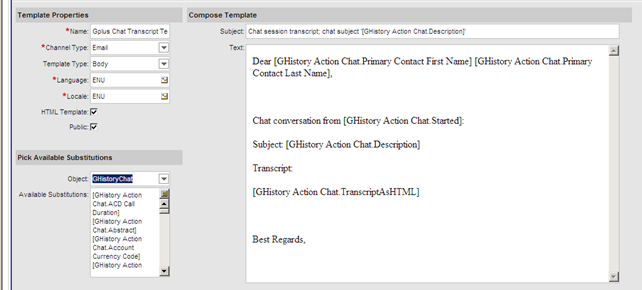
Figure 1: Siebel Email Template example.
The Special Chat session related fields are:
- [GHistory Action Chat.Description]: chat session subject
- [GHistory Action Chat.Primary Contact First Name]: client’s first name
- [GHistory Action Chat.Primary Contact Last Name]: client’s last name
- [GHistory Action Chat.TranscriptAsHTML]: chat session transcript in HTML format
- [GHistory Action Chat.TranscriptAsText]: chat session transcript in text format
- [GHistory Action Chat.Started]: Date and time when session was started
- [GHistory Action Chat.Due]: Date and time when session was finished
