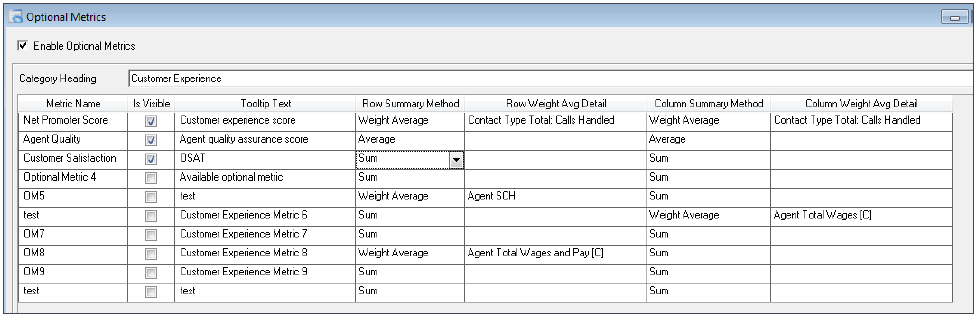Optional Metrics
Optional Metrics is a module that can be enabled within Genesys Decisions that allows up to 10 additional input metrics to display in the main grid of the user application. Note that only future data can be manually entered in the Optional Metrics category of the main grid of the user application. Data cannot be mapped or imported to Optional Metrics.
To specify optional metrics:
- In the admin application, navigate to Optional Metrics under Settings.
- You must select Enable Optional Metrics before this area can be configured. Once selected, you can enter the following:
- Category Heading – This will be title of the collapsible customized metrics category in the main grid of the user application.
- Metric Name – Name of the specific customized metric the user wishes to have displayed in the customized metric section in the main grid of the user application.
- Is Visible – Selecting/deselecting will make the specific customized metric visible or not within the main grid of the user application.
- Tooltip Text – When user’s cursor hovers over the name of the customized metric in the main grid of the user application, this is the customized text that will appear. This is usually a definition of what the metric is, how it is calculated, and so on.
- Row/Column Summary Method – For reporting purposes, allows user to select Average, Sum, or Weight Average as the summary method to be used in the user reporting section.
- Row/Column Weight Avg Detail – Will be disabled unless Weight Average is selected in the appropriate summary method column. Once Weight Average has been selected, user can click in the column for a list of metrics they would like to weight average on.
- When data entry is complete, select OK before closing the data entry window. These optional metrics will now be displayed below the Service Quality metrics under the user-defined category heading you selected. If the Enable Optional check box is not checked, no optional metrics will display on the main grid.
This page was last edited on August 16, 2018, at 15:16.
Comments or questions about this documentation? Contact us for support!