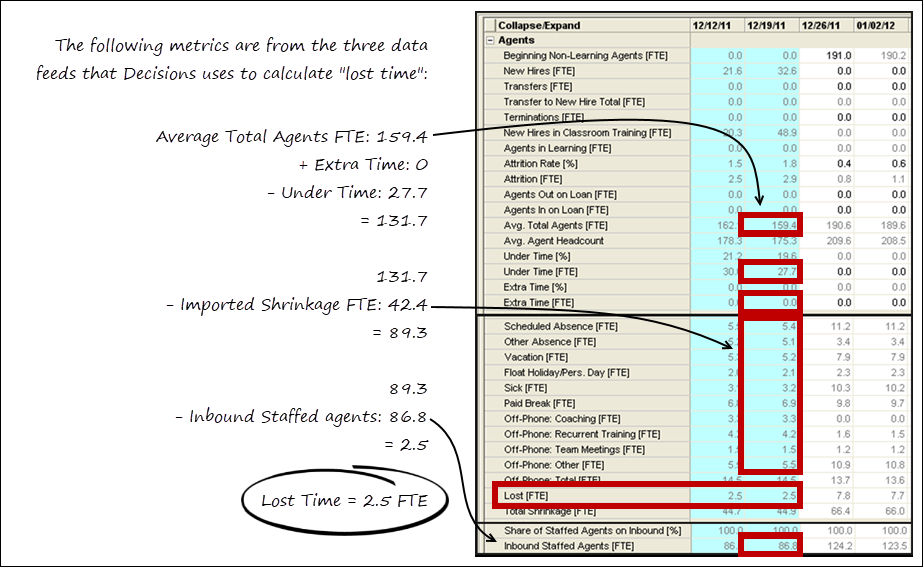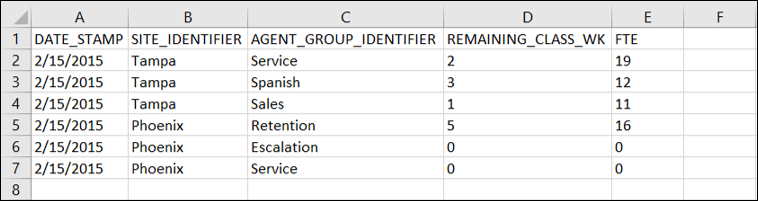Contents
Troubleshooting Lost Time
Use the information on this page to understand the root causes of Lost Time within the Decisions configuration application and to validate the Lost Time value. Make sure that you perform the calculation exactly as it is shown and follow any steps in the order that they are listed.
Terminology and Definitions
The following table defines terminology used on this page.
| Term | Definition |
|---|---|
| Lost Time | Agent time that is generally not accounted for in any of the data import feeds. |
| Negative Lost Time | More agents were on the phone than scheduled; in other words, staff on the phone > (scheduled agents +/- shrinkage). |
| Positive Lost Time | Less agents were on the phone than scheduled; in other words, staff on the phone < (scheduled agents +/- shrinkage). |
| Avg. Total Agents | The Average Total FTE field that is imported from the staffing import file. |
| Extra/Under Time | Extra and under time that is imported from the shrinkage import file. Extra time is additional time that agents are required to work beyond their normal schedule in FTE. Under Time is unpaid leave; that is, agents taking time off from their regular scheduled hours. |
| Imported Shrinkage | Shrinkage (that is, vacation, sick time, and breaks) that is imported from the shrinkage import file. |
| Inbound Staffed Agents | The number of agent FTEs handling interactions that are imported from the contacts import file. Inbound Staffed Agents also includes a portion of the agent available time associated with the call type that is imported from the agent import file. |
Calculations
Use the following mathematical expression to calculate Lost Time:
Average Total Agents FTE + Extra Time FTE − Under Time FTE − Imported Shrinkage FTE − Inbound Staffed Agents FTE =
Decisions Calculated Lost FTE
The mathematical expression to calculate Inbound Staffed Agents (FTE) is (Phone Time hours + Idle Time hours) / 40 hours. The 40 hours in the inbound staffed agents calculation is the default FTE hours setting for Decisions.
Example: Lost Time Calculation
The following figure shows the Lost Time calculation based on actual data. For information about validating and troubleshooting Lost Time, see Validating Lost Time.
Validating Lost Time
Data integrity within Decisions is critical to ensure accurate outputs. To ensure that Lost Time is correct, validate the following three primary data feeds:
For additional advice about troubleshooting, see the summary at the end of this section.
Average Total Agents FTE
Look for the following:
- Make sure that FTEs are not double-counted in the staffing import files. If they are double-counted, it could be due to duplicate Staff Type mappings.
- Make sure that agents in classroom training are not included in the Average Total Agents FTE.
- Make sure that agents that have completed classroom training and are now productive are included in the Average Total Agents FTE.
Validate the data format in the following staffing import files:
Staffing Data Format Validation
To validate that the staffing import file is producing accurate data, verify the following requirements. The figure shows the fields described below, including sample data:
- Are there HEADCOUNT values?
- Is the FTE calculation correct compared to headcount (that is, are part-time agents being accounted for correctly or is everyone being depicted as full time)?
- Are FTE hours correct in the data source from which the file pulls the hours (for example, the data source might be set to calculate an FTE at 37.5 hours, so you would check to see if the staffing file is also doing calculations based on FTE=37.5 hours)?
- Are agents mapped to the correct center and staff type?
- Are all values in the HEADCOUNT field positive?
- Are all values in the FTE field positive? This ties directly into lost time.
- Are all values in the NEW_HIRES_FTE field positive (where applicable)?
- Are all values in the ATTRITION_FTE field positive (where applicable)?
Classroom Data Format Validation
To validate that the classroom import file is producing accurate data, verify the following requirements. The figure shows the field described below, including sample data:
- Are all values in the FTE field positive?
Learning Data Format Validation
To validate that the learning import file is producing accurate data, verify the following requirements. The figure shows the field described below, including sample data:
- Are all values in the FTE field positive?
Imported Shrinkage
Look for the following:
- Make sure that each off-phone activity code is being used by agents and is not coded or mapped in the WFM tool.
- Make sure that no activity code mappings that are needed for the shrinkage import file are missing in the Administration application.
- Make sure that status mappings that are done outside of Genesys Decisions are correct.
- Make sure that cancelled off-phone activities are being removed from the agent’s schedule in the WFM tool.
- Make sure that agents that are represented in the shrinkage file exactly match the list of agents in the staffing file.
Validate the data format in the following shrinkage import file:
Off Phone Data Format Validation
To validate that the off-phone import file is producing accurate data, verify the following requirements. The figure shows the fields described below, including sample data:
- Are the CENTER values mapped to the Decisions Centers correctly in all files?
- Are the STAFF_TYPE_NAME values mapped to the Decisions Staff Types correctly in all files?
- Are all values in the OFF_PHONE_ID field positive?
- Are all values in the COUNT field positive?
- Are values denoted in minutes?
- Is Extra Time (ET)/Under Time (UT) coming through on this file?
Inbound Staffed Agents FTE
Look for the following:
- Make sure that Available time is being populated correctly. Try reviewing occupancy to ensure it is as expected (not inflated or deflated).
- Make sure that Staff-type mapping for the contact import file is correct.
- Make sure that the contact import data is complete. Try reviewing the import file and comparing it to the source to ensure that it is capturing all of the required fields.
Summary
There are many sources and areas of data to investigate when you are trying to reconcile lost time. The following list is a brief itemized summary of what to review. When troubleshooting, be sure to do the following investigation in the following order:
- Compare the scheduled agent hours in your workforce management software to the agent hours in the staffing file.
- Confirm that all of your data sources use the same hours-per-week calculation for an FTE (typically 40 hours).
- Once you have confirmed that your agent hours match, you need to reconcile the shrinkage values between your workforce management software and the off-phone data file. Keep in mind that you might need to take a granular approach and try to reconcile data at the activity-code level between the workforce management software and the Decisions shrinkage buckets. If you find that an agent activity code is not mapped to one of the shrinkage buckets, do that mapping and then re-import your shrinkage files.
- If both your staffing data and your shrinkage data are accurate, then the next place to look is your inbound phone data. Ensure that the call metrics and the agent available times that are coming through are correct.
- If all three sources are independently correct, then Genesys recommends that you review how your agents are assigned to their respective staff types in each of the data sources. If at all possible, make the Agent staff assignment methodology consistent. For example, John Smith is considered to be a Service Agent on ALL imports, rather than a Sales Agent in Staffing and a Service Agent on the phone.
- You might also want to consider whether or not there is any shrinkage or off-phone time that your workforce management system is not able to capture. There will inevitably be some amount of time that cannot be captured in these data feeds. As long as you can understand what this lost time represents in your business, then having lost time isn’t necessarily a bad thing and can be built into your forward-looking scenarios.