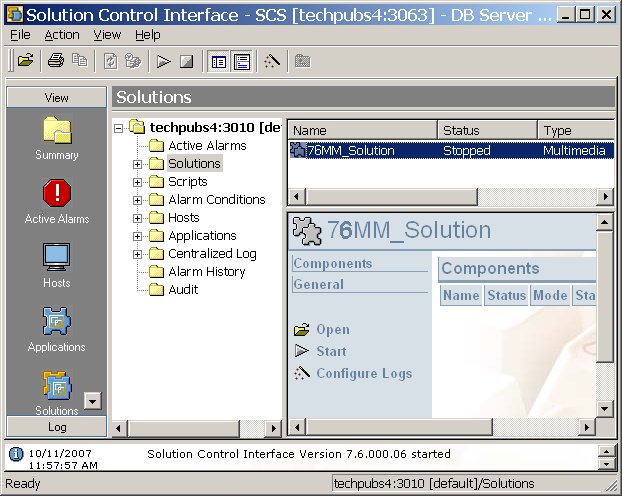Contents
Starting and Stopping
You can start ORS using Solution Control Interface or manually.
Starting ORS with Solution Control Interface
The figure below shows an example that could include Orchestration Server as well as other server applications.
- Go to the Solutions view.
- Right-click on the desired solution and select Start from the shortcut menu OR
- Select the desired solution and choose Action > Start on the menu bar.
Starting Orchestration Server Manually
For information on manually starting Framework components necessary for using Orchestration Server, see the Framework 8.1 Deployment Guide.
- To start Orchestration Server manually, select Start > All Programs > Genesys Solutions > Routing > Orchestration Server > ORS > Start Orchestration Server. This path is the default location. If you installed the software at a different location, navigate to the appropriate location to start ORS.
- You can also start Orchestration Server as follows: Programs > Administrative Tools > Services > Genesys Orchestration Server, and choose Run or Stop.
- You can also start from the command line or the Start Info tab for ORS in Solution Control Interface.
ORS runs automatically after rebooting Windows. To change this: choose ORS in Services > Properties,startup type “manual”.
Starting ORS on UNIX-Based Platforms
Installation of ORS creates a run.sh file. You can start Orchestration Server on UNIX platforms by just running this file which contains:
./orchestration -host <name of Configuration Server host> -port <name of Configuration Server port> -app <name of ORS Application> -l <the full path and name of license file>
- Open a terminal window.
- Log in.
- Choose the appropriate directory.
- Run the run.sh file.
The text in angle brackets (<text>) above indicates the variables you enter that are unique to your environment and are required. Your information should replace the text and the brackets. See the example below for clarification. The following is an example of a run.sh file:
./orchestration -host Daemon -port 5010 -app "OR_Server” -l "/FLEXlm /license.dat”
Quotation marks are required before and after the name of the ORS application. The license file path must also be enclosed in quotation marks.
When ORS is started, a window opens and messages are sent regarding its status. ORS also establishes connections to all servers listed in the Connections tab of the Orchestration Server Application object.
Stopping
Orchestration Server should be stopped using the Solution Control Interface (SCI).
- Start the Solution Control Interface.
- Go to the Applications view.
- Right-click on the desired application and select Stop from the shortcut menu OR
- Select the desired application and choose Action > Stop on the menu bar.
The command to stop the application is sent to Solution Control Server, which uses Local Control Agent to terminate the application. SCI reports a successful stop of the application. When stopped, Orchestration Server’s status changes from Started to Stopped.
Non-Stop Operation
The non-stop operation (NSO) feature enables ORS to continue to run even if it encounters problems. NSO prevents a shutdown in the event of failures. This works by allowing ORS to operate on two levels that are designated by the command-line parameters described below.
Built-in NSO provides the option of running ORS in non-stop operation mode (NSO).
Note: When ORS is started, non-stop operation is disabled by default.
The command-line parameter -nco is used to control non-stop operation. ORS built with NSO support runs in NSO only if one of the following arguments is specified in the command line:
| -nco xcount/xthreshold | Where xcount (exception counts) is the number of faults allowed during a specified interval before the application exits and xthreshold (exception threshold) is the time interval in seconds. The values must be separated by a slash. |
| -nco | Starts NCO with default parameters (six faults in 10 seconds) |
Examples
orchestration -host ra -port 2000 -app orchestration -nco
orchestration -host ra -port 2000 -app orchestration -nco 100/1
See the Framework documentation on T-Servers for more information about faults.
Version Identification
To print the ORS version number to the log, use -v, -version, or -V in the command line. This option does not actually start ORS. It just prints the version number to the log and then exits.