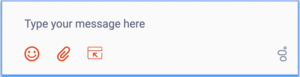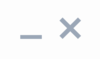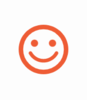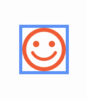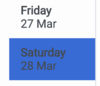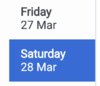Contents
Accessibility
Genesys provides a Voluntary Product Accessibility Template® - VPAT® report from ITI, to document conformance of Widgets to WCAG 2.1 specification. The VPAT® report is a standardized template for documenting conformance to various accessibility specifications. VPAT® report provided by Genesys follows the W3C/WAI’s WCAG 2.1 specification, as this is an international standard adopted and recognized by our customers worldwide. The Genesys VPAT® can be downloaded here: Genesys Widgets WCAG 2.1 AA VPAT®.
What is WCAG?
Web Content Accessibility Guidelines (WCAG) 2.1 covers a wide range of recommendations for making Web content more accessible. Following these guidelines will make content more accessible to a wider range of people with disabilities and will also often make Web content more usable to users in general. WCAG relies on four guiding principles for building accessible UIs:
- Perceivable: Information and user interface components must be presentable to users in ways they can perceive.
- Operable: User interface components and navigation must be operable.
- Understandable: Information and the operation of user interface must be understandable.
- Robust: Content must be robust enough that it can be interpreted by a wide variety of user agents, including assistive technologies.
Support
Widgets provides support for WCAG 2.1 Level AA for desktop and mobile web browsers. However, not all Widgets meet these guidelines. The table below lists the Widgets that address and meet the standard accessibility requirements to help assist users with vision, hearing, or mobility impairments in gaining greater access to the customer support.
| Plugin | WCAG 2.1 Support |
|---|---|
| Web Chat | Level AA |
| Send Message | Level AA |
| Callback | Level AA |
| Calendar | Level AA |
| Call Us | Level AA |
| Channel Selector | Level AA |
| Click To Call | Level AA |
| Engage | Level AA |
| Search | Level AA |
| Side Bar | Level AA |
| Co-browse | Not Available |
| Chat Deflection | Not Available |
Widgets supports the WCAG 2.1 Level AA accessibility guidelines for both mobile and desktop. Some of the high-level features are listed below.
Screen reader support
Supported widgets are accessible via screen readers. They announce all the textual and non-textual content on the Widgets window elements, announce new chat messages sent by the agent to the user as well as the outgoing messages sent by the user to the agent. They also read error messages and live Estimated Wait Times automatically. To achieve a consistent reading behavior of live data across all the screen readers and the browsers, recommended ARIA live regions have been implemented in the following:
- WebChat for reading new messages
- Callback, ClickToCall, and ChannelSelector to read live Estimated Wait Time
Genesys Widgets is built and maintained following WCAG A/AA accessibility standards. These standards are supported by popular screen readers, such as JAWS, VoiceOver (MacOS, iOS), TalkBack, and others.
Genesys supports compatibility with most commonly used screen readers in the following cases:
- PC Windows OS: JAWS with Chrome and Internet Explorer 11 or Edge
- Mac OS: VoiceOver with Chrome and Safari
- iOS: VoiceOver with Safari
- Android: TalkBack with Chrome
Keyboard Accessibility
Supported Widgets are accessible via the keyboard. Users may navigate to and within any widget using the tab key or shift+tab key combo. For dropdowns and the date picker, the user can highlight a selection using the arrow keys. The enter or space key can then be used to make a selection, send a message, or activate a button.
- tab - step forward to the next element
- shift+tab - step backward to the previous element
- arrow keys - move between options within a dropdown or date picker
- enter - make a selection or submit
- space - make a selection or activate a button
Focus trap
In desktop browsers, when the Engage Offer Widget is rendered in an overlay modal dialog with the background disabled, the focus is trapped within the content until it is closed. In mobile devices, all the widget layouts are expanded to full screen modal dialog. These mobile layouts contain the aria-modal property as recommended in the W3C ARIA Dialog modal best practices.
Color Contrast
Text and background colors and buttons now meet WCAG 2.1 Level AA accessibility contrast guidelines. This allows text to be read clearly. There are changes in the default Widgets themes to increase color contrast in our dark and light themes. Changes include border, button, link, text, and background color adjustments to meet the contrast requirements while maintaining the same look and feel. In addition, there is an outline to indicate which element or section of each widget is in focus.
The following table details some examples of the changes included as part of WCAG implementation. The changes apply to both the light and dark themes, and the light theme is used in the table examples.
| Description | Before | After |
|---|---|---|
| As per the “1.4.11 Non-text contrast” success criterion, icon color has been modified to meet the contrast requirement of at least 3:1 ratio against the adjacent/background color. | ||
| As per the “1.4.3 Contrast (minimum)” success criterion, background color of the primary button has been modified to ensure that the contrast ratio of at least 4.5:1 exists between text and background. | ||
| As per the “1.4.3 Contrast (minimum)” success criterion, placeholder text color has been modified to ensure that the contrast ratio of at least 4.5:1 exists between text and background. | ||
| As per the “2.4.7 Focus visible & 1.4.11 Non-text contrast” success criterion, borders with 3:1 contrast ratio have been added to highlight the focused state of the menu items. | ||
| As per the “1.4.11 Non-text contrast” success criterion, Estimated Wait Time status icon color upon hovering over the channels has been modified to ensure that it has a contrast ratio of at least 3:1 against background or adjacent colors. | ||
| As per the “1.4.3 Contrast (minimum)” success criterion, text color has been modified to ensure that the contrast ratio of at least 4.5:1 exists between text and background. |
Browser Zoom and Text Resizing
Genesys Widgets supports zooming in and out, or resizing text using the browser's built-in controls. This makes it easier for some viewers to read text on the screen.
Customization
Localization
Aria labels are used throughout Genesys Widgets to supply callouts and context for screenreaders. These labels have been added to the standard localization language pack definition, allowing you to customize these labels yourself. All aria label strings are prefixed with "aria" to make them easy to identify. Review each widget's localization reference page to find these new aria labels. Example: WebChat Widget Localization Reference.
Configuration Options
| Widget | Option name | Description |
|---|---|---|
| WebChat | ariaIdleAlertIntervals | An array containing the intervals as a percentage at which the screen reader will announce the remaining idle time. By default, it is enabled with the following time intervals, and it is customizable according to the user's needs. Configuring a value of false will let the screen reader call out idle time for every change. |
| WebChat | ariaCharRemainingIntervals | An array containing the intervals as a percentage at which the screen reader will announce the remaining characters when the user inputs text into the message area. By default, it is enabled with the following intervals, and it is customizable according to user needs. Configuring a value of false will let the screen reader call out remaining characters for every change. |
| WebChat | emojiList | emojiList must be configured with display names to support the screen reader calling out the emoji name. These emoji names are applied as aria-label attributes on the non-text emoji markup. |
| ClickToCall | ariaNumberExpirationIntervals | An array containing the intervals in a percentage at which the screen reader will announce the remaining expiry time for the phone number. By default, it is enabled with the following time intervals, and is customizable according to user needs. Configuring a value of false will let the screen reader read the phone number expiry time for every change. |
Resources and Tools Used
Online
Screen Readers
- JAWS
- NVDA
- VoiceOver