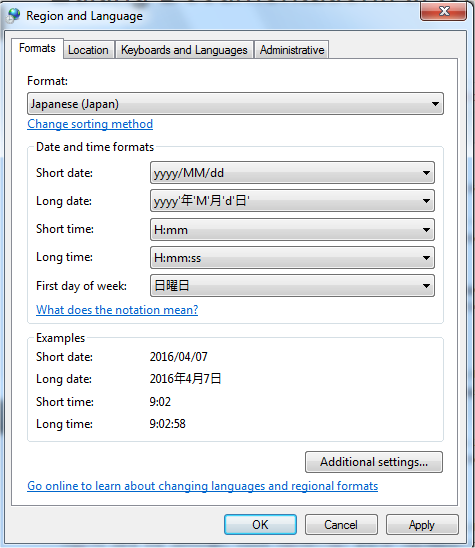IRD Localization
Contents
Starting with Interaction Routing Designer 8.1.400.22, the IRD interface can be adjusted for the user's language by installing a Language Pack on top of the base installation and by setting a language preference. Every time a Language Pack is installed, the lang folder in the installation directory is modified to insert the localized resources, such as the text strings that appear on the screen. Each logged in user can select their preferred language in the Windows Region and Language dialog box.
When IRD starts, it attempts to render the screens in the user's preferred language. If the Language Pack is unavailable, the IRD interface will default to the English language.
Available Language Pack
- Japanese Language Pack.
Installing a Language Pack on Windows
- Install IRD 8.1.400.22.
- Contact your Genesys representative for the Language Pack.
- Run setup for the Language Pack you want to install.
- Follow the steps in the Language Pack installation wizard.
Setting the Language Preference
Specify a language preference in the Windows Region and Language dialog box.
- On the host where IRD is installed, from the Control Panel, open the Region and Language dialog box. The figure below shows the dialog box for Windows 7. The dialog box may appear slightly different for your version of Windows.
- On the Formats tab, in the Formats section, select the language and click OK. The figure below shows the dialog box after selecting Japanese.