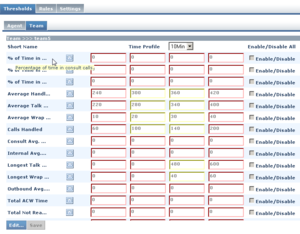Metrics Thresholds
The Thresholds tab allows you to define the critical and acceptable conditions for the metrics to which you have been granted role-based access.
The standard Frontline Advisor installation provides the monitoring hierarchy with default values for all agent and group thresholds; however, you should review and change the values to meet the goals of your enterprise. Thresholds are disabled by default until enabled by an override.
You must select a hierarchy node in the monitoring hierarchy navigator to display data in the Thresholds tab. The following screenshot shows an example of the Thresholds tab with the Team tab selected.
Threshold Types
You can configure four types of thresholds. Depending on the metric, a value may be acceptable above or below a certain value. When thresholds are triggered, they highlight cells in Frontline Advisor or Agent Advisor. The four text boxes on the Thresholds tab are colored to provide a visual cue for the status.
The red text boxes are mandatory, while the yellow text box is optional (and may be replaced by a red text box). The text box colors change depending on the values you type. Enabled thresholds trigger a violation on the dashboard if a value is above or below defined values.
Red indicates a critical value range. Yellow indicates a warning value range. The following table describes how threshold alerts occur.
| If value is … | Value 1 … | And … | Value 2 … | Result |
|---|---|---|---|---|
| greater than | the value in the 4th text box | then the value is critical high (red) | ||
| greater than | the value in the 3rd text box | and less than or equal to | the value in the 4th text box | then the value is warning high (yellow) |
| greater than or equal to | the value in the 2nd text box | and less than or equal to | the value in the 3rd text box | then the value is acceptable (no color is displayed) |
| greater than or equal to | the value in the 1st text box | and less than | the value in the 2nd text box | then the value is warning low (yellow) |
| Less than | the value in the 1st text box | then the value is critical low (red) |
For the purposes of these examples, the system setting for how often the metrics are calculated (that is, the performance calculation interval) is 10 minutes.
Example 1
For an average of three-minute calls, handling two or more calls but less than or equal to five calls is acceptable. Handling one call is yellow. Handling less than one call is red. Handling more than five calls but less than or equal to eight calls (that is, the calls are too short) is yellow. And handling more than eight calls (that is, short-calling) is red. The following screenshot shows how to configure this scenario on the Thresholds tab.
Example 2
In this example, handling two or more calls but less than or equal to five calls is acceptable. Handling one call triggers a warning (yellow). Handling less than one call or more than five calls is a critical (red) violation.
Example 3
In this example, handling one or more calls but less than or equal to five calls is acceptable. Handling more than five calls but less than or equal to eight calls triggers a warning (yellow). Handling less than one call or more than eight calls is a critical (red) violation.