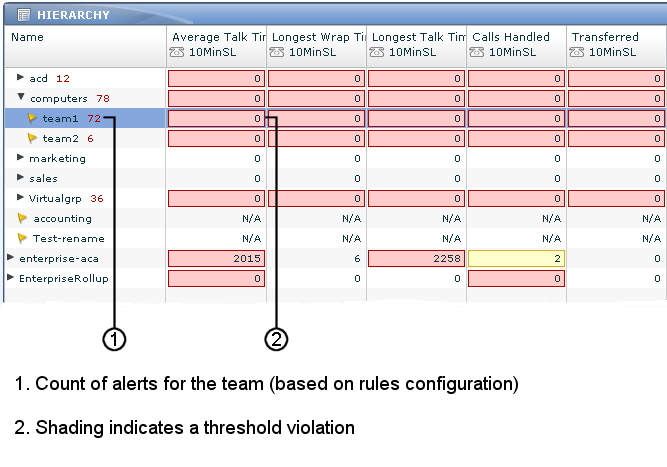Frontline Advisor Administration Basics
If you are new to administration for Frontline Advisor (FA), read the information on this page first to understand what is available in the Frontline Advisor section of the administration module, and how configuration of the administrative options affects the FA dashboard.
What is the Administration Module?
The administration module is separate from the FA dashboard, but you use the module to configure benchmarks (thresholds and rules) that improve the effectiveness of the FA dashboard. The thresholds and rules help you and your team to quickly identify issues, which means you can provide coaching to agents where it is most needed. You can define thresholds and rules at the agent and team level.
In earlier releases, the module was a standalone module dedicated to Frontline Advisor – there was a separate administration module for Contact Center Advisor and Workforce Advisor.
In release 8.1.5 and later, Performance Management Advisors has one administration module. You configure Contact Center Advisor, Workforce Advisor, and Frontline Advisor from one centralized module.
Where is the Administration Module?
The administration module is a component of Advisors, and displays as a tab in the Advisors browser, if you use any or all of the following:
- Frontline Advisor
- Contact Center Advisor
- Workforce Advisor
To view FA administrative options, click Frontline Advisor from the navigation menu on the left of the administration module.
Display of the administration module is controlled by permissions and privileges, based on roles (role-based access control). The definition of roles, and the permissions associated with each, can be unique to your enterprise. In summary, to view the administration module for Frontline Advisor in release 8.1.5, the following must be true:
- You have sufficient privileges to access the Advisors administration module.
- You have sufficient privileges to access the Frontline Advisor administration page.
For additional information about roles, permissions, and privileges, see Controlling Access to Information. The following screenshot shows the administration module within the Advisors browser. The FA administration section is selected and visible. Click the image to enlarge it.
Who uses the administration module?
Supervisors and managers typically use the FA page of the administration module. System administrators can also use the administration area for FA to configure system-level values such as time profiles and the frequency at which the system is to update the groups’ or agents’ data.
Why use the FA administration page?
The FA administration page is used primarily to enter threshold and rule values. Administrators or supervisors choose what rules and thresholds apply to each agent, team, or group (also called nodes) in the monitoring hierarchy, and enable or disable the threshold or rules for each. Based on the configured rules and thresholds, appropriate alerts display in the Frontline Advisor and Agent Advisor dashboards.
Thresholds and rules continuously evaluate metrics, issue alerts, and help to focus the attention of supervisors on the most important issues affecting their agents’ performance and behavior. Each threshold checks one measured value at a point in time and triggers when the value falls within a pre-set range. Rules add another layer of sophistication by calling trigger functions that do more than simple range checking at points in time. Rules can count events throughout an interval of time, which allows them to trigger on the frequency of events.
When a threshold is exceeded, the triggered threshold changes the color of the appropriate table cell on the dashboard. When a rule is triggered, the rule creates an alert and posts it to the FA dashboard. The status is visually represented: red indicates an active rule alert.
Threshold violations are visible at all levels of the hierarchy, not just at the agent levels. The actual violation at the agent level is highlighted in a solid color, and the rolled-up violation at the group level is highlighted in a shaded color. Rule alerts roll up through all levels of the hierarchy; the value that rolls up is the count of active alerts.
Active alerts are those alerts for which the agent is still in violation of the rule. Inactive alerts are those alerts for which the agent has corrected his or her behavior and is not in violation of the rule any more. Inactive alerts are cleared when the agent keeps his behavior corrected and does not violate the rule for a time governed by the rule’s time period. This visibility provides a view of the overall performance for managers, directors, and vice presidents.
The following screenshot shows the alerts and thresholds in the Hierarchy pane of the FA dashboard.
When do I use the administration module?
System administrators use the FA administration page to perform initial FA system-level configuration such as specifying general settings for the FA dashboard.
If you use thresholds and rules effectively in your enterprise, then supervisors continue to use the administration module for FA on a regular and ongoing basis. For information about how to use thresholds and rules effectively, see the following:
How do I make best use of the administration module for FA?
The following topics provide information about using the monitoring hierarchy, and give examples of defining thresholds and rules:
It is important to keep rules and thresholds focused on specific goals and aimed at highlighting significant situations. Too many configured rules or thresholds can be difficult to manage and can create too much information – in the form of alerts – to monitor on the dashboard. Ideally, the number of alerts should be low: one or two for each agent each day would lead to very effective coaching. For example, use rules to monitor only one or two types of situations a week. The rules can be changed to tighten the triggering numbers in a future week (to “raise the bar”). Tailoring a Coaching Strategy provides an example of using thresholds and rules to create successful coaching strategies.