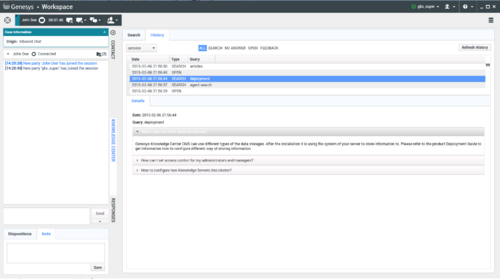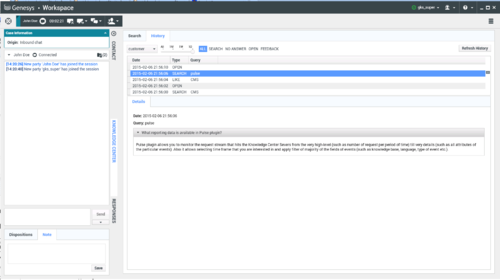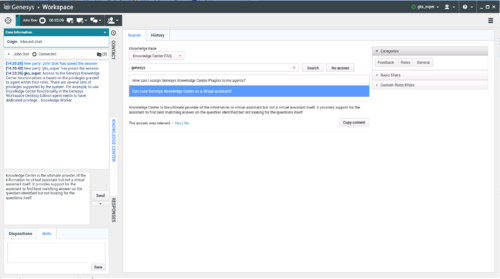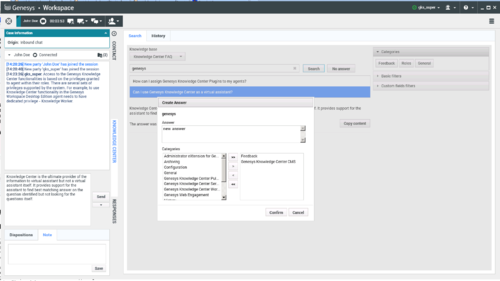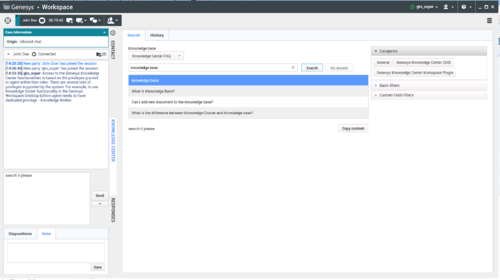Knowledge Center Plugin for Workspace Desktop Edition
Integrating Knowledge Center with Workspace Desktop Edition
Overview
The Knowledge Center Plugin for Workspace Desktop Edition enables your agents to:
- Browse a customer's search history while they work with the accepted interaction
- Search for answers to a customer's questions in the Knowledge Center knowledge base and copy any relevant answers to the reply
- Copy Found Answers to a Reply
- Suggest answers for missing questions in knowledge base
Important
To work with Knowledge Center plugin the agent must have Knowledge.Worker privileges.Browsing Customer's Search History
Prerequisites
- The incoming interaction has been accepted.
Start
- Go to the Knowledge Center tab.
- Open the History tab.
- Browse either the customer's search history from the current session or the customer's entire search history (by choosing either Session or Customer in the drop-down).
End
Searching for Answers in a Knowledge Base
Prerequisites
- The incoming interaction has been accepted.
Start
- Go to the Knowledge Center tab.
- Open the Search tab.
- Enter the search term and either click the Search button or hit Enter.
- Knowledge Center will provide the appropriate search results.
- You can filter these search results by using the filters that appear on the left side of the Search tab.
End
Copying Found Answers to Reply
Prerequisites
- The incoming interaction has been accepted.
Start
- Go to the Knowledge Center tab.
- Open the Search tab.
- Enter the search term and either click the Search button or hit Enter.
- Choose an answer.
- Click the Copy content button.
End
Suggesting an answer for missing questions in knowledge base
Prerequisites
- The incoming interaction has been accepted.
Start
- Go to the Knowledge Center tab.
- Open the Search tab.
- Enter the search term and either click the Search button or hit Enter.
- Click No answer button.
- Click Yes when asked "Do you want to compose the answer for the question?".
- Compose the answer, set the appropriate categories, and submit the answer by clicking Confirm.
- You can copy the new answer as a reply to the customer by clicking Yes when asked, "Do you want to post answer to customer?".
- The answer will be stored locally during the agent's working session.
End
This page was last edited on July 27, 2015, at 13:11.
Comments or questions about this documentation? Contact us for support!