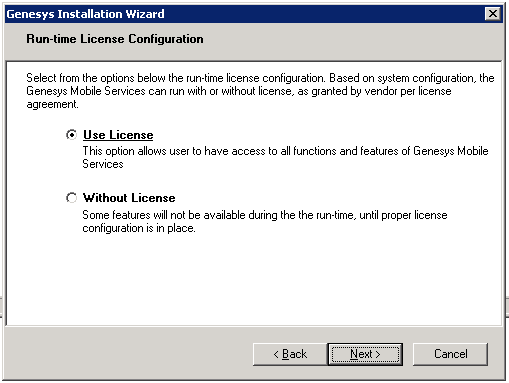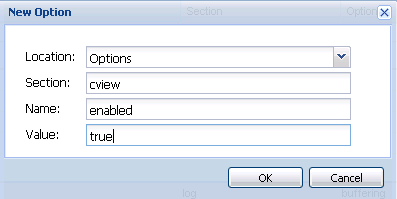Installing Context Services
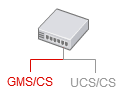
|
Details how you can install, then enable the Context Services APIs.
This procedure only covers the GMS/CS part of the API. If your application needs Customer Data due to backward compatibility issues, refer the migration page of this guide. |
Contents
Installing the Genesys Mobile Services
Context Services uses the GMS platform to store data and implement additional features. In order to install the GMS/CS component, you must deploy GMS first. See the GMS Deployment Guide for details.
The Context Services installation CD contains a single installation package for both GMS and CS components. Follow GMS instructions prior to your installation. In particular, you must create a GMS application that you will use to enable and configure the Context Services.
Run the installation package of your GMS installation CD:
- Navigate to the installation directory \windows\b1\ip
- Double-click install.exe which is located in this directory.
- Follow instructions and enter the destination folder for the GMS installation.
Licensing
The GMS installation includes all Context Services materials, including licensing. The installation wizard displays the following information for licensing:
The licensing materials include Context Services. If you select the Use License option, your users will have access to Genesys Mobile Services Functions, including Context Services.
Enabling Context Services
Procedure: Enabling Context Services
Purpose: To configure the cview variable which enables the Context Services.
Steps
Accessing Context Services
Once Context Services is installed, enabled, and started, the services are available at the <GMS_HOST_BASE_URL>/genesys/1/cs base URL of your GMS host. Note that the <GMS_HOST_BASE_URL> must map the server/external_url_base option set in your application.
The Genesys Mobile Services platform sees the Context Services as custom items and as a result, you can see Context Services in the home page of the Service Management User Interface.
- You can get detailed information about the Service Management User Interface here.
- You can also use the Context Services interface and the Journey Timeline to manage your services.