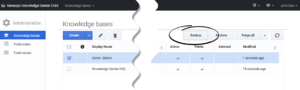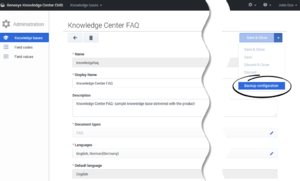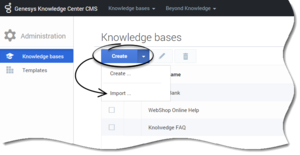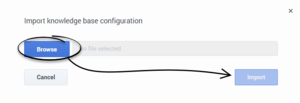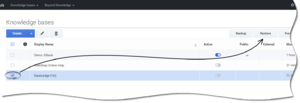Knowledge Center CMS migration
Migrating from 8.5.3 to 9.0.0 Knowledge Center CMS
Backup data in 8.5.3 Knowledge Center CMS
- Back up the data from 8.5.3 Knowledge Center CMS using the Backup function from the list on the Knowledge Bases page.
- Backup knowledge base definitions using the Backup configuration function from the Edit Knowledge base page.
- If custom templates are used, backup the templates definitions using the Backup template configuration function from the Edit Template page.
Restore data in 9.0.0 Knowledge Center CMS
- Install new 9.0.0 Knowledge Center CMS software.
- Start the CMS.
- If custom templates are used, restore templates using the Import function (using .template files, created during the Backup).
- Restore the knowledge bases definitions using the Import function (using the .scheme files, created during the Backup).
Important
More information can be found in Importing Knowledge Base Configuration- Restore the data in each knowledge base created using the Restore function (using the .zip files with data, created during the Backup).
Upgrade version in 9.0.0
During an upgrade from one version to another in 9.0.0 (for example from 9.0.002.09 to 9.0.0003.03) there is no need for a separate data migration. The Data base schema is updated automatically if changes are added.
Warning
Do not forget to back up your data at the database level before migration.- Back up your database in MS SQL, Oracle, or PostgreSQL.
- Uninstall the old CMS version.
- Install the new CMS version.
- Run the new CMS version.
- If problems occur, restore the old CMS verson and database from the backup.
This page was last edited on February 8, 2019, at 15:21.
Comments or questions about this documentation? Contact us for support!