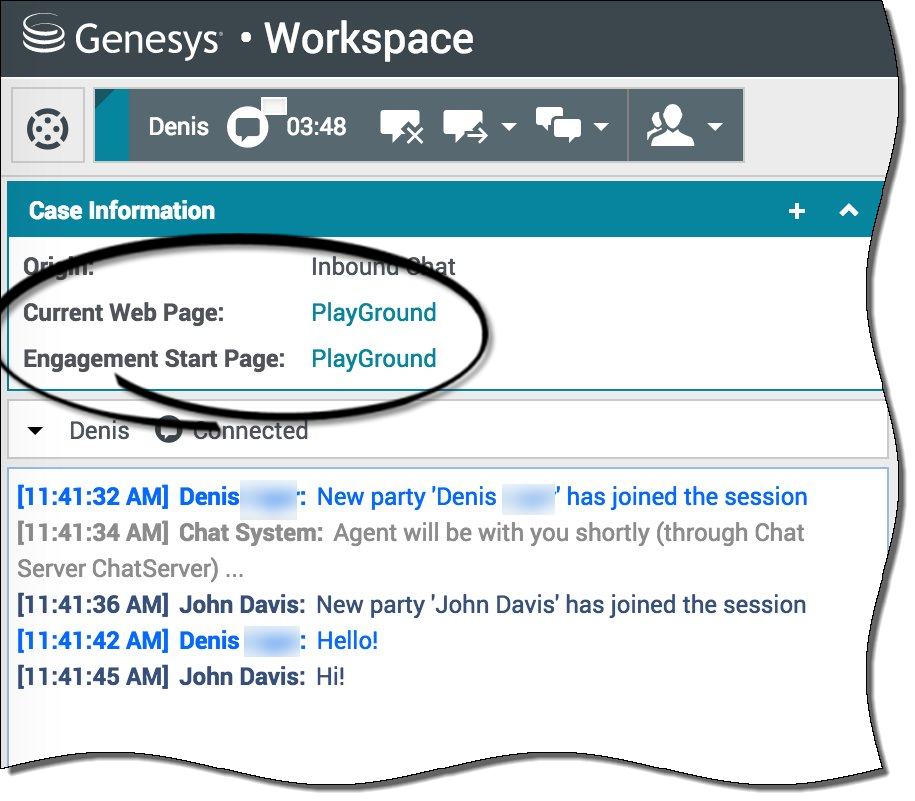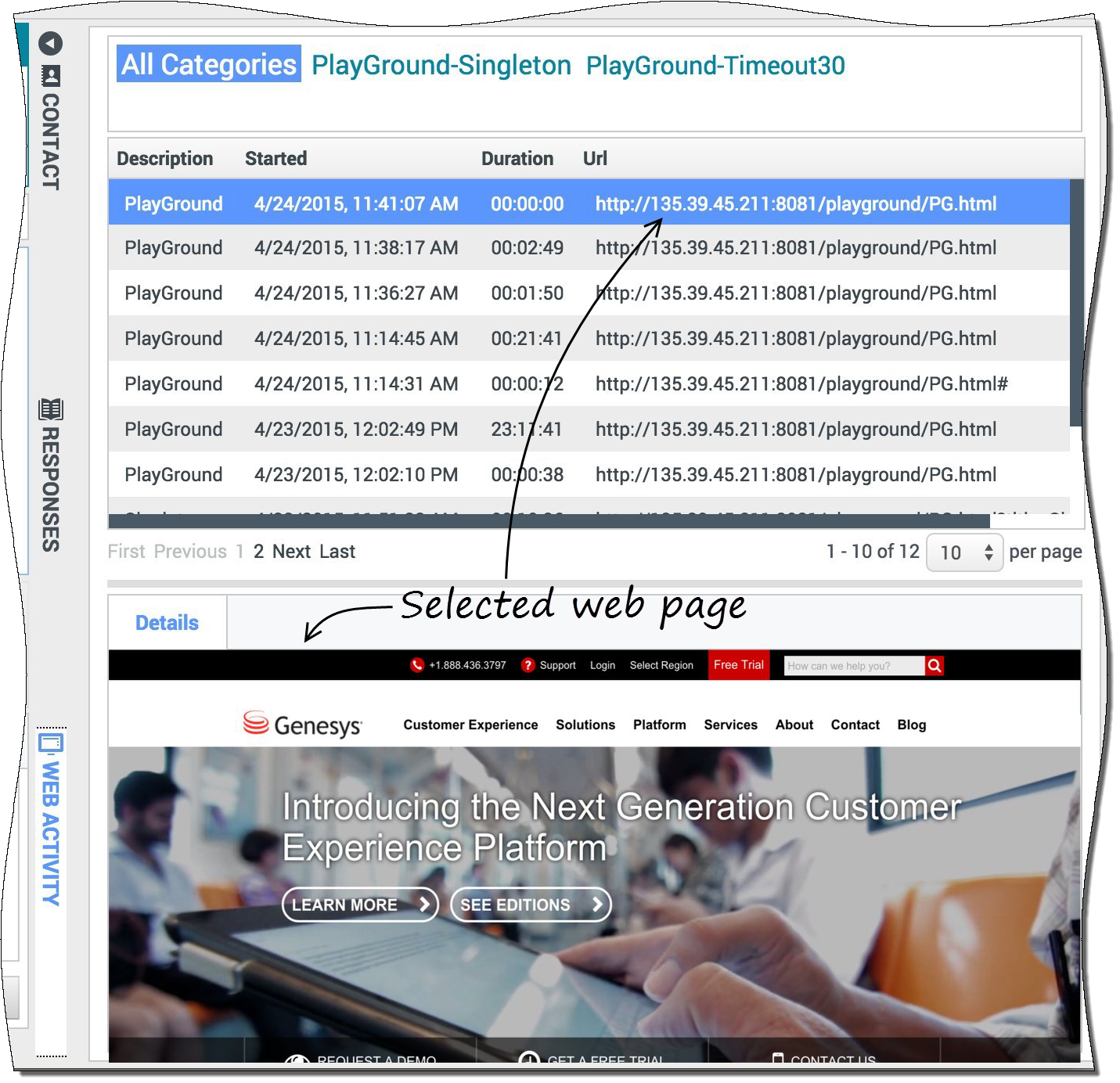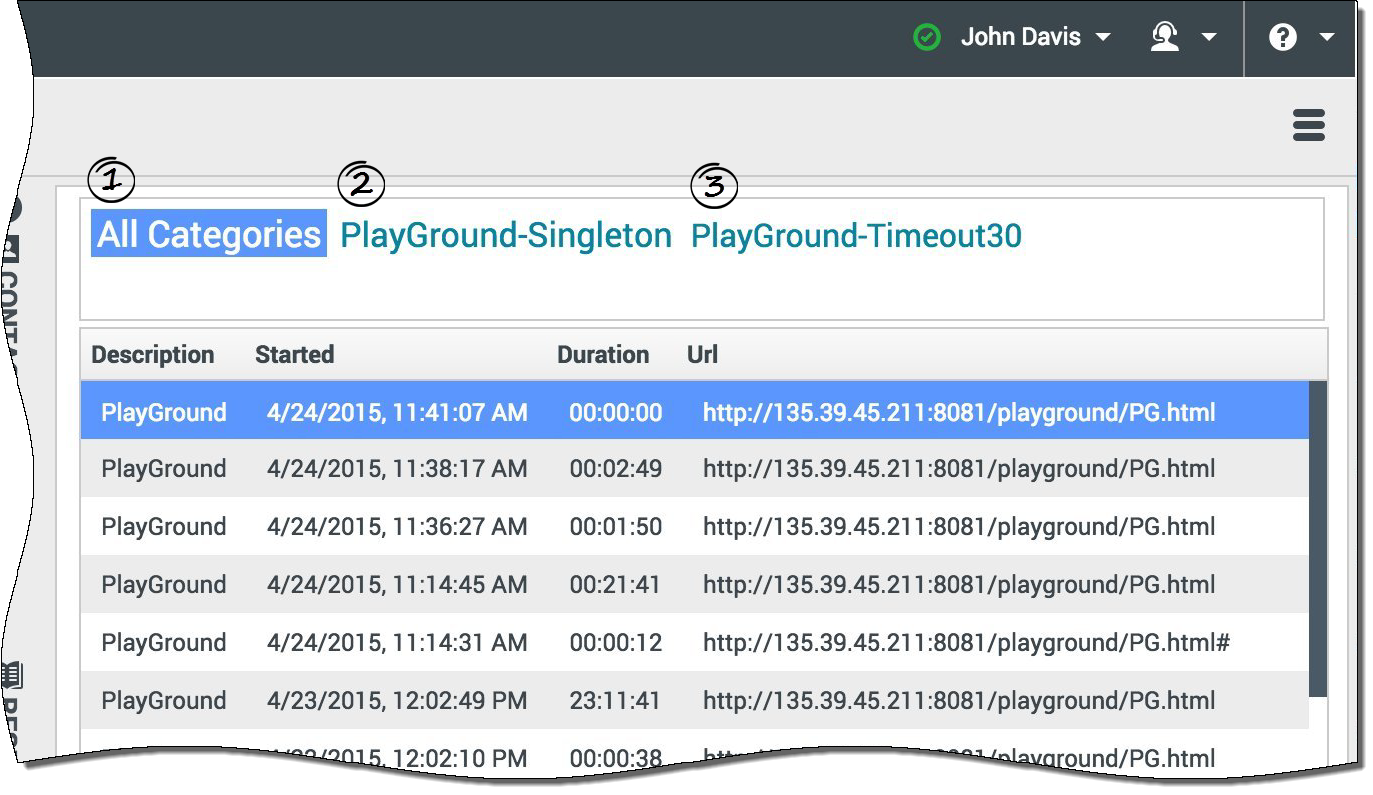Browser history
Workspace lets you to view a customer's browser history before you assist them, to see if they are searching randomly or for something specific.
Contents
| [+] Watch video: Viewing the Browser History of Your Customers |
How do I see which page my customer was on when invited to engage?
You can see the web page your customer was browsing when an engagement invite was sent to them, and also the page they are currently displaying.
The current customer's case information is visible on the left side of the active-interaction window.
The name of the web page your customer was browsing when an engagement invite was sent to them is labeled Engagement Start Page, and the name of their current page is displayed right above it.
How do I view a list of the web pages my customer has been browsing?
You can see a list of the web pages your customer has been browsing during their current visit, as well as the contents of the currently selected web page.
To access the Web Activity view, select the vertical WEB ACTIVITY tab on the active-interaction window.
You now see, on the upper right side of your window, a list of the web pages your customer has been viewing during their current visit. On the lower right of your window, you can see the contents of the currently selected web page.