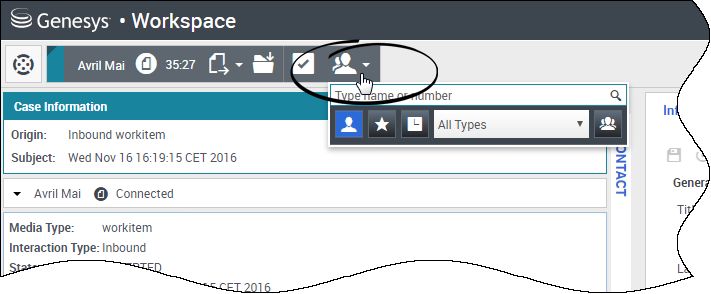Workitems
Workitems are documents that might be directed to you for handling. They include many media types, such as faxes or PDFs, that you might have to view while you are handling interactions of another type, such as email.
The Workitem interaction window enables you to view all of the information necessary to handle a workitem.
Contents
How do I handle a workitem?
Typical actions you can take with a workitem are:
 to transfer the workitem to another agent.
to transfer the workitem to another agent. to save it in your workbin.
to save it in your workbin.- View the associated case data.
- Add a note or disposition code.
- Mark it as done.
Watch the video to see what happens when a workitem arrives at a workstation.
How can I get help with a workitem?
- Check the associated case data for information that might help you.
- Call the contact, if your site has this feature and their number is available in your contacts list.
 to start a consultation with a team member. If you want to perform a warm transfer or a two-step transfer, click Consult to talk to the consultation target and then click Transfer to transfer the call.
to start a consultation with a team member. If you want to perform a warm transfer or a two-step transfer, click Consult to talk to the consultation target and then click Transfer to transfer the call.
If you are transferring the workitem to someone else, you can add your own notes or instructions for that person to review.
Transferring a Workitem
To transfer a workitem that you have accepted, click the Workitem Transfer ( ) is displayed. Choose a transfer target. The target must be configured to receive interactions of the type of the workitem. Select <workitem type> Transfer.
) is displayed. Choose a transfer target. The target must be configured to receive interactions of the type of the workitem. Select <workitem type> Transfer.
If the target accepts the interaction, the interaction window on your desktop closes.
If the target rejects the interaction, the interaction window reopens on your desktop and displays an error that informs you that the target has rejected the interaction. This page was last edited on October 20, 2020, at 11:46.
Comments or questions about this documentation? Contact us for support!