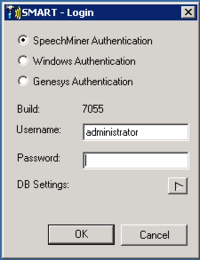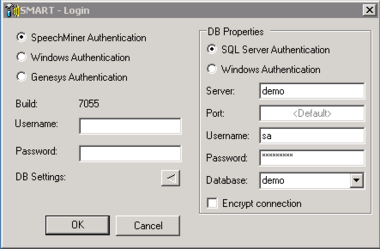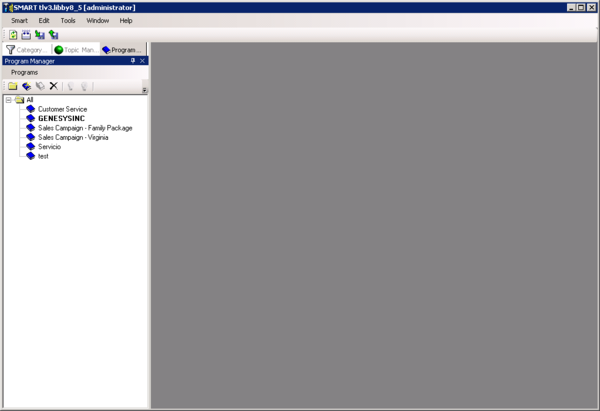Logging into SMART
As soon as you log into SMART the roles and groups that are assigned to your account are automatically verified. Roles notify the system about which SMART functions and features you are allowed to access. Only categories, programs and topics that you have permissions to view are displayed in your SMART account.
Before you begin
- Verify that SMART is installed on your computer.
- Verify that your user privileges enable you to work with SMART. To work with SMART you must have a SpeechMiner, Windows or Genesys account.
Procedure
- Double-click the SMART desktop icon
.
The SMART title screen appears and the Login window opens.
- Select a SpeechMiner user account:
- SpeechMiner Authentication: requires a SpeechMiner username and password.
- Windows Authentication: requires your Windows username and password.
- Genesys Authentication: requires a Genesys username and password.
- Type your username and password in the Username and Password fields.
- When first logging into SMART, or to change an existing database, click DB Settings
to select the database that represents your Line of Business.
The SMART Login window expands.
- Use the following reference table to fill in the DB Properties fields:
Field Description SQL Server Authentication /
Windows AuthenticationThe type of authentication required to connect to the SQL server. Server The name of the Database server. Port The Port number used to connect to the database server. Username The username required to connect to the database server. Password The password required to connect to the database server. Database The name of the database server. Encrypt Connection Activates encryption. (optional) - Click OK to log into SMART.
The SMART Main window opens.
If you selected Windows Authentication, the username is automatically entered into its respective field. The username is domain\username.
Important
If you do not need to set or modify the Database Properties, skip steps 4 and 5For additional information about your SpeechMiner user account and permissions, refer to the SpeechMiner User Manual or contact your SpeechMiner System Administrator.
Related Topics
This page was last edited on December 28, 2014, at 14:03.
Comments or questions about this documentation? Contact us for support!