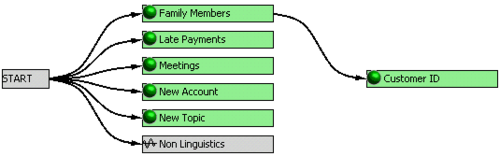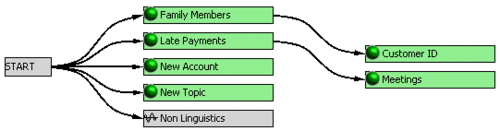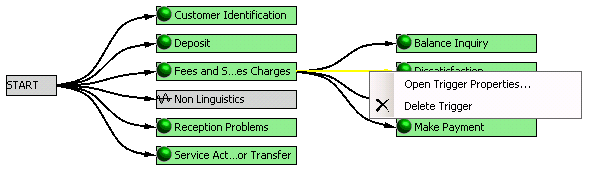Add / Remove Topics from a Program
A program is essentially a list of recognition tasks (topics and non-linguistic data) that SpeechMiner is instructed to identify and analyze. You can add one or more topics to each program
Before you begin
Procedure
- Select the Program Manager tab.
- In the Program tree, open the program to which you want to add a topic(s).
- Select the Topic Manager tab.
- In the Topic tree, select the topic that you want to add to a program.
- Click Add to Program
 The specific topics are added to the program's Content tab.
The specific topics are added to the program's Content tab.
The left pane of the screen shows the specific program details.
The right pane of the SMART screen shows the list of all available topics.
To select multiple Topics, use the Ctrl or Shift keyboard keys. You can also select a topic folder to add all the topics in the specific folder. The number to the left of the green arrow indicates the amount of topics you are adding to the selected program.
What to do next
Related Topics
Introducing the Program Interface
Non-linguistic Task
A dependent topic indicates that the specific topic should only be searched for in an interaction after the previous topic is found. For example, in the image below, SpeechMiner will search for the Customer ID topic (the dependent topic) only after it has found the Family Members topic.
The following procedure explains how to change the program structure so that SpeechMiner searches for the Meetings topic after it has searched for the Late Accounts topic.
Before you begin
Procedure
- Click on the Late Payments rectangle and drag your mouse to the Meetings rectangle.
- Release the mouse to create the connection.
- Repeat Steps 1 and 2 to create additional dependencies between topics. There is no limitation to the amount of dependent topics.
A thin black line is displayed to indicate the dependency between the two topics.
As shown in the following image, the Program structure changes so that the Meetings topic is dependent on the Late Accounts topic. SpeechMiner will not search for the Meetings topic if it does not find the Late Accounts topic.
What to do next
Related Topics
All dependent topics can be removed and returned to their original location in the program flowchart.
Before you begin
Procedure
- In the program structure, right-click the arrow pointing to the dependent Topic you want to remove.
- Click Delete Trigger. The dependency is removed and the topic is no longer a dependent topic.
The arrow turns yellow (see image below).