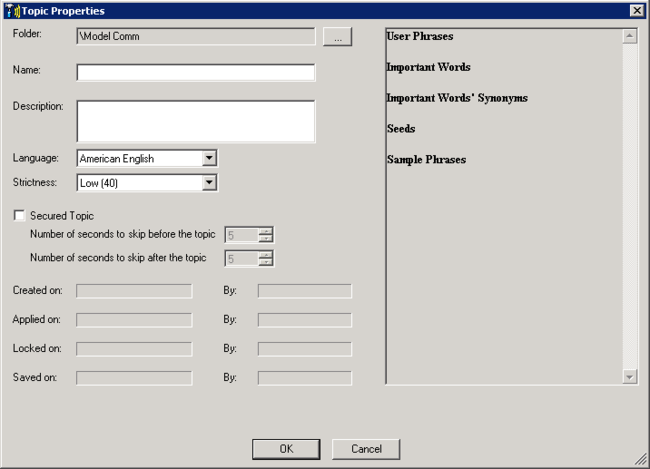Create an Empty Topic
Set the topic properties to easily identify the topic and define its attributes according to a specific business issue.
Before you begin
Analyze your business needs
Procedure
- In the topic tree, select the folder to which you want to add a new topic.
- Click New Topic
 .
.
Topic Properties opens.
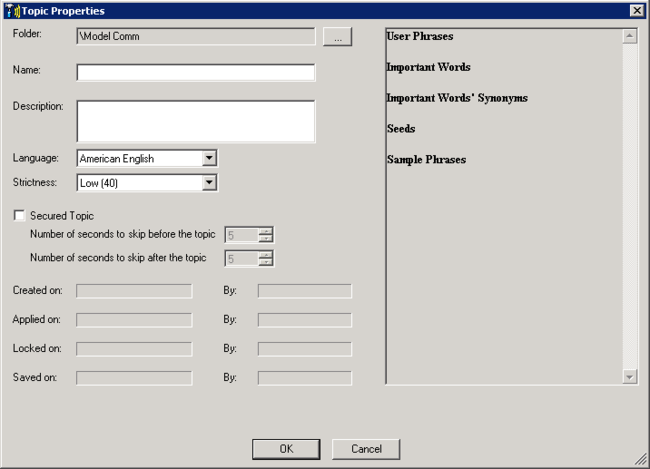
- Set the following parameters:
| Field
|
Description
|
| Folder
|
Displays the folder in which the new topic will be placed. Click the Folder Browse button  to select a different location. to select a different location.
|
| Name
|
Enter a unique name that is easy to correlate to the business issue.
|
| Description
|
Enter a description of the topic. (optional)
|
| Language
|
Select the topic language.
|
| Strictness
|
Select the required level of strictness for the topic.
The level of strictness defines how confident SpeechMiner must be to recognize a topic phrase. For example, if you select Medium (65), the topic phrases must be identified with confidence levels of at least 65 to be identified by SpeechMiner. That is, if I have a phrase with a confidence of 60 and the topic was configured with a strictness of 70, it will be marked as not found. If the strictness is 50 it will be marked as found. The strictness given to a phrase overrides the topic's strictness.
Note: SpeechMiner assigns a confidence level to each phrase it identifies during interaction processing. The confidence level indicates how closely the phrase defined in the topic matches the phrase that was discovered in the interaction.
|
| Custom
|
Manually determine the required level of Strictness from 1-100.
Note: This field is only visible if you select Custom from the Strictness menu.
|
| Secured Topic
|
Select this option to instruct the Media Player to not enable playback of this topic for SpeechMiner users who do not have permission to hear confidential topics. For example, if the topic identifies the caller's credit card details, you can use this option to hide that information from users who are not authorized to hear it.
|
| Number of seconds to skip before the topic
|
Specify the number of playback seconds before the topic should be skipped when the topic is not played back by the Media Player.
|
| Number of seconds to skip after the topic
|
Specify the number of playback seconds after the topic should be skipped when the topic is not played back by the Media Player.
|
Tip
The remaining fields and areas in the
Topic Properties window are automatically updated each time the topic is updated and saved.
- Click OK.
The new topic appears in the topic tree.
What to do next
Define Initial Phrases and Keywords
Related Topics
SMART Overview
 .
.