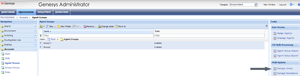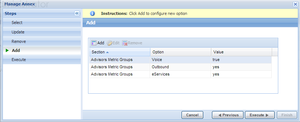Working with Metric Groups
Contents
- 1 Working with Metric Groups
- 1.1 Metric Grouping
- 1.2 Configuring Metrics Applicability in Configuration Server
- 1.3 Default Metric Group
- 1.4 What Happens if I do not Assign Metric Groups to a Source Object?
- 1.5 When are Configuration Server Changes Applied for CCAdv?
- 1.6 When are Configuration Server Changes Applied for FA?
- 1.7 How Metric Applicability works with Include/Exclude in Statistic Requests
- 1.8 How Metric Applicability works with Voice and Non-Voice Stats Requests on Queues
- 1.9 Metric Applicability in FA
- 1.10 Tracing the Metric Applicability in CCAdv
Starting in release 8.5.0, you can collect raw reporting metrics into groups under each supported reporting application on the Report Metrics page in the administration module. Reporting applications supported by the Report Metrics page are Contact Center Advisor and Frontline Advisor. A metric can participate in only one metric group. You can decide how you want to group the reporting metrics used in your enterprise based on your business needs.
One consideration when grouping report metrics is the relationship between a metric and the source objects. Previously, by default, all enabled metrics were applied on all configured base objects for a given object type. For example, all the enabled queue metrics were applicable to all the CCAdv queues published in a deployment.
Previously, you could distinguish between voice and non-voice virtual queues based on the Advisors queue type configuration. Voice and non-voice metrics could be based on the queue. However, this did not allow further sub-classification within the queue type, or allow classification of other object-type metrics.
Using the metric grouping functionality, you can specify exactly which metrics are applicable to each source object. On the Report Metrics page, group raw report metrics, and then map the metric groups to configured source objects using Genesys Administrator. This mapping of metric groups to configured source objects specifies the applicability of a metric to configured source objects. The configured metric applicability works on all of the enabled time profiles of a given metric.
Metric applicability configured on a given object is applied to all of the CCAdv object-filter segments. You cannot specify the metric applicability on individual CCAdv base object-filter combinations because each filter combination is not a separate object in Genesys Configuration Server.
You can configure metric applicability for the following CCAdv and FA source objects:
- CCAdv:
- Agent Groups
- Applications (Genesys source objects: queues, calling lists, and interaction queues)
- FA:
- Agents
Metric Grouping
The Report Metrics page allows grouping of metrics at the level of the raw report metric. Each raw report metric configured for a reporting application can be classified under one of the metric groups.
You can group related raw report metrics that are involved in evaluations of calculated report metrics for a source object in the same group, but it is not strictly necessary. If the various raw metrics involved in the calculation of a metric for a specific base object are in different metric groups, you must ensure that all metric groups that contain the contributing raw metrics for the calculation are mapped to the source object. If a group containing a raw metric required to successfully evaluate a calculated metric is not mapped to the corresponding source object, that raw metric cannot contribute to the metric’s calculated value. See an example below on this page.
Metric groups created using the Report Metrics page are not saved in the Configuration Server, but only in the Advisors Platform database. See additional information on the Report Metrics page in this document.
Restrictions
A metric can participate in only one metric group.
Metric grouping is allowed only on raw report metrics. You cannot group calculated report metrics.
Example
You have a calculated report metric – Total Handle time – that is evaluated as the sum of two raw report metrics. The formula is Total HandleTime = Total Talk time + Total AfterCallWork Time.
Scenario 1:
- You place Total Tallk Time in metric group 1.
- You place Total AfterCallWork Time also in metric group 1.
Assumption: On a given source object, the Total Handle Time metric must be evaluated.
Configuration: Configure the metric applicability such that metric group 1 is applicable on the given source object.
Scenario 2:
- You place Total Tallk Time in metric group 1.
- You place Total AfterCallWork Time in metric group 2.
Assumption: On a given base object, the Total Handle Time metric must be evaluated.
Configuration: You must configure the metric applicability such that metric group 1 and metric group 2 are applicable on the given source object.
Scenario 3:
- You place Total Tallk Time in metric group 1.
- You place Total AfterCallWork Time in metric group 2.
Assumptions:
- On a given base object, the Total Handle Time metric must be evaluated.
- You configured metric group 1 to be applicable on the given source object.
- You configured metric group 2 to be applicable on a source object that is not the given source object.
In this scenario, only Total Talk Time is available for evaluation of the calculated metric; Total AfterCallWork time is not considered in that evaluation. Depending on the evaluation of the formula, this can result in Total Talk time = Total Handle Time in the case of CCAdv, but in FA, the result of the evaluation might be N/A.
Configuring Metrics Applicability in Configuration Server
To configure metric applicability using Genesys Administrator, specify the metric groups as Annex options on the source objects.
You can configure metric applicability to individual source objects, or you can select more than one source object and configure identical metric applicability on all that you have selected.
For CCAdv, you can select agent groups, queues, interaction queues, and calling lists to configure metric applicability.
For FA, you can select agents to configure metric applicability.
The following procedures show you how to use Genesys Administrator to configure metric applicability for agent groups. The same procedure can be used for configuring all other source objects.
Procedure: Configure metric applicability for selected objects
Purpose: Use this procedure to add new metric groups as options to selected objects in Genesys Administrator.
Steps
- Select the objects for which you want to configure identical metric applicability. For example, if the same metric applicability should be configured for a given set of agent groups, identify those agent groups and multi-select them.
- From the Tasks panel on the right of Genesys Administrator, select Manage Annex.
- On the Add section, click the Add button and add a new annex section called Advisors Metric Groups, as well as an option called the name of the metric group. The name of the metric group entered here must match the name of the metric group created and selected for the raw report metric on the Advisors Report Metrics page. The metric group name must also match in case; that is, it is case-sensitive.
Genesys Administrator requires that you specify a value for each option. Anything can be entered, such as true or yes. The value for the option is not used.
If you have more than one metric group to add as an applicable metric group for the selected objects, click the Add button and repeat the process.
For example, the figure, "Advisors Metric Groups options" shows three metric groups added: Voice, Outbound, and eServices. Those three metric groups contain metrics that must be associated with the selected agent groups.
- Click Execute and Finish to save your changes.
Procedure: Remove a metric group from selected objects
Purpose: Use this procedure to remove a configured metric group from selected objects.
Steps
- Select the objects for which identical metric applicability must be configured. For example, if you must configure identical metric applicability for a given set of agent groups, identify those agent groups and multi-select them.
- From the Tasks panel on the right of Genesys Administrator, select Manage Annex.
- On the Remove section, click the Add button to add the metric group option that must be removed.
- Click Execute and Finish to save your changes.
Default Metric Group
The Advisors default raw report metrics are all grouped under the Default metric group. Adding report metrics to this default metric group means that these metric groups are implicitly applicable to all source objects.
There is no need to explicitly configure a default metric group in the Configuration Server. See also When the statistic template metric group is the Default metric group below.
What Happens if I do not Assign Metric Groups to a Source Object?
If, for a given source object, you do not add any metric groups as Options, then none of the metrics from metric groups are applicable for that source object. However, if there are any other metrics of that object type that are still grouped under the Default metric group, they are still considered to be applicable. Therefore, there is no need to configure metric applicability on metrics that must be applied to all the source objects; it needs to be configured when some metrics must excluded from some objects.
When are Configuration Server Changes Applied for CCAdv?
On startup, the configured source objects are fetched from the Configuration Server and stored in memory; this includes the metric groups configured on the CCAdv source objects. CCAdv subscribes to changes to the source objects in the Configuration Server, and this includes updates to the metric group configuration.
For both new and already-published objects, changes in the metric applicability are applied during the overnight refresh.
When are Configuration Server Changes Applied for FA?
On startup, when the FA hierarchy is loaded from the Configuration Server, the metric groups configured on the FA agent source objects are also loaded. On overnight refresh, or on the forced reload of the hierarchy from the Configuration Server, any changes to the metric group configuration on the FA agent objects are also reloaded.
How Metric Applicability works with Include/Exclude in Statistic Requests
CCAdv and FA use the metrics applicability configuration to decide which statistics to request on a specific object.
CCAdv and the FA application send the configured statistics to the data manager, which then routes those statistics to one or more adapter instances. When statistic requests are sent to the data manager, the applications (FA and CCAdv) also look up the metrics applicability configuration. Based on the results, the application (CCAdv or FA) determines which statistics to include in the statistics request.
When the statistic template metric group is the Default metric group
There is no default metric group in the Configuration Server to correspond to the Default metric group (the default metric group) in Advisors. It is unnecessary to fetch the objects applicable to this default metric group; any statistic that belongs to the Default metric group is automatically included for any object of that object type. For example, if there is an agent group metric that is included in the Default metric group, then it is applicable to all the published agent groups. In this example, "agent group" is the object type that links the agent group metric with the agent group source object.
When the statistic template metric group is a custom metric group
For a metric group that you create, CCAdv and FA look up the applicable objects. For a specific statistic request, if the corresponding metric group is applicable for the object (identified by the object ID and the object type), then that specific statistic is included in the statistic requests to Stat Server. If the metric group is not applicable for the object that corresponds to the statistic, then the statistic is excluded from the statistic requests to the Stat Server.
How Metric Applicability works with Voice and Non-Voice Stats Requests on Queues
In release 8.1.5, you used queue-type configuration of the virtual queues to specify if non-voice statistics should be requested on the virtual queues. If the option of "queueType = NonvoiceOnly" was set on a virtual queue in Configuration Server, then only non-voice statistics were requested.
Starting in release 8.5.0, metric grouping and the mapping of metric groups to configured source objects replaces the usage of queue-type configuration. You can no longer use queue-type configuration in Configuration Server to indicate if non-voice statistics are requested on specific virtual queues. Instead, using metric applicability, the system determines if non-voice statistics can be requested on a virtual queue.
On every voice-only queue, the metric applicability must be configured to point to voice metric groups. On non-voice queues, the metric applicability must be configured to point to non-voice metric groups.
If there are queue metrics assigned to the Default metric group, those metrics are requested on both voice and non-voice queues.
If you currently use queue-type configuration, there is no migration path to convert to the metric applicability configuration. You must reconfigure based on metric applicability.
Metric Applicability in FA
FA gets its metric applicability mapping from Configuration Server. The FA tasks that issue statistics for state and performance metrics and rules do the following:
- Resolve IDs of the agents to whom metric applicability applies
- Resolve IDs of the metrics that apply to the above agents, and
- Before issuing statistics, filter out metrics that do not apply to certain agents.
The result of the preceding actions is the following:
- The connector returns statistics for certain metrics for certain agents.
- When a metric does not apply to an agent:
- users see N/A on the dashboard, and
- a metric that does not apply to an agent is excluded from rollups that include this agent. That is, metrics contribute to rollups based on applicability.
- Assigned and unassigned metrics are mutually exclusive:
- If no metric groups are assigned, all metrics apply to all agents.
- If metric group MG1 is associated with agent A1, then only metrics in MG1 apply to A1.
- If agent A2 has no metric groups applied, then all metrics apply to A2 except the metrics from MG1, which was assigned to agent A1.
If there are a number of metric groups configured in Metric Manager, but those metric groups are not configured on any of the agents in the FA hierarchy, then this is considered an incomplete configuration for FA metric applicability; the metrics on such metric groups are considered as applicable for all agents. Therefore, whenever metrics are in specific metric groups, make sure those metric groups are also configured on agents, as needed.
If a configured metric group is removed from all agents in the hierarchy, make sure to either unassign such metrics from that metric group by placing the metric back in the Default metric group, or disable those metrics if the intention is to not make those metrics applicable to any of the agents. Genesys recommends that you avoid disabling metrics by placing them in an unused metric group.
Tracing the Metric Applicability in CCAdv
To trace how metrics have been applied to source objects for CCAdv, in the XML Generator log4j.xml file, change the priority value for the com.genesyslab.advisors.eacore.adapterclient category to DEBUG:
log4j.category.com.genesyslab.advisors.eacore.adapterclient=DEBUG
Whenever an object is published, the log indicates the number of statistics that are applicable on an object. For example:
2014-02-22 13:31:17,775 DefaultThreadPool 6 DEBUG [IssueStatistics] Found 28 applicable metrics for object: ObjectIdentifier [id=8354, name=7007@LucentG3, tenantName=defaultTenant, filterName=null, objectSubType=ACD]