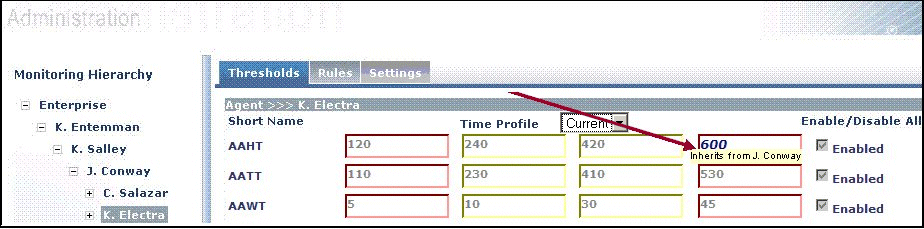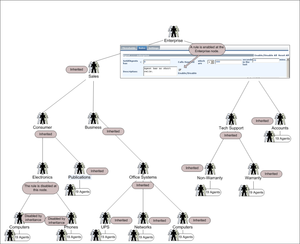Contents
FA Thresholds and Rules Overview
You use Performance Management Advisors Frontline Advisor rules and thresholds to manage the performance levels in your enterprise. It is important to keep rules and thresholds focused on specific goals and aimed at highlighting significant situations. Too many configured rules or thresholds can be difficult to manage and can create too much information – in the form of alerts – to monitor on the dashboard. Ideally, the number of alerts should be low: one or two for each agent each day would lead to very effective coaching. For example, use rules to monitor only one or two types of situations a week. The rules can be changed to tighten the triggering numbers in a future week (to “raise the bar”).
At the top-level nodes of the hierarchy, the threshold or rule can be enabled or disabled. By default the top-level thresholds and rules are disabled. If a threshold or rule is disabled at a group level, then it is disabled for all agents of that group. The nodes underneath inherit from the closest enabled ancestor – that is, a node on the same branch, but closer to the root, or top-level, node.
If a threshold or rule is disabled at an agent level, then it is disabled for only that agent. Since there are no nodes under an agent, it affects only that agent. If a threshold or rule is overridden at an agent level, then its state applies only for that agent.
The state of a threshold or rule may be overridden at any level of the hierarchy. For example, if a threshold is enabled at the agent group level, then all agents in that group for which there are no overrides will have that threshold enabled.
With the implementation of role-based access control, managers can only enable, disable, and override thresholds and rules to which they have been granted specific Change access in the Genesys Configuration Server by administrators.
The following sections describe helpful general features of Performance Management Advisors and FA administration that help you when navigating throughout the Advisors interface and the FA administration page:
The following sections describe how to work with thresholds and rules:
- Navigating the Monitoring Hierarchy
- Understanding Inheritance in the Hierarchy
- Working with FA Metrics Thresholds
- Working with FA Rules
Persistent Settings
When logging in to or out of any machine, or switching between modules in the Performance Management Advisors interface, the Advisors interface retains the following settings:
- Monitoring hierarchy expansions
- Selected level in the monitoring hierarchy
- Last selected module
For example, if you were viewing the FA dashboard when you logged out, the FA dashboard displays when you next log in to the Advisors browser.
ToolTips
ToolTips can help you by providing definitions for metrics, explanations of buttons and icons, and describing impacts of your actions (for example, if you override a threshold value). To display a ToolTip for an action, move your mouse cursor over the icon or button. To see which values on the Threshold and Rules tabs are inherited or overridden, and where those values come from, place your mouse cursor over the values. This helps when navigating through the monitoring hierarchy and viewing or modifying values.
When you move your mouse cursor over a threshold or rule value, a tooltip displays one of the following types:
- Types 1 and 2—The value uses the global default because it does not inherit from any override.
- Type 3—The value is inherited from a node other than the root node (threshold or rule). Two pieces of information display:
- The value is inherited
- The node from which the inherited value originates
- Type 4—The value overrides an inherited value (threshold or rule). Three pieces of information display:
- The value is an override value
- The node whose value is being overridden
- The inherited value that is being overridden
Type 1
This ToolTip displays if you move your mouse cursor over the threshold value of 540, inherited from the root node.
Type 2
This ToolTip displays if you move your mouse cursor over the inherited rule value of 300, inherited from the root node.
Type 3
This ToolTip shows that the Electra/Electronics node inherits its value of 600 from the override value stored at the Conway node.
Type 4
This ToolTip shows that the Conway node overrides the value of 540 that would otherwise be inherited from the Enterprise node.
The monitoring hierarchy navigator is used to navigate to the area where thresholds and rules can be viewed or modified. The monitoring hierarchy navigator lists a hierarchy of the agents and agent groups imported from the Genesys Configuration Server. Changes made to the hierarchy in Configuration Server display in the monitoring hierarchy navigator only after Frontline Advisor imports the data. Frontline Advisor imports data from the Genesys Configuration Server at startup, after each rollup cycle, once every day, and when you click the Hierarchy Reload button. The Hierarchy Reload button is available to you if your Role includes privileges to view the Hierarchy Reload section of the Settings tab on the FA administration page.
Once the monitoring hierarchy is defined and imported, you, or another administrator in your organization, can control each FA dashboard user's access to agents and other users (see Role-Based Access Control for FA).
You can expand your view of the hierarchy from groups down to agents using the Expand (+) button (subject to your access permissions), and limit the number of levels you are viewing using the Collapse (-) button. The figure, "Monitoring Hierarchy Navigator", is an example of the monitoring hierarchy navigator.
Understanding Inheritance in the Hierarchy
Inheritance is the mechanism by which values higher in the tree are passed down to lower levels of the tree.
The behavior of a rule or threshold at a node is defined by the nearest ancestor node (including the node itself) where an override is defined. If there are no ancestors with overrides, the behavior is inherited from the top-level ancestor node(s). An override propagates down the hierarchy tree, until another override occurs, with all descendant nodes using the values defined at the override.
Disabling a threshold or rule causes it to be disabled at all inheriting nodes (unless re-enabled at some lower-level node).
The agent’s and group’s values determine the status and trigger the violations for thresholds. The agent’s values determine the status and trigger the alerts for rules.
The figure, "Example of inheritance", shows an example of inheritance, and an override, within the hierarchy. Click the image to enlarge it.