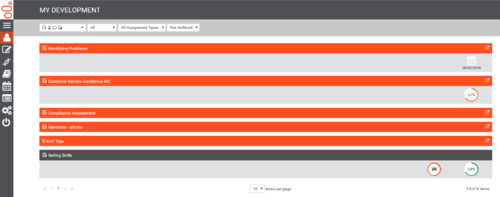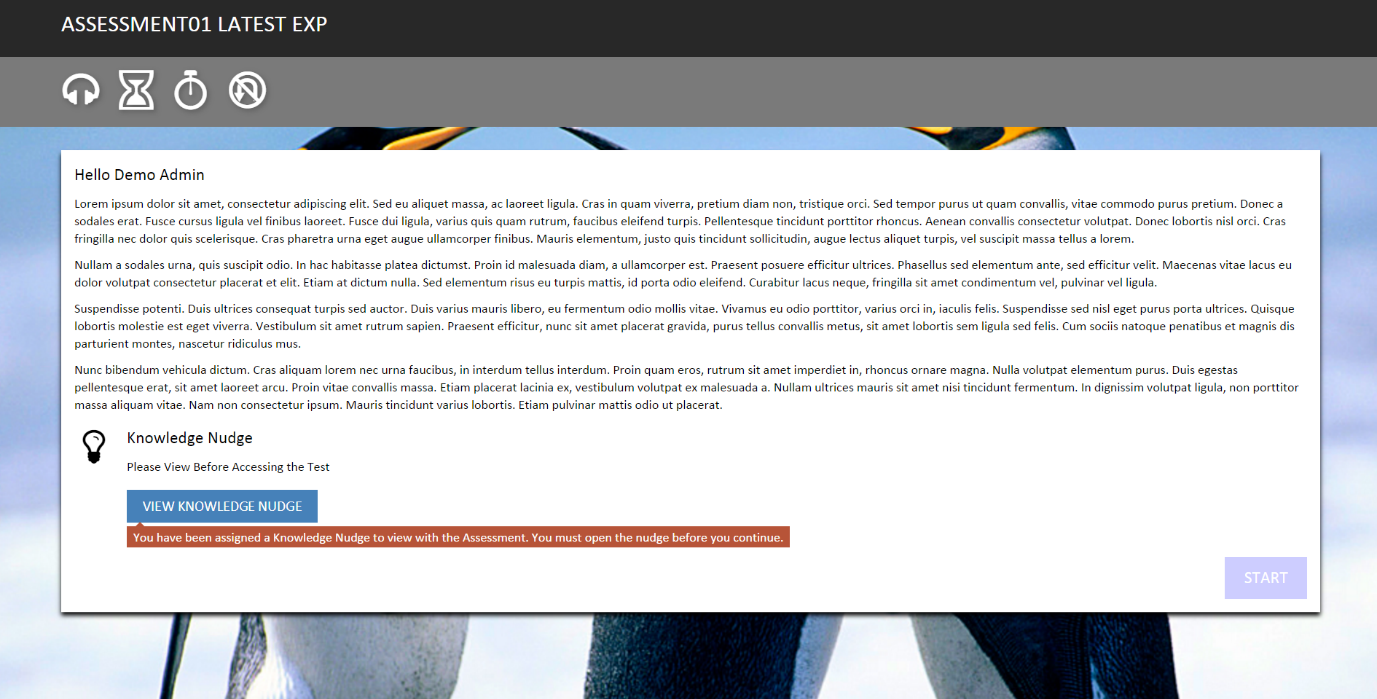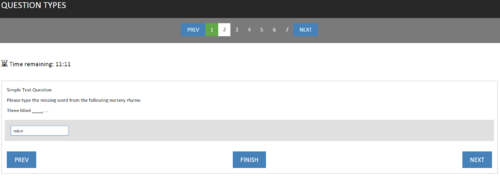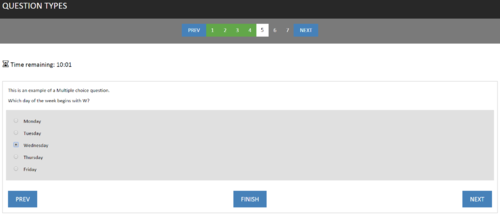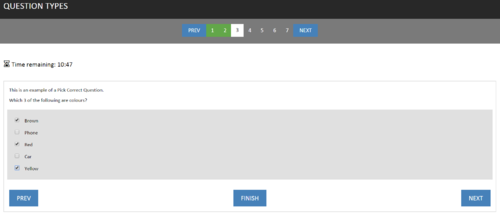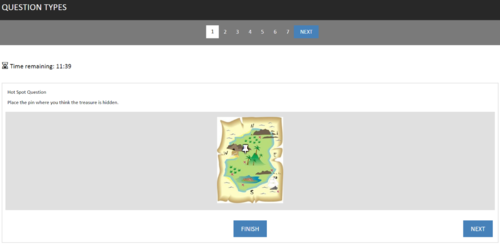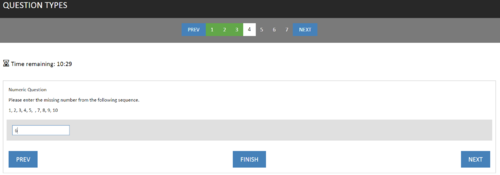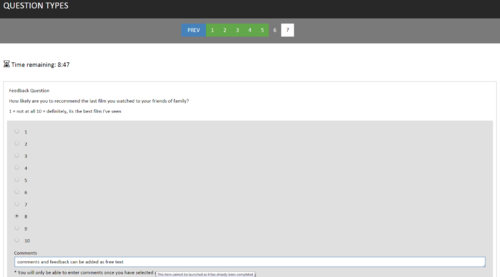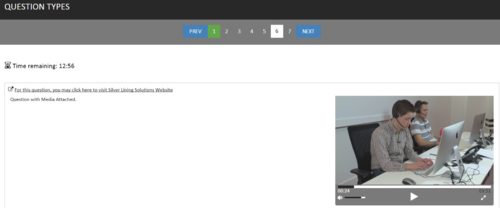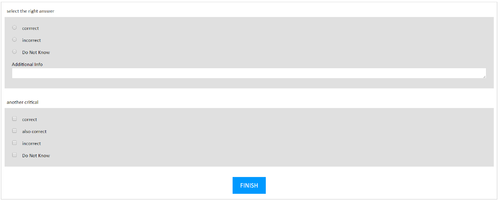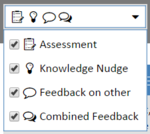Contents
Types of Assessments
There are three types of assessments:
Timed – This type of assessment must be completed in one session, and a clock in the top-left corner of the window will indicate the time available to complete the assessment.
Not Timed – This type of assessment can be accessed more than once, allowing completion at any time before the completion date.
Feedback – For this type of assessment, individuals rate themselves against specific criteria.
Feedback assessments can be set to different deployment modes which control who the assessment is assigned to, for example self only or self and manager. If an assessment is set to the self and manager deployment mode, both users will be required to complete a combined feedback assessment together and for this assessment to be signed (via user password) before it is recorded in the system. If a self and manager assessment has been set to only require user feedback before a combined test, the manager will have the option to initiate a combined feedback test without having previously completed their individual feedback assessment.
Timed and Untimed Assessments
To start taking an assessment, click the name, as shown below. If the assessment is timed, the time allowed will be displayed in the top-left corner of the window.
This will display a screen similar to the one shown in the following image.
At the bottom of the screen is an option to check that any audio can be heard. Click the Play button to check this.
When you are ready to take the assessment, click Start. To close the assessment and take it later, click Close.
Question Examples
There are different types of assessments and questions. If the Navigator appears on the top of the window, you can click a question number jump to a specific question or the Previous and Next buttons to move back and forward through the Assessment.
If the assessment is timed, the time remaining will be displayed between the navigation bar and the Question.
Follow the instructions for each of the questions, and after selecting the answer, click Next to move to the next question. After each question has been completed, the Navigator will be updated (if available) to indicate which questions have been completed.
There are 6 different question types that can be used during an Assessment:
- Multiple Choice – pick 1 correct answer from the list.
- Pick Correct – pick multiple correct answers from the list.
- Hot Spot – mark the answer on an image with a ‘pin.’
- Text – answer using a simple word or phrase.
- Numeric – answer using a numeric value.
- Feedback – provided a rating between x and y.
Each question may also contain additional content such as:
- A link to a website
- An image
- A video clip
Multiple Choice
A Multiple Choice question may contain multiple answer but only one can be selected as your answer.
Pick Correct
With Pick Correct question you have the ability to select multiple answers, as you can see from the example above.
Not all questions will specifically ask for X correct answers so it is important to remember when the answers use a ‘check box’ you can select more than one answer. If the answers are marked with a radio button then the question is a Multiple Choice and only one answer can be selected.
Hot Spot
Hot Spot questions test you understanding by asking you to identify a specific item ion a picture. This could be along the lines of ‘Please identify the power button on our new product.’ In the example above the question is just for fun and you have to guess where the treasure has been buried.
Text
Text questions require you to provide either a single work or simple phrase to assess whether you know the correct term, name or phrase.
Numeric
Numeric questions are similar to Text questions, except the answer is always a number. This might be used to assess whether you know the price of a new product or the maximum fine if there has been a breach of regulations.
Feedback
Feedback questions are not designed to assess your knowledge but to gather feedback in the form of a rating. The most common feedback question that you are likely to have seen is ‘Out of 10, where 1 is not very likely and 10 is extremely likely, how likely are you to recommend out services to a friend?’
In a work environment you may see questions along the lines of:
- How would you rate this Assessment / Training course content.
- How would you rate your performance this month?
- Do you feel that you are fully supported by the management team to carry out your role?
Feedback questions can have any scale and in some cases the scale might be replaced with phrases rather than numbers.
Media within questions.
As mentioned previously, questions can have URLs, images and videos attached. The below image demonstrates how each of these are displayed within the Assessment question.
Additional Info
If a question asks for additional info a text box will appear for you to enter any reasoning for your answer or for any information regarding the answer or question that you may have.
Feedback Assessments
If a feedback assessment has been assigned to you to complete for one of your team members, this will appear in the list of assessments. You can view just these assessments via the filters.
Click the individuals name to select the assessment to complete.
Work through the assessment selecting the relevant answer.
You can also have the option of completing combined feedback assessments. These assessments allow you to see the employee’s results, your own feedback results and then enter the agreed combined results.