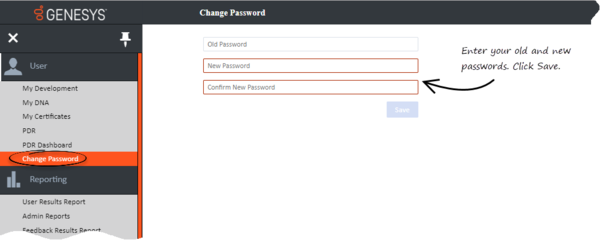Changing Your Password
To change your account password, select Change Password from the User menu. You will be prompted to enter your existing password and new password. Enter the passwords, and then click Save.
Important
- If you are signed into Performance DNA (PDNA) through a third party authentication provider such as Google, you cannot change your password from Change Password screen. Instead, you must change your password by using the change password functionality offered by your authentication provider.
- You can change your password only if your role has access to Change Password menu. If you do not see the Change Password menu in PDNA, contact your administrator.
This page was last edited on February 12, 2019, at 10:05.
Comments or questions about this documentation? Contact us for support!