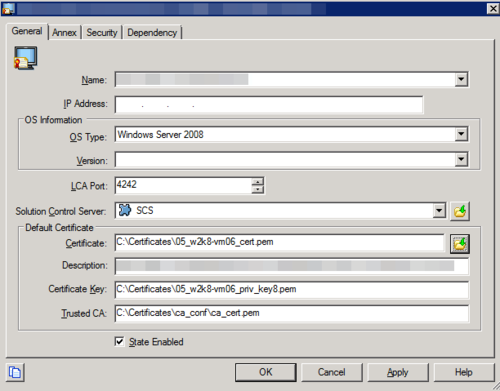Installing GRE
GRE can be configured by using either Genesys Administrator or Configuration Manager.
If you use Genesys Administrator, you can deploy the installation package from within Genesys Administrator.
If you use Configuration Manager, you will have to:
Security Certificates in Initial Release of 8.5.1
GRE and GRAT applications are unable to understand thumbprint certificates from the Windows Microsoft Certificate Store while connecting to Configuration Server or Message Server. Consequently they cannot establish a TLS connection to either Configuration Server or Message Server, and a security error is generated, such as this:
15:14:31.445 Alarm 21363 [ServerConnectionMonitor][Thread-2]: connect(): caught exception while opening connection to server '<GRAT/GREServerVersion>'. Nested exception: Could not configure TLS.
Workaround
Create certificates in .PEM format and private-keys in PKCS#8 format—see the example below.
Paths to the physical certificates can be configured either on the Application or the Connection level, but not on the Host level (despite this being a general Genesys recommendation). For Host level certificates, if GRAT and GRE are located on the same host as Configuration Server or Message Server or other C++ applications, the secured connection will not be established because C++ based applications do not accept PKCS#8 format.
You can convert private-key from PEM to PKCS#8 format using the following OpenSSL command:
openssl pkcs8 -topk8 –nocrypt -in tradfile.pem -out p8file.pem