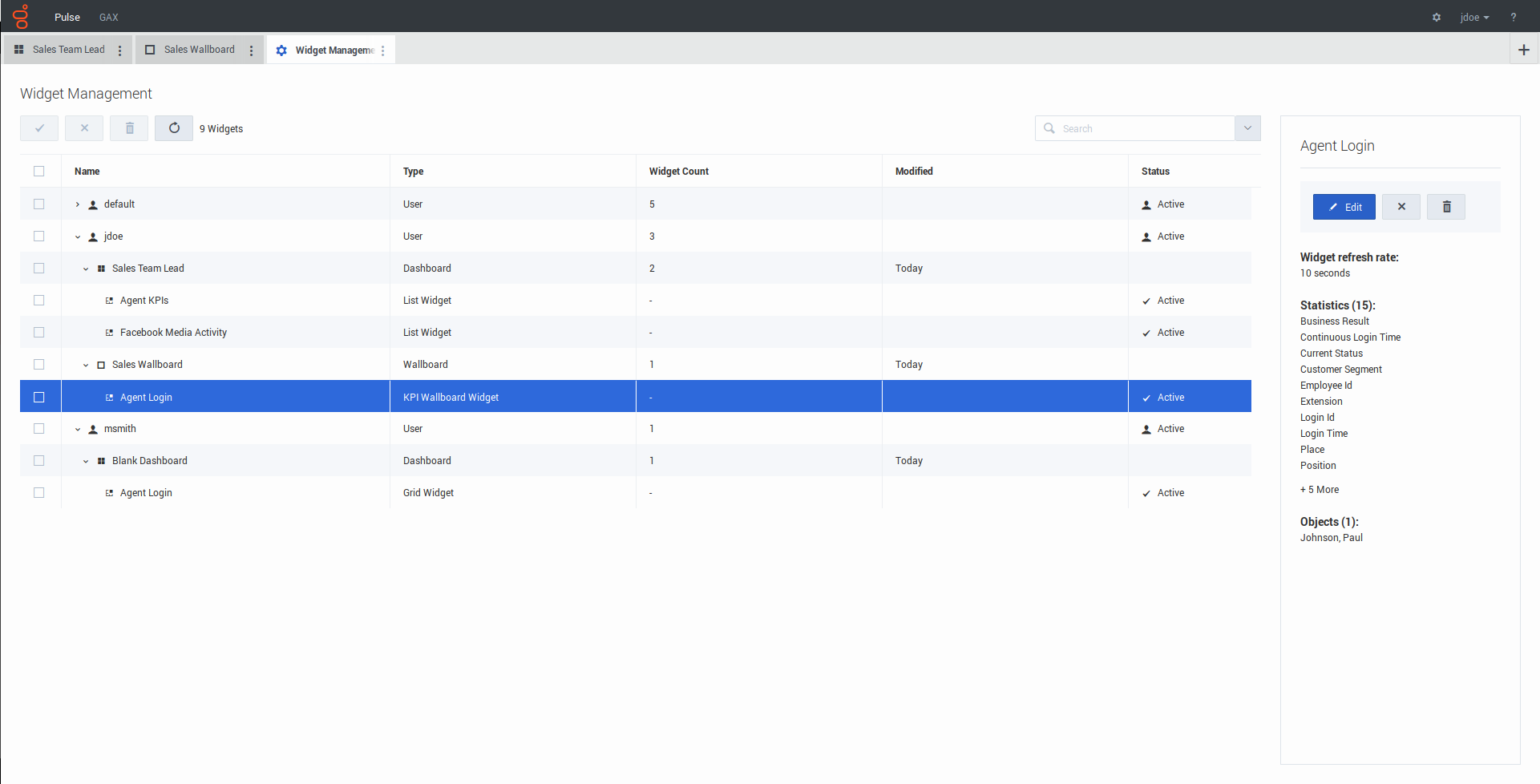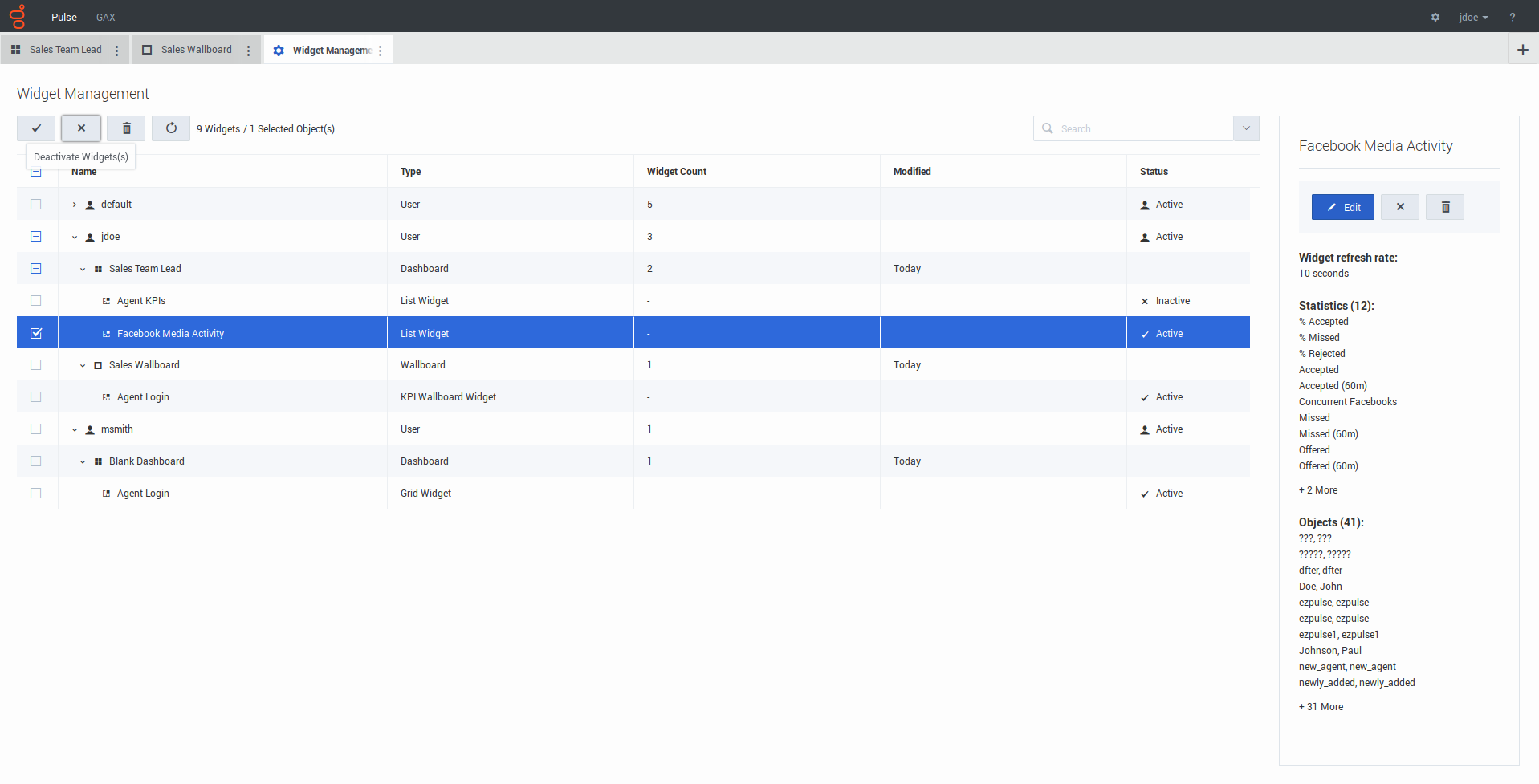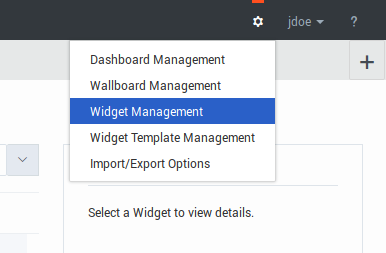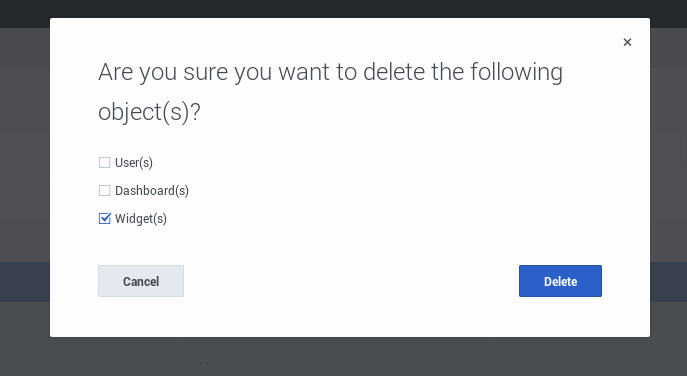Contents
Widget Management
Overview
The Widget Management allows administrators to overview and perform basic operations like editing, removing, and activating/deactivating widgets belonging to any user. You can see the summary information about the number of widgets for each user and for each dashboard or wallboard:
Using this information, administrator can reduce Genesys Pulse Collector load by deactivating (the data is not collected for deactivated widgets) or removing unneeded widgets. Deactivated widget becomes active automatically as soon as a user opens it again. Users that were removed from Genesys Configuration are marked as Inactive and can be safely removed together with their dashboards and widgets from Genesys Pulse:
How to Enable Access to Widget Management
You can enable access to the Widget Management screen by granting the user proper privileges:
- On the GAX Configuration Manager page, under Accounts, go to Roles and find the role assigned to the user.
- Edit the privileges granted by the Role on the Assigned Privileges tab in the Pulse section to allow the following action:
- Pulse Manage Users - Manage other users' widgets, delete other users and their dashboards.
- Pulse Manage Tabs and Pulse Manage Widgets are prerequisites for the Pulse Manage Users privilege.
Manage Genesys Pulse Widgets
To open the Widget Management screen select Widget Management in the Settings menu:
From here you can perform the following actions:
- Overview, edit, activate/deactivate, or remove widgets.
- Remove dashboards or wallboards (you can delete a dashboard or wallboard completely or choose to delete widgets and leave empty dashboards or wallboards).
- Remove users (you can delete a user completely or choose to delete widgets and leave empty dashboards or wallboards).
- Users, removed from the Widget Management, are not removed from Genesys Configuration and can log in to Genesys Pulse again as a new user without launched dashboards.
- Shared widgets and personal widgets containing an identical set of statistics and objects may have to be deactivated or activated together. In this case, you need to confirm the activation/deactivation action from the dialog with all affected widgets listed.
- Deactivated widgets are activated automatically when the owner user logs in to Genesys Pulse.