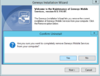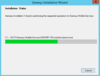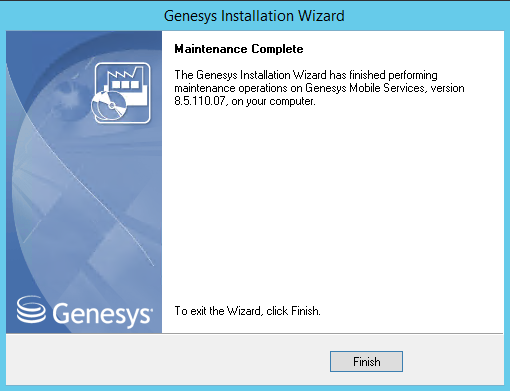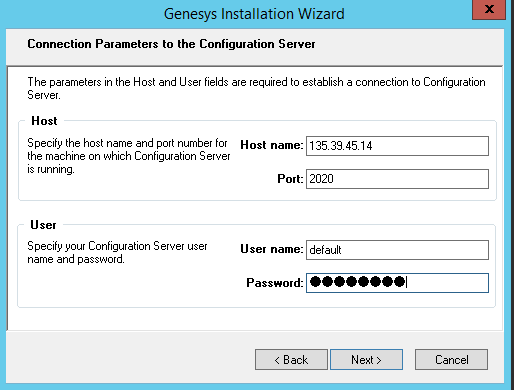_enable_in_queue_checking
Section: callback
Default Value: true
Valid Values: true, false
Changes Take Effect: Immediately
Added in: 8.5.109.05
If true, prevents the callback creation if the same customer number has already two callbacks in the queue; if false, does not check whether the customer is already in queue when creating the callback. This option applies to both immediate and scheduled callbacks.
disable-bulk-cancel-and-export-callback
Section: lab
Default Value: false
Valid Values: true, false
Changes Take Effect: Immediately
Introduced: 8.5.111.04
Discontinued: 8.5.114.07
If true, disables the bulk export of cancelled Callback records in the Callback UI.
- Starting in 8.5.114.09, this option was moved to the features section.
enable-bulk-cancel-and-export-callback
Section: lab
Default Value: false
Valid Values: true, false
Changes Take Effect: Immediately
Introduced: 8.5.110.07
Discontinued: 8.5.111.04
Enables the bulk export of cancelled Callback records in the Callback UI.
In 8.5.111.04, this option was renamed disable-bulk-cancel-and-export-callback.
_urs_vq_priority_boost_on_connect
Section: URS Queueing
Default Value: 500
Valid Values: integer
Changes Take Effect: Immediately
Introduced: 8.5.112.05
Priority to be added to the virtual interaction after connecting the customer call or chat session. This option only applies to scenarios where _userterminated_first_connect_party=CUSTOMER.
To use this option, import the GMS_URS_Strategy_85109_v2.58.zip strategy file available for download in the Callback Solution guide.
Upgrade Genesys Mobile Services
To upgrade GMS, run the Installation package and follow the instructions detailed below. Then, follow the additional upgrade steps introduced with the version that you chose for upgrading.
Linux Upgrade
If you want to upgrade GMS on Linux, just run the installation command as if you were installing GMS for the first time.
sh install.sh
There is no specific step required for upgrading GMS.
Windows Upgrade
The Installation Wizard will prompt you to select the maintenance setup type on your GMS application.
Once the previous version is removed, the Wizard indicates that the Maintenance operation is done. Click Finish. This action will end the Installation Wizard.
Additional Upgrade Instructions Per Release
If GMS has external Cassandra configured, when you upgrade GMS, you need to import the Callback Template from the new GMS installation directory. Start the Service Management UI, upload the <GMS Installation Directory>/service_templates/callback.zip file, and restart ORS.
Starting in 8.5.102, Cassandra schemas are compatible with GMS 8.5.105+ and do not require any upgrade. But if you upgrade from GMS versions older than 8.5.102, you will need to manually update the Cassandra schemas in one of your nodes (not all). See details here.
The following subsections detail the additional upgrade instructions (if any) that were introduced with a given version number.
8.5.208.09
Import the GMS_URS_Strategy_85208_v2.67 strategy available for download in the Callback Solution guide.
8.5.206.04
GMS no longer supports embedded Cassandra. To migrate from embedded Cassandra to external Cassandra, proceed as follows:
- Deploy a new GMS Cluster and new GMS nodes that use external Cassandra.
- Reroute requests to the new GMS cluster.
- Wait for in-progress customer operations to finish in the embedded Cassandra.
- Stop the GMS node which uses embedded Cassandra.
8.5.201.04
Import the GMS_URS_Strategy_85200_v2.64.1.zip strategy available for download in the Callback Solution guide.
8.5.200.07
- The minimum required version for URS is now 8.1.400.47.
8.5.114.09
- GMS now requires Interaction Routing Designer (IRD) 8.1.400.26 and Universal Routing Server (URS) 8.1.400.39. Upgrade these servers, and then import the latest GMS_URS_Strategy_85114_v2.63.zip strategy as detailed in the Callback Solution guide.
- The GMS configuration options of the lab section were moved to the features section.
8.5.112.05
To use the new _urs_vq_priority_boost_on_connect option, import the GMS_URS_Strategy_85109_v2.58.zip strategy available for download in the Callback Solution guide.
8.5.111.04
If you enabled the Bulk and Cancel feature in 8.5.110, rename the enable-bulk-cancel-and-export-callback option to disable-bulk-cancel-and-export-callback and set its value to false.
8.5.109.08
Release 8.5.109.08 or later requires the download and update of the following strategies:
- WaitForTarget version 2.5+
- SetRouteDelay version 2.1+
If you are upgrading from a version older than 8.5.109.05, you may need to modify the configuration option _enable_in_queue_checking. By default, this option blocks all the Callback requests issued from a customer number that has already appeared twice in a queue. If you wish to keep the previous behavior (with no automatic blocking), set this option to false.
Older Versions
If you are upgrading from 8.5.104 or earlier, install GMS as usual, and then update the DFM files to ensure correct callback processing.