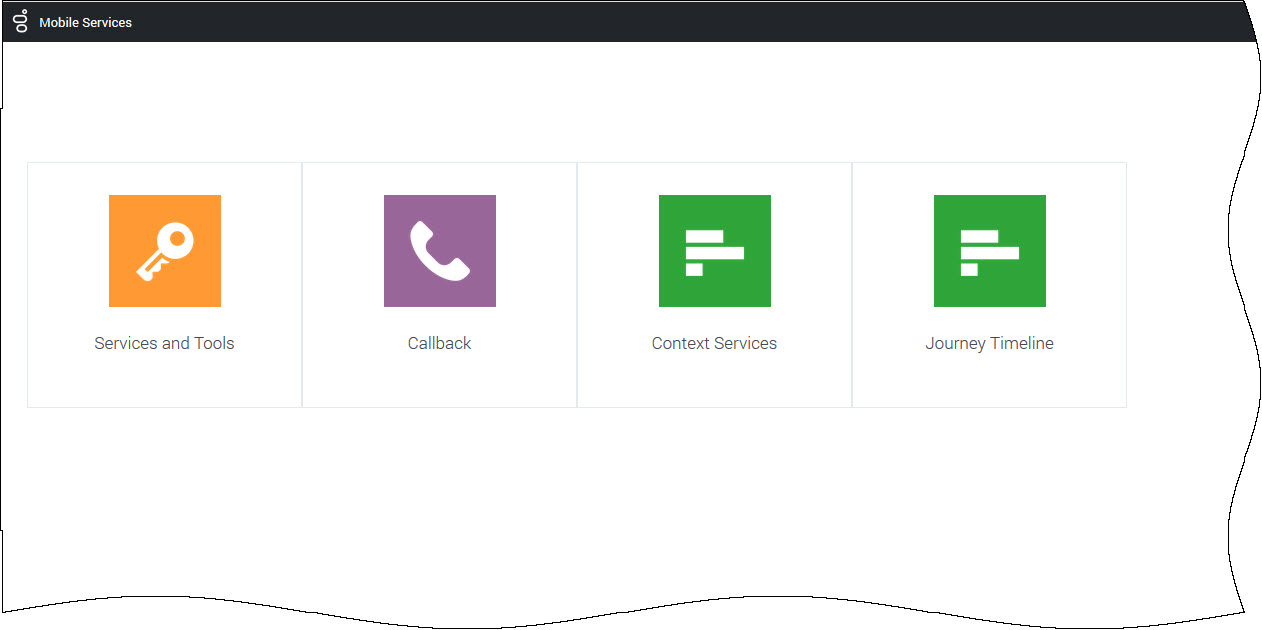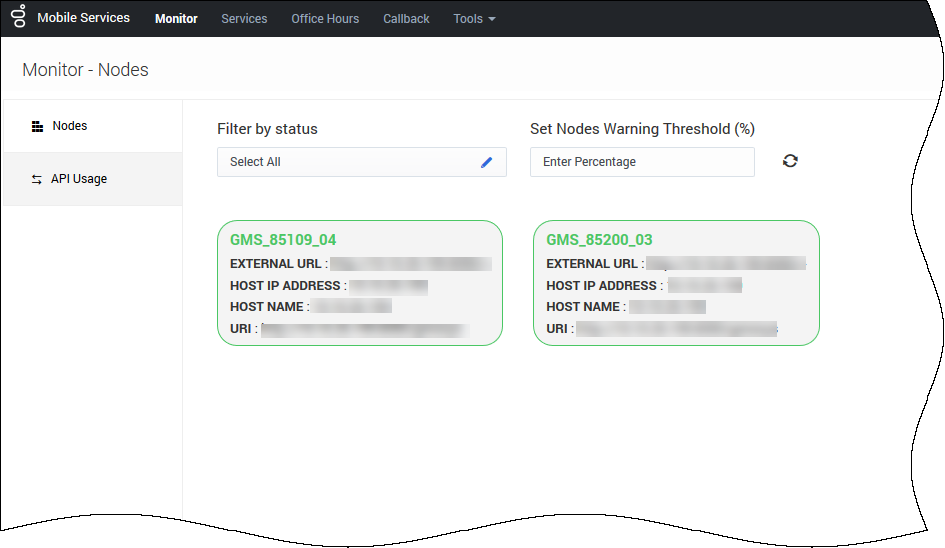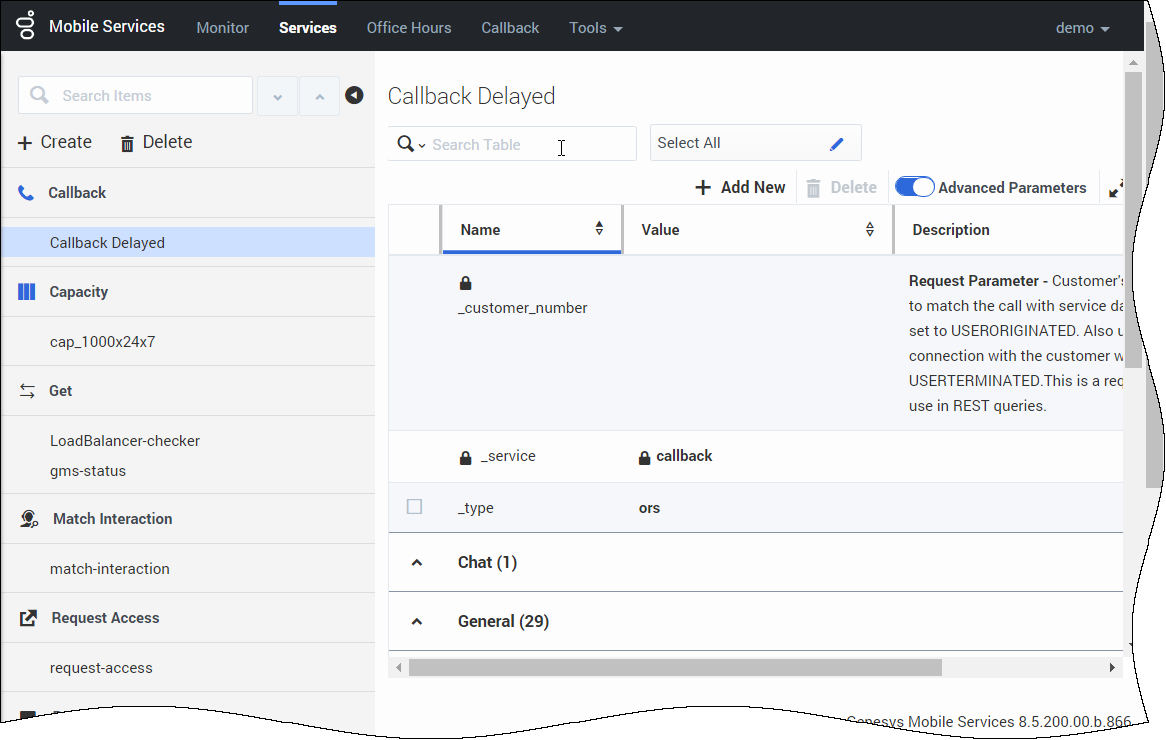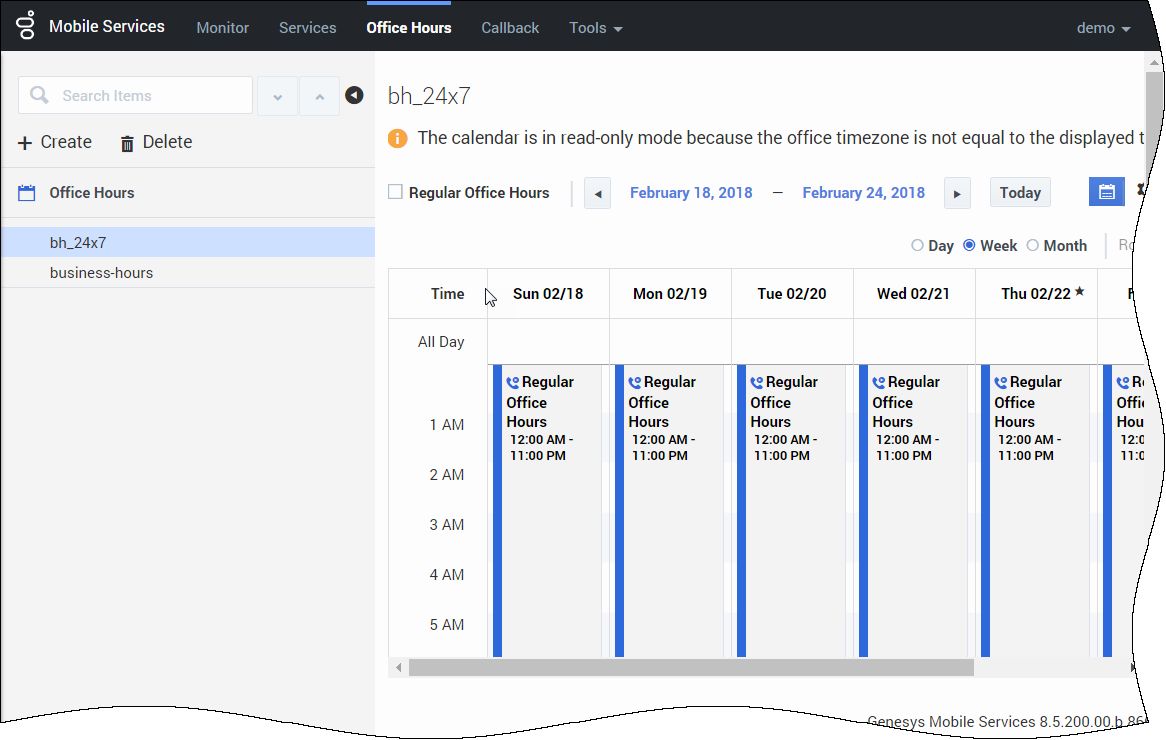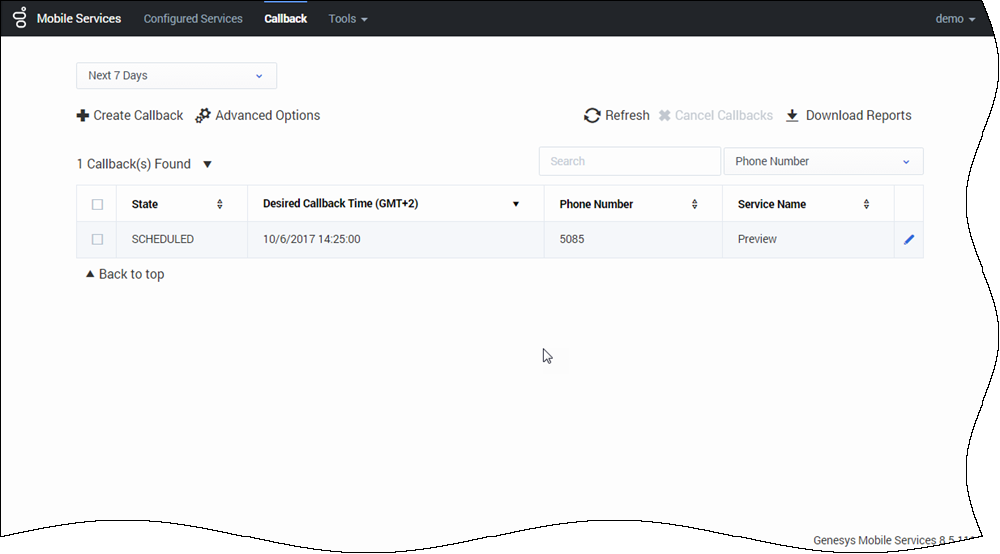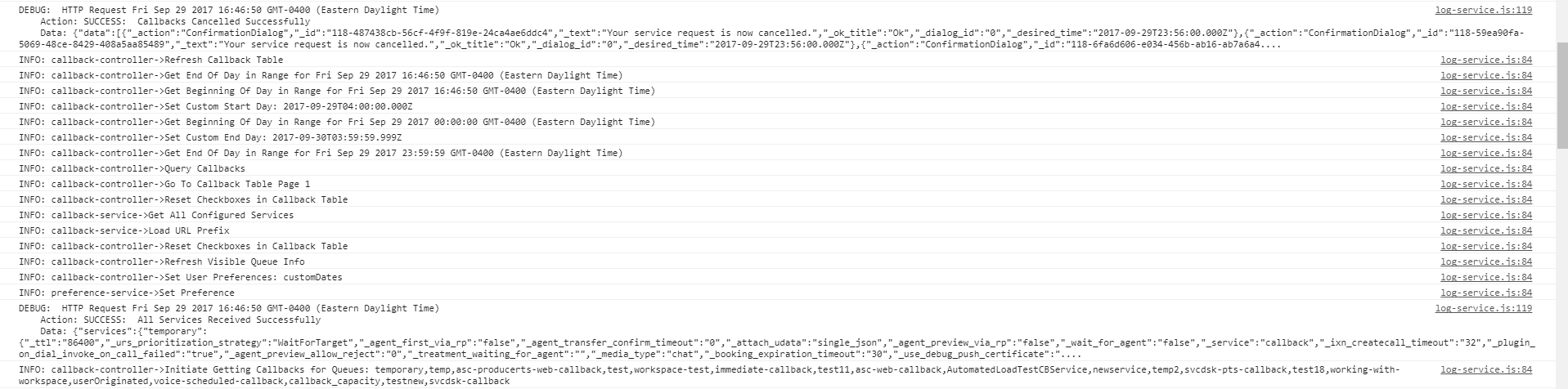enable-contextual-help
Section: features
Default Value: false
Valid Values: true, false
Changes Take Effect: Immediately
Introduced: 8.5.202.03
If true, enables the new Contextual Help panel in the Service Management UI.
enable-logger-error
Section: features
Default Value: false
Valid Values: true, false
Changes Take Effect: Immediately
Introduced: 8.5.200.07
If true, enables ERROR log traces in the Log Console of the Service Management UI.
enable-logger
Section: features
Default Value: false
Valid Values: true, false
Changes Take Effect: Immediately
Introduced: 8.5.200.07
If true, enables INFO and DEBUG log traces in the Log Console of the Service Management UI.
Service Management Help
Genesys Mobile Services (GMS) includes a Service Management User Interface, where you can manage services and also access dedicated interfaces for Callback and Context Services.
Before you can access this UI, first install GMS. See the deployment instructions here and configure the new panels in the features section of your GMS configuration.
Note that, to work properly, this UI requires access to the following URLs:
- http://<GMS Local Host>:8080/genesys/1/admin/*
Make sure to enable this access through your firewall and security if needed.
Monitor
The Monitor tab (former Admin UI) and the Tools menu give you access to an administrator console, where you can:
- Monitor your GMS nodes
- Load and manage service templates
- Create resource groups and patterns
- Run reports
- Access samples
- Download DFM files
- Retrieve snippets for your jetty-http.xml file
- Manage the exception list for Callback services
Services
The Services tab is the user-friendly, web-based interface that is intended to be used by administrators and supervisors to:
- Add, delete, and modify a GMS service Agent Capacity
Office Hours
The Office Hours tab is the user-friendly, web-based interface that is intended to be used by administrators and supervisors to:
- Manage Call Center Office Hours and holiday schedules.
Callback
If you installed and configured Callback, this interface enables you to:
- Create a Callback record
- Manage your callbacks
Learn About Scenarios
GMS provides service templates and their scenarios that you can load in the Mobile Engagement UI, and then access through REST queries. All callback related scenarios are detailed in the Callback Solution Guide.
Enable Logging in the UI
The Service Management UI can provide detailed logs by configuring the following options in the GMS Configuration:
- enable-logger = true to activate DEBUG and INFO traces in the console.
- enable-logger-error = true to activate ERROR traces in the console.
Help
- Introduced in 8.5.202
If you configure enable-contextual-help= true, the ![]() icon of the Service Management UI opens a Contextual Help panel. This panel displays help pages, including videos and images, related to the active panel in the UI. It also includes search features and related topics.
icon of the Service Management UI opens a Contextual Help panel. This panel displays help pages, including videos and images, related to the active panel in the UI. It also includes search features and related topics.