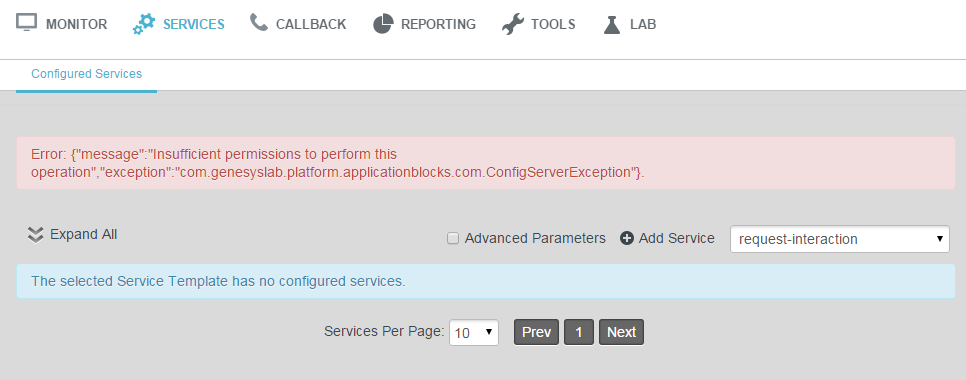Contents
- 1 Troubleshooting
- 1.1 How to display the correct ANI on the agent and customer's end in a GMS Agent-First Scenario?
- 1.2 If no Cometd handshake/connect is done, which mode does GMS use by default? Can GMS initiate a chat interaction in polling mode only, without CometD?
- 1.3 In a GMS-clustered architecture, do all the GMS nodes communicate with a particular client across the _genesys CometD channel?
- 1.4 Error when starting cqlsh
- 1.5 Endpoint Collision: External Cassandra (on start message) A node with address <IP address> already exists, cancelling join
- 1.6 Error in GMS logs: WARNING: Failed to check connection: java.net.SocketException: Too many open files
- 1.7 GMS does not install / start on Linux 64
- 1.8 When several GMS nodes are in a cluster, the following logs are on all GMSs:
- 1.9 I cannot update GMS configuration through the GMS Service Management UI, and the following error appears in the GMS logs:
Troubleshooting
How to display the correct ANI on the agent and customer's end in a GMS Agent-First Scenario?
If you have a pool of external numbers and one of them is used for an outbound customer call, if you want the customer to get the correct ANI displayed, follow the instructions below.
For each external number of the pool, create a DN of type trunk in your configuration.
- Each trunk DN must have a unique prefix option, an empty replace-prefix option, and a unique cpn option.
- Other options can be identical for all of the trunks.
In this scenario, the strategy adds the matching trunk to the dialing number prefix with the proper cpn and prefix options. Then, after finding the matching trunk, the SIP Server removes the prefix option by applying the replace-prefix empty option. As a result, the SIP Server uses the cpn value as an invite for the username.
If no Cometd handshake/connect is done, which mode does GMS use by default? Can GMS initiate a chat interaction in polling mode only, without CometD?
When the chat interaction is initiated, GMS uses both modes, CometD and polling.
- If you already use a CometD connection for chat, you can poll the chat session at any time.
- If you start a chat session using polling, you cannot use CometD to receive chat messages for the same session later.
In a GMS-clustered architecture, do all the GMS nodes communicate with a particular client across the _genesys CometD channel?
No. Only one GMS node of the cluster handles the CometD connection with a given client application at a time. For example, if the client application requests a CometD/handshake request, it will receive only one response from one GMS node; it will not receive multiple responses from each GMS node of the cluster.
Error when starting cqlsh
If you start bin/cqlsh and receive the following error:
Traceback (most recent call last):
...
LookupError: unknown encoding:
Change the line in bin/cqlsh from:
self.output_codec = codecs.lookup(encoding)
to:
self.output_codec = codecs.lookup("UTF-8")
Endpoint Collision: External Cassandra (on start message) A node with address <IP address> already exists, cancelling join
See the Cassandra documentation for replacing a dead seed node.
Error in GMS logs: WARNING: Failed to check connection: java.net.SocketException: Too many open files
On RHEL Systems, change the system limits from 1024 to 10240 in /etc/security/limits.d/90-nproc.conf, and then start a new shell for these changes to take effect:
soft nproc 10240
See the Cassandra documentation for recommended settings.
GMS does not install / start on Linux 64
If you install GMS IPs on a 64-bit Linux host, install the compatibility packages on the Linux host. The compatibility packages are available with the OS distribution media.
When several GMS nodes are in a cluster, the following logs are on all GMSs:
New node has joined the ring: http://135.39.40.56:8080/genesys
Node has been removed from the ring: http://135.39.40.56:8080/genesys
New node has joined the ring: http://135.39.40.56:8080/genesys
Node has been removed from the ring: http://135.39.40.56:8080/genesys
New node has joined the ring: http://135.39.40.56:8080/genesys
Node has been removed from the ring: http://135.39.40.56:8080/genesys
New node has joined the ring: http://135.39.40.56:8080/genesys
Node has been removed from the ring: http://135.39.40.56:8080/genesys
Synchronize the clock of all GMS nodes. On Windows, use following command:
net time \\<ComputerName> /set /yes
Where \\<ComputerName> specifies the name of a server you want to check or with which you want to synchronize.
I cannot update GMS configuration through the GMS Service Management UI, and the following error appears in the GMS logs:
Insufficient permissions to perform this operation com.genesyslab.platform.applicationblocks.com.ConfigServerException: Insufficient permissions to perform this operation (ErrorType=CFGNoPermission, ObjectType=CFGApplication, ObjectProperty=CFGDBID)
Make sure that all GMS applications have the user assigned in the Security tab, in Configuration Manager.
Or, in Genesys Administrator, browse the User for Log On Account in the Server Information section of your application.