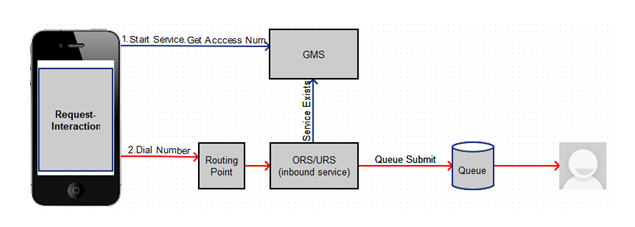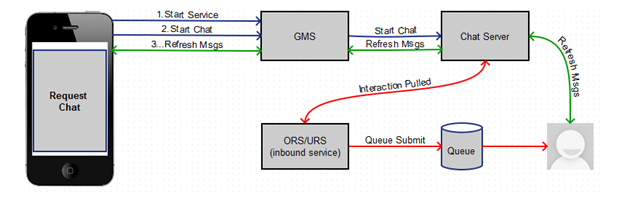Contents
Testing the GMS Built-in Services
Now that you have configured the built-in services, it's time to test them.
Prerequisites
You must have completed the following:
Important
In the following scenarios, if the GMS Match fails, there will be no user data attached to the interaction.Scenario request-interaction Test Procedure
- On the Agent Desktop:
- Log in agent.
- Make voice ready.
- Using the Javascript sample: Service Management UI > Lab > Sample:
- Log in agent and make voice ready.
- Set Contact# = <customer phone from which call will be dialed>
- Set Scenario = REQUEST-INTERACTION
- Click Connect.
- Dial displayed Number to Call.
- Expected result:
- Treatment is played.
- Call is routed to agent.
- Toast is displayed with attached data.
- Call is connected to agent.
- For a successful GMS call, GMS_MatchResult = SUCCESS is displayed in the agent desktop as attached data.
Scenario request-chat Test Procedure
- Agent Desktop
- Log in agent.
- Make chat ready.
- Using the Javascript sample: Service Management UI > Lab > Sample:
- Set Scenario = REQUEST-CHAT
- Click Connect.
- Expected result:
- GMS app displays chat tab.
- Chat interaction is routed to agent.
- Toast is displayed with attached data.
- Chat is connected to agent.
- GMS app shows agent has joined chat.
- Agent desktop shows customer has joined chat.
- On a successful GMS call GMS_MatchResult = SUCCESS
- Customer and agent can now exchange messages.
Next Steps
This page was last edited on September 18, 2018, at 15:01.
Comments or questions about this documentation? Contact us for support!