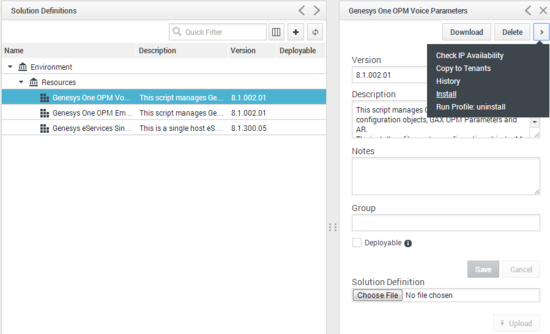Deploying the voice routing application
Important
You do not need to perform these steps if you are using Business Edition Premise version 8.1.101.19 or later.<multistep> Add Trusted Sites to Internet Explorer= To use Internet Explorer 10 to access Genesys Administrator Extension or Genesys Administrator, you must add the following to the IE Trusted Sites:
- http://your UI VM domain
- about:blank
|-| Extract the zip file=
- In a browser, go to http://Core VM name or IP address/ips.
- Locate, download, and extract voice_strategy_ext_version.zip.
|-| Install the voice solution definition=
- In a browser, open Genesys Administrator Extension (UI VM name or IP address:8080/gax), navigate to Configuration > Solution Definitions, click +, and upload GenesysOne_OPM_Voice_ENU.xml (which you just extracted).
- Select Genesys One OPM Voice Parameters, select Install from the > menu next to the Delete button (see the graphic below), and then complete the wizard, using default values except for:
- GAX host: your UI VM host name
- GAX user name: default
- GAX password: password
- Routing Stat Server Application: SS
- Switch: SIP_Switch
- Application Server Host: your Core VM host name
- Name for Inbound PG: 6000
- Name for Distribution PG: Dist_PG
- Number For RONA RP: 9990
|-| Make a test call to the routing point=
- In GA, set the SIPS TServer option enable-unknown-gateway to true. The deployment is successful if the call connects and you hear an announcement (during closed hours) or queue music (during open hours).
Important
After completing the verification process, restore the value to false. This secures the SIP Server so that it only accepts calls from configured Trunk DNs within the configuration environment.</multistep>
This page was last edited on July 15, 2014, at 15:32.
Comments or questions about this documentation? Contact us for support!