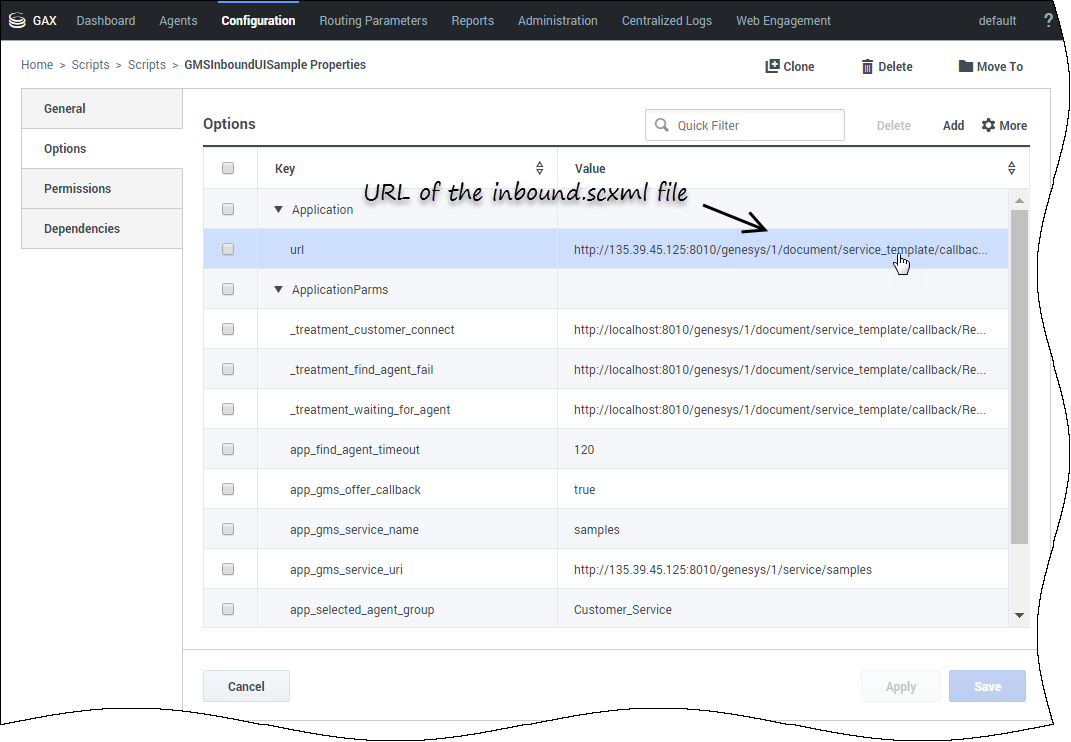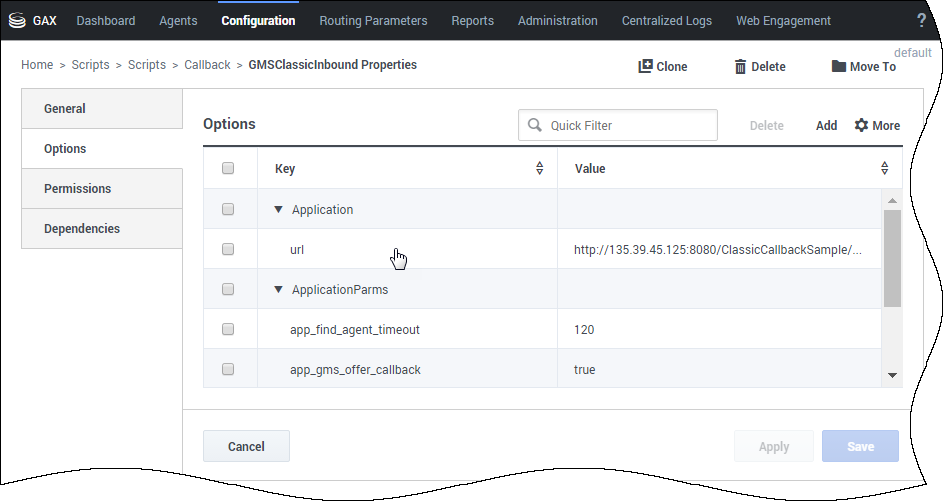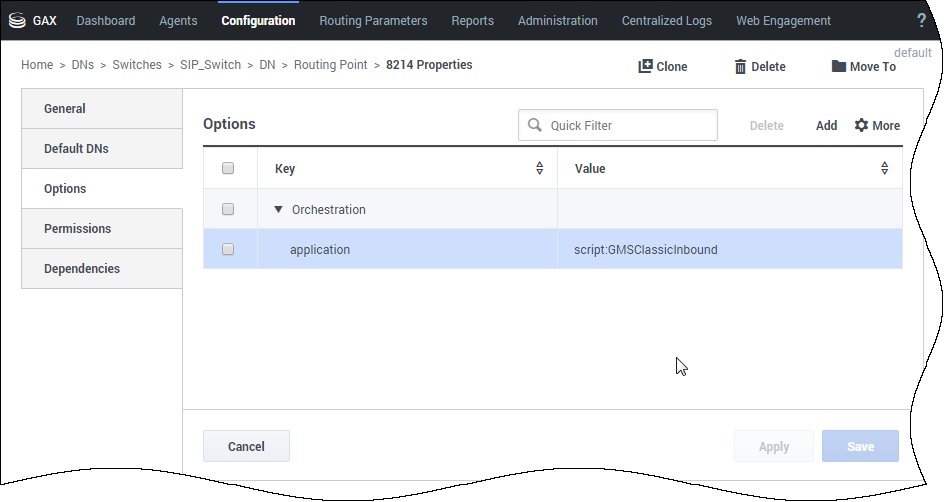Accept Inbound Calls
For some voice scenarios, you must create a SCXML scenario to manage inbound calls related to Callback. The customer retrieves a number to call that is associated with a list of DNs dedicated to the Callback scenarios. This page details how you create configuration objects and scripts related to these inbound calls.
Contents
Setting up Acceptance of an Inbound Call
To enable the Callback service to accept an inbound call, Orchestration Server (ORS) requires a SCXML file to manage inbound calls. On this page, samples use the inbound.scxml available in the <GMS installation directory>\service_templates\callback.zip file. Unzip the file. The inbound.scxml file is located in the <GMS installation directory>\service_templates\callback\src directory.
Create a Callback Inbound Script Resource
Navigate to the Environment > Scripts section of Genesys Administrator Extension and click New to create the script resource.
- Enter a name, for instance GMSInboundUISample, select the SCXML type, and click Save.
- In the Options tab, enter the Application > url of your SCXML file: http://<gmshost>:<gmsport>/genesys/1/document/service_template/callback/src/inbound.scxml
3. Then, create the following parameters in the ApplicationParms section:
app_find_agent_timeout = <timeout in seconds when routing to agent for GMS match fails>
app_selected_agent_group = <agent_group for GMS match fails>
treatment_for_no_match = <treatment_file prior to routing on GMS match fail>
require_access_code = <true/false>
require_ani = <true/false>4. Save your script object.
Create DNs for your Callback Inbound Script Resource
Browse or create DNs of type Routing Point in Switching > DNs > Switches > SIP_Switch > DN > Routing Point'. Check the Options tab. The Orchestration.application value must be set to script:<gms-inbound-sample-script> where gms-inbound-sample-script is the name of the inbound script that you have just created. In our example, Orchestration.application=script:GMSInboundUISample.
Setting up Acceptance of a Classic Inbound Call
What are the Difference between an Inbound Call and a Classic Inbound Call?
In a typical Callback scenario, a service is created first and then, the call arrives/initiates. In a Classic call scenario, the arrival of the call results in the creation of a Callback service.
The Classic inbound service does the following:
- Creates a Callback (user originated) service.
- Transfers the call to the Callback service created in the previous step.
To create and accept an inbound call, you must set up a routing point to load the Classic Inbound workflow.
Before configuring your script, you must first setup the classic callback sample: See: Running the Sample.
Setting up your Classic Inbound script
Create an Enhanced Routing object. Navigate to the Environment > Scripts section of Genesys Administrator Extension and click New to create the script resource.
- Enter a name, for instance GMSClassicInbound, select the SCXML type, and click Save.
- In the Options section, enter the URI of your SCXML file in the Application.url option: http://<gmshost>:<gmsport>/ClassicCallbackSample1/src-gen/IPD_ClassicCallInbound_Entry.scxml
3 Then, create the following parameters in the ApplicationParms section:
app_find_agent_timeout = <timeout in seconds when routing to agent if GMS Callback fails>
app_selected_agent_group = <agent_group to route to if GMS Callback fails>
app_gms_offer_callback = true
app_gms_service_uri = http://<gmshost>:<gmsport>/genesys/1/service/<callback_service_name>4. Save your script object.
Create DNs for your Classic Callback Inbound Script Resource
Browse or create DNs of type Routing Point in Switching > DNs > Switches > SIP_Switch > DN > Routing Point. Check the Options tab. The Orchestration.application value must be set to script:<gms-classic-sample-script> where gms-classic-sample-script is the name of the classic script that you have just created. In our example, Orchestration.application=script:GMSClassicInbound.