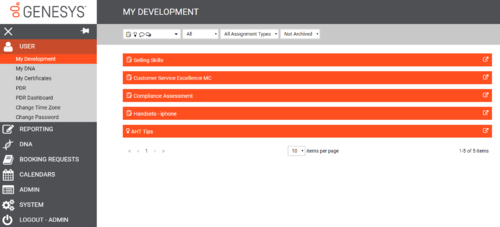Logging In
Performance DNA is accessed through a web browser, pointing at a site either on the Internet (externally hosted) or over an internal company intranet (installed ‘on-premise’ at a site managed by the user’s organization).
Once the landing page is reached, a login screen similar to the one shown below will be displayed. (The application can be customized so that your organization’s branding standards, including logo and color scheme, are used.)
Enter your unique user name and password, and click on the Log In button.
The My Development screen will be displayed, containing any assessments and learning items that have been assigned. This screen contains any assessments and learning items that have been assigned. Learning items may include useful website links, text, knowledge nudges or other assessments developed by trainers or managers.
If any of the assessments have been given a completion date, the date will be listed in the “Date By” column.