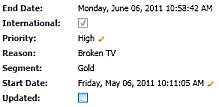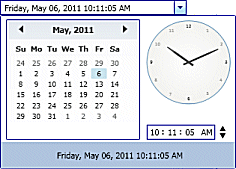Edit Case Information And Record Information
In this lesson, you will learn how to edit the Case Information of your interactions and the Record Information of your outbound campaign voice interactions. Sometimes when you receive an interaction, there might be errors in the Case Information. For example, a contact might have given erroneous or incomplete information to the IVR, or selected the wrong language preference. Interaction Workspace enables agents who are configured to edit Case Information to make changes to specified fields in the Case Information and Record Information views (refer to the Interaction Workspace Help for more information on these views). You can correct fields while you manage the interaction, or you can update fields to reroute the interaction to a different agent or queue. This lesson contains the following section:
Editing Case Information
You can edit the case information of active interactions if you are configured with this privilege. There are four types of Case Data that you can update:
- Text (string)
- Check boxes (Boolean)
- Dates (date)
- Numbers (integer and enum)
Lesson:
Modifying case information
Purpose:
- To specify a different value for a Case-Information field that is configured to be editable.
| Warning: You can also use this procedure to edit the Record Information of your outbound campaign voice interactions. |
Prerequisites
- You are configured to edit case information.
- You are logged in to Interaction Workspace (see Lesson: Logging in to Interaction Workspace).
- You have accepted an interaction that contains case data.
Start
- When the interaction is displayed on your desktop, view the Case Information view. Move your mouse pointer over the view to see which fields are editable. Editable fields are indicated by a small pencil icon (see the Case Information view, with both editable and non-editable fields figure).
Editable check boxes appear as active, while non-editable check boxes appear as inactive (that is, dimmed--see the Case Information, with both editable and non-editable check boxes figure).
Sometimes, not all of the case data is available. There might be fields missing. If you are configured to add missing fields, the Add Field button is displayed in the Case Information toolbar.
- Click Add Field to display a drop-down list of fields.
- Select a missing field to display the field in the Case Information view. Click X to remove the field.
- Enter the missing Case Data.
- Press Enter to add the Case Data to the case information for the interaction.
- Click an editable check box to select it (see teh Case Information with an editable check box selected figure); click it again to de-select it (see the Case Information, with both editable and non-editable check boxes figure).
- Click an editable data-time field to edit it. A calendar and time-picker view is displayed (see the Case Information date and time editor figure).
To set a new date, use the arrows to move the month and year forward and backward, respectively. Click a day to select it.
To set a new time, click an hour, minute, or second, and then use the up and down arrows to increase or decrease the value respectively, or use your keyboard to enter a new value. - Click an editable drop-down list to change its value (see the Case Information drop-down list editor figure).
- To edit a text value, click the value to open the text-edit field. Modify the value and press Enter (see the Case Information editable text field figure).
End