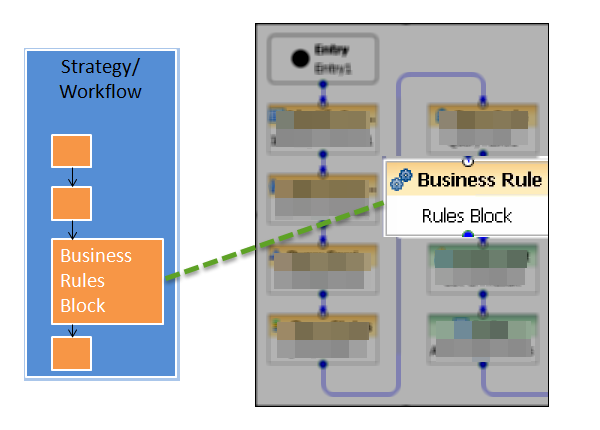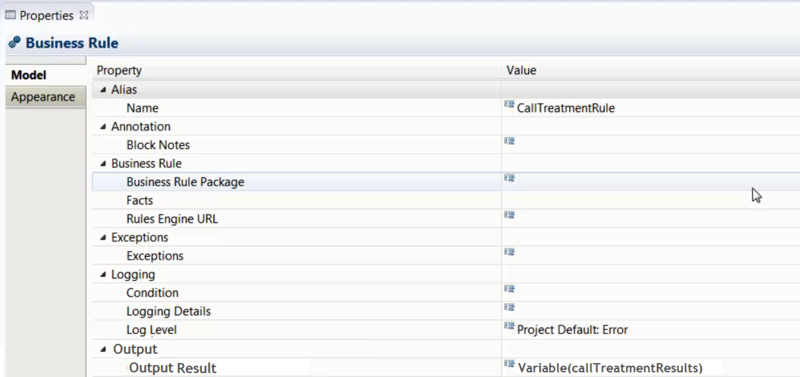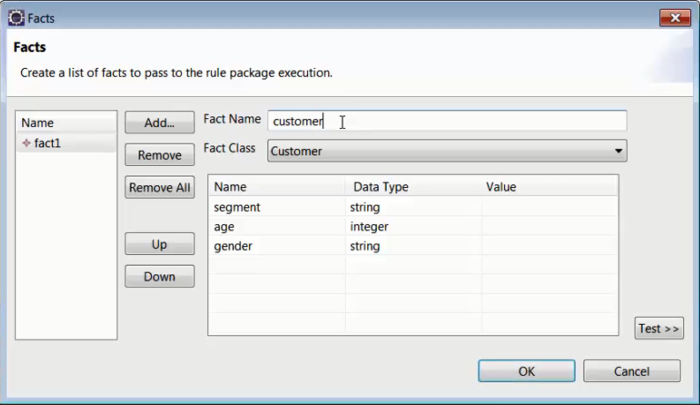Working with Composer's Business Rules Block
Contents
Working with Composer Workflows
Once the Rule Package (created from Rule Templates) that you want to work with is deployed to the Genesys Rules Engine, you can use the Business Rule block on the Composer Server Side palette to create voice and routing applications that use business rules.
To edit the Business Rule block in Composer, double-click it.
Business Rule Block Parameters and Properties
When you open the Business Rule block, it looks something like this:
Use this block to have Composer query the Genesys Rules Authoring Tool (GRAT) for deployed packages. For the Rule Package that you specify, Composer will query the GRAT for the Facts associated with the Rule Package. You can then set values for the Facts, call the Genesys Rules Engine for evaluation, and save the results in a variable.
The Business Rule block has, among others, the following properties:
Business Rule
Business Rule Package Property
Use to select the Rule Package (collection of related rules) you would like to execute. The rule package must have already been deployed to the GRE. You will only be able to select deployed rule packages.
Packaging rules together allows the business analyst to define which rules will support a particular application. Before using this property, you must request Composer to connect to the Genesys Rules Authoring Tool Server using the information specified in Business Rule Preferences. After a successful connection, the Business Rule Package dialog appears.
Select a Rule Package and click OK. The dialog closes and the name of the Rule Package appears under Value.
Facts Property
Once you have selected the rule package, the Fact model associated with the template that the rule package is based on will automatically populate as selections in a drop-down menu in the Fact Class field.
Example:
Select a Fact class and create a new Fact based on it. This Fact will display all the fields that were defined in the template. At this point you can assign values to those Fact fields.
These values can be literals or variables that the workflow application is using. The available values are displayed in the Values drop-down menu.
You must also define here the output Fact (Output Result Property below)—the Fact that will contain the decision made by the rules engine and is passed back to the rule block in the workflow application to be processed by the workflow logic.
Rules Engine URL
Select the variable containing the Genesys Rules Engine URL.
Output Result Property
Use this property to save the results of the business rule execution to a variable.
The format of returned data is JSON. Any post-processing work to be done on returned results can be done in the existing Assign Block which provides access to ECMAScript functions. It supports writing simple or complex expressions to extract values out of JSON strings and arrays. In a workflow, the Output Result can be attached to User Data.
Working With Returned Data
Below is an example (using output variable callTreatmentResults) on how to work with data returned by the Business Rules block. A sample of the output can look like the snippet below, which will be stored in callTreatmentResults.
callTreatmentResults='({
'knowledgebase-response':{
"InOutFacts":{'named-fact':[
{
"id":"customer",
"fact":{
"@class':"call.treatment.Customer",
"segment":"gold"
}
},
{
"id":"callinfo",
"fact":{
"@class':"call.treatment.CallInfo",
"intention":"Address Change"
}
},
{
"id":"callTreatment",
"fact":{
"routeToAgentGroup":"Accounts"
"@class':"call.treatment.CallTreatment",
"maxWaitTime":"10"
"offerCallBack":"false"
}
}
]}
}}
)
This data structure contains the evaluation of the rule(s) as determined by the rules engine. These results are passed back to the Composer application for decision-making and onward processing.