Genesys Call Recording Support
The Adapter supports recording a call after a call is established. (It does not result in any changes to the call.)
Call Recording controls are standard Siebel Communications Toolbar buttons and are supplied as a part of the standard installation. Call recording controls were added to the Communication toolbar to support this ability.
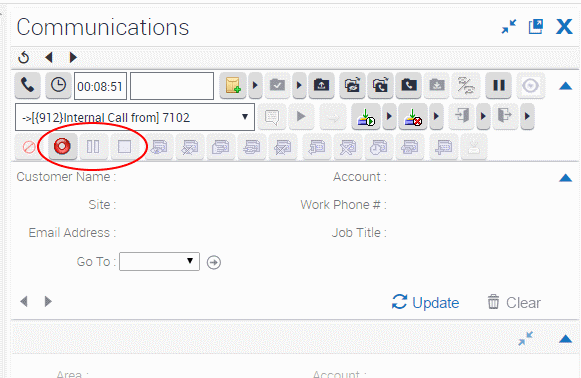
Figure 1. Call recording toolbar.
Call Recording Controls Description
The call controls function as described here. Note that only the Start Call Recording button is enabled until after you start recording a call.
| Image | Function | Description |
|---|---|---|
| Start or Resume Call Recording | Initiates a new recording session for the current established call or resumes a paused recording session. The voice media stream is saved to the file on the agent side. The file name is generated based on UUID of the call, ANI, DNIS, AGENTID, and so on. For details, please refer to ‘recording-filename’ option description in the SIP Server Deployment Guide. | |
| Stop Call Recording | Click to stop a recording after the recording session is started. | |
| Pause Call Recording | Click to pause the call recording session in progress. |
Using the Call Recording Controls
- Click Start Call Recording (as shown in the figure) in the CTI Toolbar to start the recording. This enables the other call recording controls. The Work Item window displays the call identifier and information that the recording is underway.
- One you start the recording of the phone call, you can do one of the following:
- Click Pause Call Recording to pause the recording.
- Click Resume Call Recording to continue the recording after pausing.
- Click Stop Call Recording to end the recording.
Note: If the phone calls ends during the recording, the corresponding recording session stops automatically.
This page was last edited on December 16, 2016, at 02:45.
Comments or questions about this documentation? Contact us for support!
