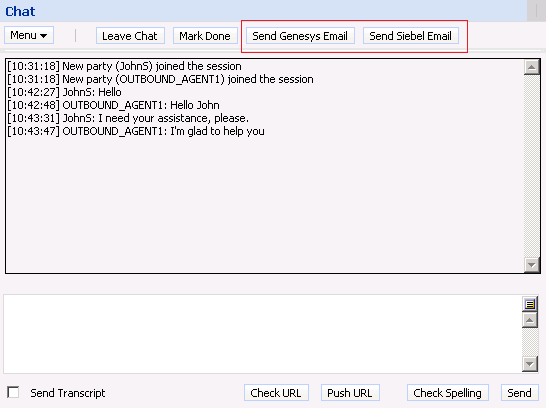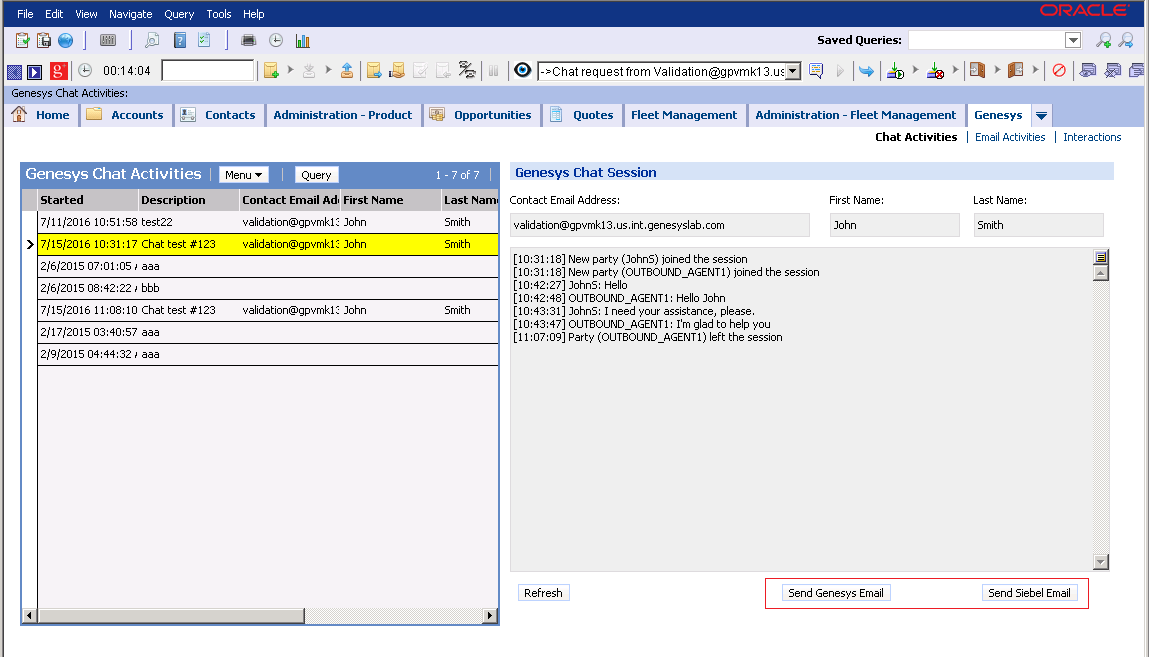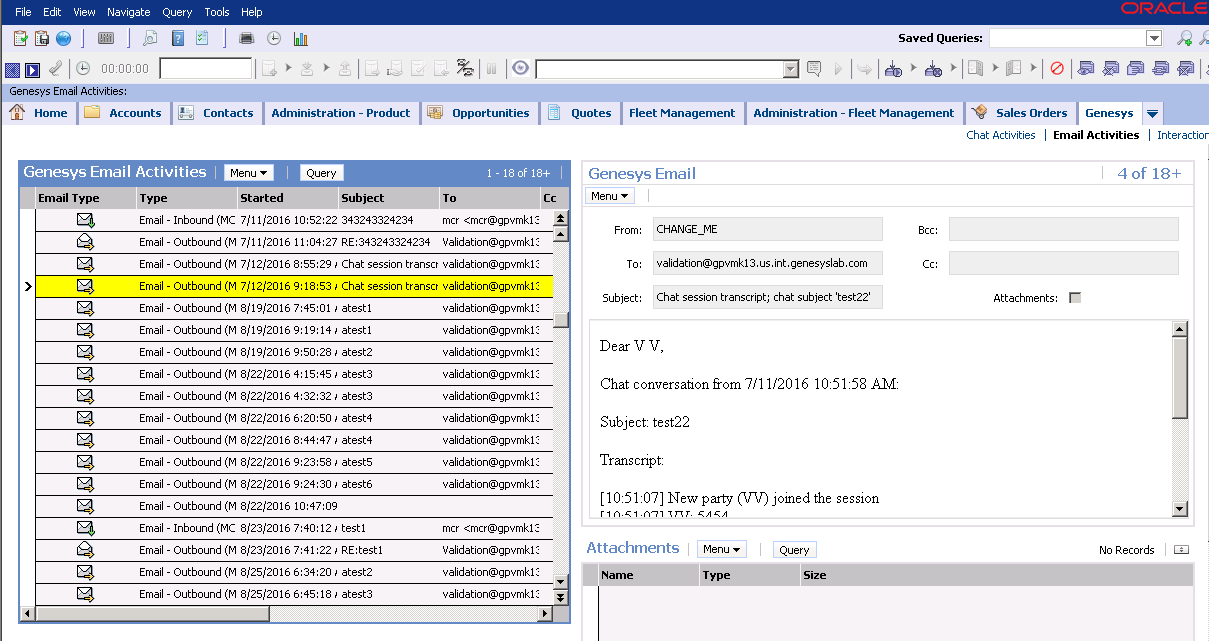Contents
Sending Chat Transcript via Siebel-side Email
Genesys Chat solution already provides the option to send a chat session transcript to a client by email. Chat Server automatically manages this task on request from the agent side (agent desktop) during chat session finalization.
By sending a Genesys Chat Transcript via the Siebel-side Email feature, the Adapter allows a chat session transcript to be sent to a client from the Siebel side. As a result, it allows you to edit email content before sending. Both Genesys Email and Siebel Email solutions can be used for this purpose. Siebel Email Templates are also supported.
In addition, this feature supports sending the transcript's current chat session(s) for those chat sessions previously concluded.
Sending a current chat session transcript
When an agent is handling a chat session (the Siebel work item is active), he/she is able to create a new email (either from the Genesys or the Siebel side) and send the chat session transcript to a client.
Two new buttons are added to Genesys Chat applet to support this ability: Send Genesys Email and Send Siebel Email.
Figure 1. Genesys Chat applet with two new buttons
Using Genesys Email
To send a chat session transcript:
- While working with Genesys Chat applet, click Send Genesys Email.
A new Genesys Email work item appears. If an Email Template is configured then the email body reflects it. Otherwise, the email body contains the chat transcript only.
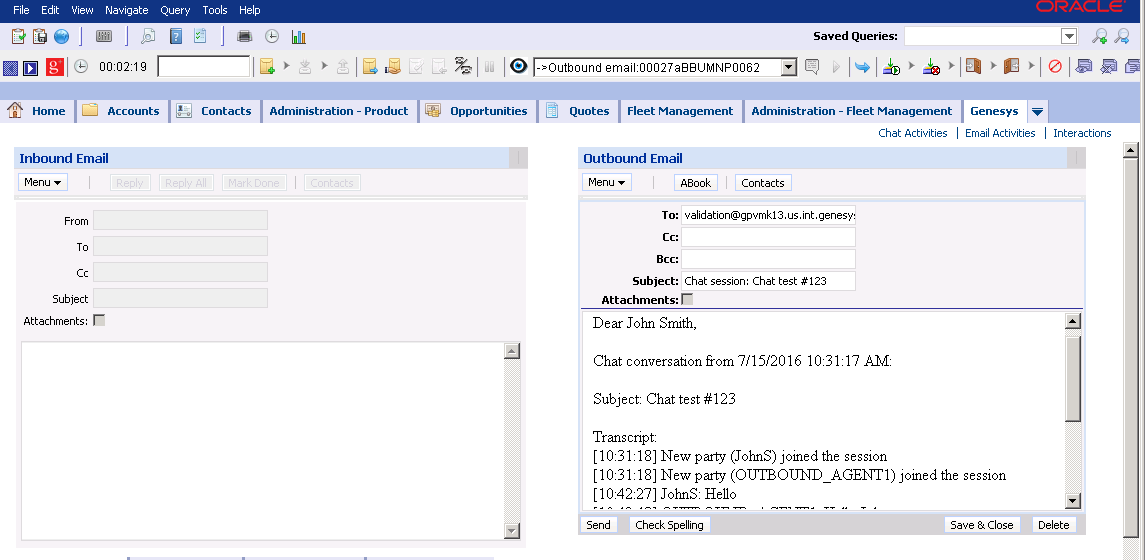 Figure 2. Genesys Email with a chat session transcript (Template is used)
Figure 2. Genesys Email with a chat session transcript (Template is used)
- Edit the email body and/or the attributes if required.
- Click Send to send the email.
Using Siebel Email
To send a chat session transcript :
- While working with the Genesys Chat applet, click Send Siebel Email.
The Recipient window appears for you to select the email recipient.
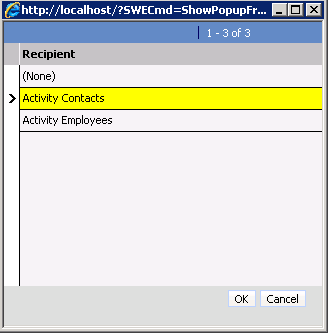
Figure 3. Window to select the Siebel Email recipient. - Select the recipient and click OK.
A new outgoing Siebel Email window appears. If an Email Template is configured then the email body reflects it. Otherwise, the email body contains the chat transcript only.
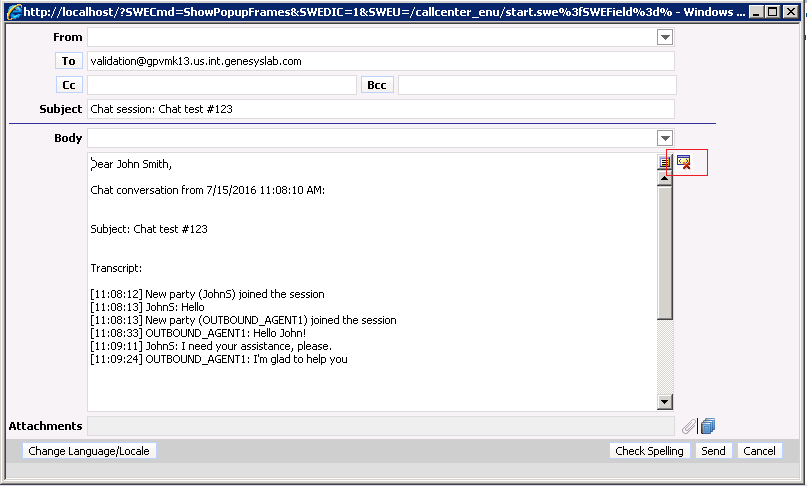
- If unwanted HTML tags appear in the email body, click Remove HTML tags, as marked with red rectangle in Figure 4.
- Edit the email body and/or the attributes if required.
- Click Send to send the email.
Figure 4. Siebel Email with a chat session transcript (Template is used)
Sending transcript of completed chat sessions
You can send a chat session transcript to a client at any time, even when the work item (chat session) is already finished, using either Genesys or Siebel Email.
To support this ability a new “Chat Activities” view is added to the Genesys screen:
Figure 5. Chat Activities view
This view contains two applets:
- The Genesys Chat Activities list applet enables you to navigate through Genesys Chat activities.
- The Genesys Chat Session form applet enables you to view chat session details.
The “Genesys Chat Session” form applet includes two buttons: Send Genesys Email' and Send Siebel Email. These are identical to the corresponding buttons on the active Genesys Chat applet. The agent can use these buttons to create and send an email to a client with the selected chat session transcript.
Review Previously Sent Genesys Emails
You can now review previously sent Genesys Emails using the new “Email Activities” view on the Genesys screen.
Figure 6. Email Activities view
Notes:
- Currently, this view allows reviewing emails only.
- Both new views (“Chat Activities” and “Email Activities”) don't allow any manipulation with the activity records. If you need agents to be able to edit or delete records from these views, you must customize the corresponding applets and business components during deployment.