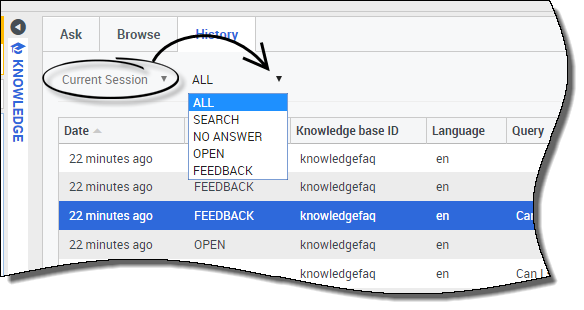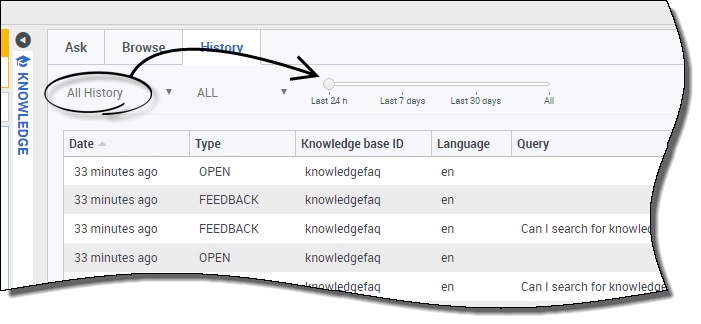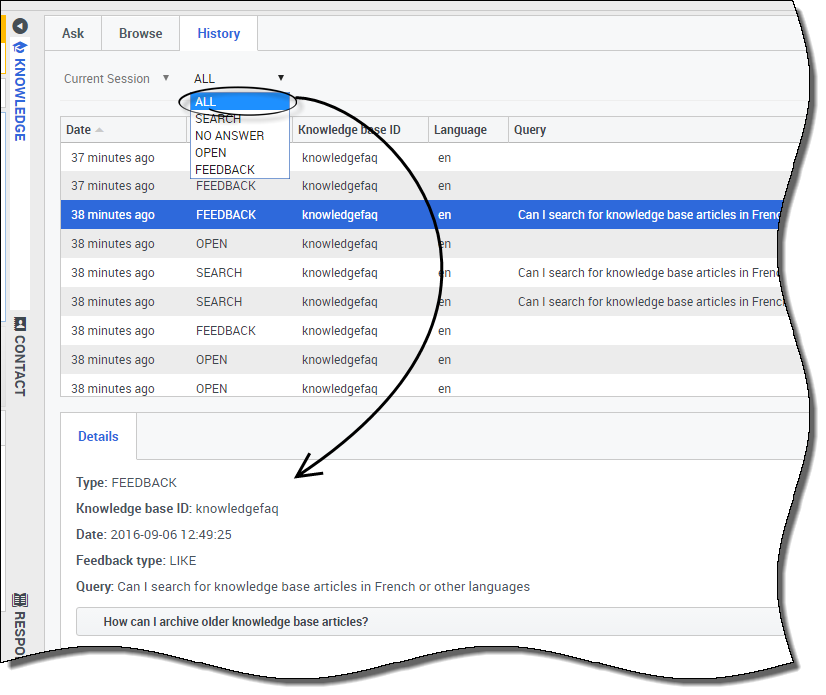Using the History tab
What is the user history and why would I use it?
Clicking on the History tab brings you to the user history. The user history allows you to see all the queries made by your customer using self-service in the Current Session. It can also display All History which shows you the entire history of the customer's queries over time.
The main reason you would use this information is to give you a better understanding of the issue your customer is facing by providing you with the list of questions they have been asking the system. Also, by viewing the history you can see if this is a new issue or possibly a recurring one. The user history helps you quickly decipher things like these, making you well-prepared for your interaction.
The user history consists of two parts:
1-The History events table at the top
2-The details view at the bottom
How do I see what the customer has already asked Knowledge Center?
Viewing the Current Session enables you to view the current history of your customer's recent interactions with self-service. From here you can filter your view of their questions a number of ways:
- ALL - shows all events in the history
- SEARCH - shows only requests to find the answer (along with the results shown to customer)
- NO ANSWER - shows the questions the customer had where no answer found was returned
- OPEN - shows answers that were opened and reviewed by the customer
- FEEDBACK - shows positive and negative votes on the queries the customer made
Can I see a customer's whole inquiry history with Knowledge Center?
Viewing All History enables you to view your customer's entire interaction history with self-service. This option also provides you with the same way to filter as you can when viewing Current Session.
The added feature when viewing All History is that, from this view, you can also use the time line to view a specific range of time.
What information is provided in the Details view?
When you click a history event in the history table, the bottom part of the view is updated to show the details of that event. The information provided depends on the type of event you've filtered on.
With the ALL filter selected, all information is shown.
With the SEARCH filter selected, the following information is shown:
- the date the event was recorded
- the question the customer asked
- the answer given to the customer
With the NO ANSWER filter selected, the following information is shown:
- the date the event was recorded
- the question the customer asked
With the OPEN filter selected, the following information is shown:
- the date the event was recorded
- answers the customer opened
With the FEEDBACK filter selected, the following information is shown:
- the date the event was recorded
- the type of the feedback (positive or negative)
- the question the customer asked
- the answer the customer left feedback on