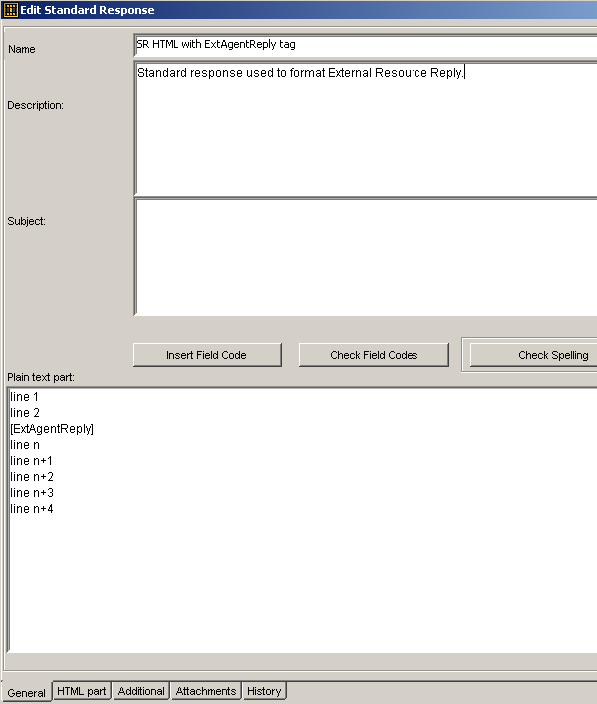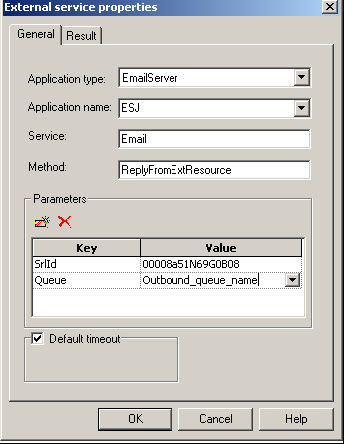Customizing the Format of External Resource E-mails
E-mails from external resources are received in plain text format. To customize the format in which these e-mails are presented, you must:
Create a New Standard Response in Knowledge Manager
This standard response will be used to customize e-mails built by the ResponseFromExtResource service.
- Create a new standard response in Knowledge Manager containing the tag [ExtAgentReply]. The following figure shows a sample plain-text version.
- Optionally, use the HTML tab to create an HTML version.
Update the Strategy that Sends the Standard Response
You must add the standard response ID to the strategy. This provides the strategy with the standard response you wish to use for responses from external resources.
- Log in to Interaction Routing Designer and open your strategy for editing.
- In the strategy, create an External Service block to call the E-mail Server's CreateReplyFromExtResource service. See the figure below for an example.
-
On the General tab, enter the following values:
- Application type: EmailServer
Application name: <name of your E-mail Server application>
Service: Email
Method: ReplyFromExtResource
- In the Parameters section add two entries: SrlId and Queue.
- For the SrlId parameter, the value is the ID of the standard response you created for external resource responses. You will locate the ID in the next procedure (Find the Standard Response ID).
-
For the Queue parameter, the value is the name of the queue upon which
the strategy to send e-mails is loaded. The name of this queue can be
found in Configuration Manager in the Scripts folder under the
specific Tenant.
ImportantAdditional optional parameters can be added. Refer to the Reply Email From External Resource block description in the Universal Routing 8.1 Reference Manual for more information.
- Save and reload the modified strategy.
Locate the standard response ID
This ID is needed to update the strategy to allow for the customization of e-mails built from the ReplyFromExtResource service.
- In Configuration Manager, locate the standard response created in the Create New Standard Response procedure. Under your tenant, navigate to Resources -> Business Attributes -> Category Structure-> Attribute Values.
- Locate your standard response and open it. The standard response ID appears in the Name field but it is not possible to copy it from here.
- Click the Annex tab.
- In the General section double-click the Id option.
- The option value is the standard response ID. Copy the option value.
This page was last edited on April 1, 2021, at 16:32.
Comments or questions about this documentation? Contact us for support!