Uninstall and Reinstall
Contents
Exporting Projects
Important! The uninstallation may delete existing Composer projects if your Project Workspace resides in the installation directory. If this is the case, copy any existing Project folders to a safe location by following the procedure below.
Before Uninstalling, export Projects to a safe location.
- In the Composer Project Explorer view, right click the Project folder and select Export...
- In the Export dialog box, expand General > File System.
- Click the Next button.
- Check boxes for the Projects to export and choose/browse to the export destination folder.
- Click the Finish button.
Uninstall Procedure
Use the procedure below to uninstall the Composer plugins in preparation for installing a newer version. A short video is presented below.
To uninstall both the Eclipse plugin for Composer and the Composer installation files:
- Right-click the Eclipse desktop icon, and select Run as administrator.
- From the Eclipse Help menu, select About Eclipse SDK.
- Click the Installation Details button.
- Under Installed Software, select the Composer entries: Composer Common, Composer Route, Composer Voice.
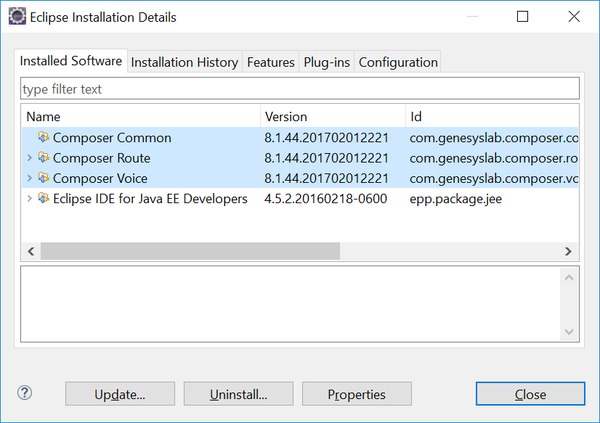
- Click Uninstall.
- In your Windows Control Panel, uninstall Composer.
Reinstall Procedure
To reinstall on Windows, repeat the installation steps in Installing Composer on Windows. A short video is presented below.
Upgrading Eclipse
When upgrading to a later version of Composer, you normally do not have to uninstall/reinstall Eclipse. You would only need to do this if you are running a version of Eclipse that is no longer supported by your Composer version. Should you wish to upgrade to a later version of Eclipse, you cannot uninstall Eclipse from the Windows Control Panel. To remove Eclipse completely, just permanently delete the unzipped folder, which will include the underlying files. Reinstalling Eclipse involves restarting, downloading the zip for the later version, extracting the contents of the zip file to the desired folder, and running eclipse.exe in that eclipse folder.
