Brian.marshall@genesys.com
New in Release 8.5.0
Introduced in 8.5.001
The following new features were added in the 8.5.001 release:
- eServices deployment is streamlined to only include features that are specific to BEP.
- Genesys Composer is now installed on the core VM.
- Note: Localized versions of Composer are not available.
Localization Support
Business Edition Premise supports the following localizations:
- English: 8.5.001.01
- French (France): 8.5.001.01
- Spanish (Mexico): 8.5.001.01
- Portuguese (Brazilian): 8.5.001.00
- German (Germany): 8.5.001.00
Introduced in 8.5.000
The following new features were added in the 8.5.000 release:
- Business Edition Premise is now installed as a series of three virtual machines (VMs).
- Business Edition Premise now includes Genesys Widgets for testing BEP Chat deployments.
- Note: The Widgets included with BEP are only applicable to BEP Chat installations and deployments. It is prohibited to use the Widgets for non-Chat applications or in non-BEP deployments. To request the restricted Widgets CD and product documents, please contact your Genesys Account Manager or Channel Manager to submit a non-revenue order (NRO). Information about how to access the Widgets is available in the Release Note that is included with the Widgets CD.
- The hardware specifications for the Business Edition Premise server (Dell R430) are updated.
- In addition, the following platforms are supported:
- Microsoft Windows 2012
- Microsoft SQL Server 2012
- VMWare ESXi 6.0
Localization Support
Business Edition Premise supports the following localizations:
- English: 8.5.000.05
Dialed Number Identification Service
Also known as DNIS. A feature of 800 or 900 lines that identifies the telephone number that the caller dialed to reach the attached computer-telephony system.
Glossary
Automatic Number Identification
Also known as ANI. A feature that passes a caller’s telephone number over the network to the receiving location, so that the caller can be identified. Sometimes referred to as a “Caller ID.” ANI is a North American term, and Calling Line Identification (CLI) is an alternative term that is used elsewhere.
Glossary
Bold text= Scratchpad =
| Parameter | Required | Type | Default Value | Description | Example value |
|---|---|---|---|---|---|
| httpEndpoint | yes (if "httpsEndpoint" is undefined) | string | - | The URL of the Web Engagement Server. | http://genesyslab.com:9081 |
| httpsEndpoint | yes (if "httpEndpoint" is undefined) | string | - | The secure URL of the Web Engagement Server. | https://genesyslab.com:8443 |
| dslResource | no | string | - | The DSL resource location. If dslResource is not defined, then the DSL is not loaded. | http://genesyslab.com:9081/server/api/resources/v1/dsl/domain-model.xml |
| name | no | string | - | Name of the application. This option is a part of the cloud multi-tenant, multi-domain system. Currently not used. | genesyslab |
| domainName | no | string | Second-level domain (SLD). | Name of the domain where the cookie is stored. | For the domain sub.genesys.com, the second-level domain is genesys.com |
| languageCode | no | string | en-US | Localization tag for language and region. Used for categorization. | en-US |
| debug | no | boolean | false | Show Monitoring Agent debug information in the browser console. | true |
| debugCometD | no | boolean | false | Show CometD debug information in the browser console. | true |
| preventIframeMonitoring | no | boolean | false | If preventIframeMonitoring is true, the Monitoring Agent does not generate system and business events if the agent is loaded in an iframe. See preventIframeMonitoring for details. | true |
| disableWebSockets | no | boolean | false | Disable websockets transport for the notification agent. By default, the Notification Agent uses websocket transport when it is possible. Make sure that your load balancers support websocket connections; otherwise, disable it — Disabling Websocket CometD Transport. | true |
| disableAutoSystemEvents | no | boolean | false | Disable automatic sending of the following system events: VisitStarted, PageEntered, PageExited. | true |
| page | no | object | - | Sets the page configuration for events. In some cases, you might want to set a parameter and have the value persist across multiple push events. To override the page url of each event with your own custom url, you can either set the new url on each push command, or you can use current option. Note: This option should only be used with Single Page Applications. |
_gt.push(['config', {<br class="mw_emptyline"> page: {<br class="mw_emptyline"> url: 'http://example.com/my-page-url?id=1', title: 'My Page Title'<br class="mw_emptyline"> }<br class="mw_emptyline">}]);
|
| page:url | no | string | window.location.href | The URL of the current page. This option is used for all subsequent events sent from the page. | |
| page:title | no | string | document.title | The title of the current page (this title is used in the PageEntered event by default). | |
| skipCategories | no | boolean | false | Do not include category information with server response to initial page request. This option can be used when a website does not need to use categories. | true |
| cookieExpires | no | number | Base expiration value is 3 years. With this option you are able to shift expiration, in seconds. Note, that this options does not overwrite expiration, it is shift it to base 3 years value. | Set expiration shifted to 17 seconds : "17", cookies will be set with 3 years + 17 seconds expiration time Set expiration to absolute value 60 seconds : "-94607940", which is -3*365*24*60*60+60 seconds | |
| disableIntegrationAgent | no | boolean | false | Supported starting with version 8.5.100.17. Disables the possibility of communication between TrackerJS script and other browser windows. Note: InTools functionality will not work in this case. |
true |
| Field | Description | Category | Set by |
|---|---|---|---|
| ANI | The Automatic Number Identification is the customer's phone number (or Caller ID). | Call Information | Designer |
| DNIS | The Dialed Number Identification Service is the phone number that the customer dialed. | Call Information | Designer |
| applicationName | The name of the application, as provided by the application Developer when Creating a new application. | Application Settings | Developer |
| applicationID | The unique internal ID that Designer has assigned to the application.
Tip You can quickly view an application ID by mousing over the application link on the Applications page and checking the target URL that appears in the browser window.
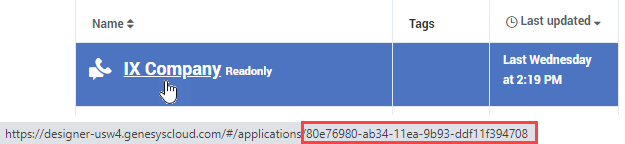 . . |
Application Settings | Designer |
| ApplicationType | The application type, as selected by the application developer when the application was created (see Creating a new application). The values are mapped to the application types as follows:
|
Application Settings | Developer |
| applicationVersion | Optional custom version of the application to use for reporting purposes, as specified by the application developer on the General tab in the application settings. | Application Settings | Developer |
| ApplicationReportingTitle | Optional custom title of the application for reporting purposes, as specified by the application developer on the General tab in the application settings. | Application Settings | Developer |
| SessionID | The unique internal ID that Designer assigned to the session. | Session Information | Designer |
| InteractionID | The unique internal ID that Designer assigned to the interaction. | Session Information | Designer |
| InteractionCategory | The channel type that was used for the interaction. For example: voice, chat, or email. | Session Information | Designer |
| ConnectionID | Connection ID assigned to the interaction. For example: 016202fe11099003 | Session Information | Designer |
| finalDisposition | Disposition code indicating the status of an interaction at the time it exited the application flow. For example, this value can indicate if the interaction was routed to an agent or if the customer hung up. Disposition codes can be enabled on the Finalize block/phase. For more information, see Disposition codes. | Session Information | Designer |
| LanguageName | The language that was set for the application when the interaction ended. Tip Note that Change Language blocks can be used to change the language at select points in an application flow. This value always reflects the last language that was set for the application when the interaction ended. |
Session Information | Developer |
| @endtime | Timestamp of when the interaction ended. Example: 2017-03-08T01:56:26.085Z | Session Information | Designer |
| @timestamp | Timestamp of when the interaction started. Example: 2017-03-08T01:56:12.037Z | Session Information | Designer |
| duration | Duration of the total session, in milliseconds (ms).
Tip To calculate the duration of blocks execution and exclude session wrap-up time, subtract the value of the operationalOverheadDuration field from this value. |
Session Information | Designer |
| operationalOverheadDuration | Total amount of time, in milliseconds (ms), that the application was in an idle state. Typically, this occurs just before the session enters the Finalize phase. | Session Information | Designer |
| ssduration | Amount of time that the caller spent in the Self Service phase of the application (in milliseconds). | Session Information | Designer |
| ssstart | Timestamp of when the Self Service phase of the application started. | Session Information | Designer |
| ssend | Timestamp of when the Self Service phase of the interaction ended. | Session Information | Designer |
| asduration | Length of time that the interaction was in the Assisted Service phase. | Session Information | Designer |
| asstart | Timestamp of when the interaction entered the Assisted Service phase. Example: 2017-03-08T01:56:20.933Z | Session Information | Designer |
| asend | Timestamp of when the Assisted Service of the interaction ended. | Session Information | Designer |
| variables | List of all user and system variables that contain values. | Session Information | Designer |
| survey | List of all survey variables. | Session Information | Designer |
| calldata | List of all call data key-value pairs (KVPs). For more information, see the Call Data block page. | Session Information | Designer |
| callAbandonedBlock | If the caller hangs up, this field contains the ID of the block that was being processed when they disconnected. | Session Information | Designer |
| callEndState | Indicates that the call ended in the Assisted Service or Self Service phase. | Session Information | Designer |
| callEndParty | Indicates the party that ended the call (i.e. Application, Caller, or System). | Session Information | Designer |
| callEndReason | Indicates the reason that the call ended. For example, it might have been Routed to an Agent, Abandoned, or triggered a Business Controls condition, such as an Emergency flag, Business Hours exception, or Special Day, or the caller selected a Menu Option that ended the call. | Session Information | Designer |
| callEndType | Indicates the conditions under which the call was ended, i.e. Normal or Error. | Session Information | Designer |
| dtmfpath | The menu path (via DTMF keys pressed) that the caller took through the application. | Session Information | Designer |
| menucount | The number of Menu blocks the customer encountered during a session. | Session Information | Designer |
| inputcount | Total number of User Input blocks the customer encountered during a session. | Session Information | Designer |
| blockpath | An ordered list of the names of all blocks that were encountered throughout the interaction. | Session Information | Designer |
| blockidpath | An ordered list of IDs for all blocks that were encountered throughout the interaction. For more information about block IDs, see block ID on the Using Blocks page. | Session Information | Designer |
| blocks* | List containing detailed information about individual blocks that were encountered. | Session Information | Designer |
| inputs* | List containing detailed information about the input blocks that were encountered. | Session Information | Designer |
| externalrequests* | List containing detailed information about External Services blocks that were encountered. | Session Information | Designer |
| emergencieserrcount | Total number of emergency flag checks within a session. | Session Information | Designer |
| emergenciesextcount | Total number of external emergency flag checks within a session. | Session Information | Designer |
| extreqcount | Total number of external requests. | Session Information | Designer |
| extreqerrorcount | Total number of failed external requests. | Session Information | Designer |
| externalrequests* | List containing detailed information about External Services blocks that were encountered. | Session Information | Designer |
| milestones | List containing the system milestones that were encountered. Milestones indicate special points or transitions in the application, such as phases starting, phases ending, or an application terminating. | Session Information | Designer and Developer |
| usermilestonecount | Number of user-defined milestones that were hit. | Session Information | Designer |
| userMilestones* | Milestones that were defined in Milestone blocks or set in other blocks, such as Menu. | Session Information | Designer and Developer |
| userMilestonesPath | Names of all milestones that were hit. | Session Information | Designer |
| FinalUserMilestone | The last milestone in the milestones array at the end of the application session. | Session Information | Designer |
| LastMilestone | The most recent milestone that was encountered by the application. | Session Information | Designer |
| activities* | List of activities that were encountered in the interaction. Activities are defined in an Activity block or automatically captured when an interaction enters or exits a shared module. | Session Information | Developer |
| activitycount | Total number of activities that were referenced in the interaction. | Session Information | Designer |
| utcstart | Starting time of the interaction in Universal Coordinated Time (UTC). Example: 1454643744261 | Session Information | Designer |
| SessionType | The type of session. For example: inbound | Session Information | Designer |
| Country | [TBD] | ||
| CountryName | Name of the country. | Session Information | Designer |
| Region | Name of the region. | Session Information | Designer |
| childIxns* | This field only applies to Digital type applications and contains a list of details about new "child" interactions that were created by the session. The details include information about the block that initiated the child interactions (i.e. blockid, blockname, and blocktype). It can also indicate if the child interaction was created by a busy treatment (isTreatment: Y). | Session Information | Designer |
| attributeslist | Object with each Key/Value pair (KVP) appearing as a property set to the KVP value. | Generic Attributes | Designer |
Contents
Call information
- ANI
- The caller's phone number (or Caller ID).
- DNIS
- The phone number that the caller dialed.
Application settings
- applicationName
- Name of the application.
- applicationID
- Unique ID of the Designer application.
- ApplicationType
- The application type (i.e. application, ivrapplication, callback)
- applicationVersion
- Optional custom version for reporting, as specified in the application settings.
- ApplicationReportingTitle
- Optional custom title for reporting, as specified in the application settings.
Session information
- SessionID
- System-generated session ID.
- InteractionID
- System-generated unique ID of the interaction. This ID can be used to track an interaction across multiple application sessions (or multiple instances of the same application).
- InteractionCategory
- Channel type used for the interaction (i.e. voice, chat, or email).
- ConnectionID
- Connection ID of the interaction.
Application runtime
- finalDisposition
- Status of an interaction at the time it exited the application flow, such as whether it was routed to an agent or the caller hung up.
- default — This code is used when no other disposition code is applicable. For example, it could indicate that a call was not routed, not terminated (by any party), and was likely still active when the session and/or application completed.
- System Error — There was an unexpected error in the application (such as a script validation error).
- Application Timeout — The application got stuck in a loop and reached the timeout limit.
- Terminated - <reason> — The call was ended due to a certain condition, such as:
- Terminate Call — the application reached a TerminateCall:Terminate Call block.
- Business Hours — the call came in outside of regular business hours (if set up this way in the BusinessHrs:Business Hours block).
- Special Days — the call came in on a special day (if set up this way in the SpecialDay:Special Day block).
- Emergency — the emergency flag was set (if set up this way in the Emergency:Emergency block).
- Menu Option — the caller chose a Menu:menu option to exit or end the call.
- Abandoned in Self Service — The caller hung up before completing the Self Service phase of the application.
- Abandoned in Queue — The caller completed the Self Service phase, but hung up while waiting to speak with an agent.
- Completed in Self Service — The caller successfully completed their call in the Self Service phase, i.e. the application did not need to go to Assisted Service and went directly to Finalize. If the call ended in Self Service due to some other condition or event (such as the call being received outside of business hours or the customer hanging up), then the appropriate disposition code for that condition or event is used (Abandoned in Self Service, Terminated, etc.).
- Routed to Agent — The interaction was successfully delivered to an agent.
- Routed to DN — The call was successfully delivered to a direct number.
- LanguageName
- The language in which the interaction was conducted.
- @endtime
- Timestamp of when the interaction ended. Example: 2017-03-08T01:56:26.085Z
- @timestamp
- Timestamp of when the interaction started. Example: 2017-03-08T01:56:12.037Z
- duration
- Duration of the total session, in milliseconds (ms). Tip: To calculate the duration of blocks execution and exclude session wrap-up time, subtract the value of the operationalOverheadDuration field from this value.
- operationalOverheadDuration
- Total time that the application was in an idle state (typically, this occurs just before the session finalizes).
- ssduration
- Amount of time that the caller spent in the Self Service phase of the application (in milliseconds).
- ssstart
- Timestamp of when the Self Service phase of the application started.
- ssend
- Timestamp of when the Self Service (or IVR) portion of the interaction ended.
- asduration
- Length of time that the call was in the Assisted Service phase.
- asstart
- Timestamp of when the interaction entered the Assisted Service phase. Example: 2017-03-08T01:56:20.933Z
- asend
- Timestamp of when the Assisted Service (or IVR) phase of the interaction ended. If the interaction was routed, this value represents the time that the session exited the Self Service phase. Example: 2017-03-08T01:56:20.937Z
- variables
- List of all user and system variables that contain values.
- survey
- List of all survey variables.
- calldata
- List of all call data key/value pairs.
- callAbandonedBlock
- If the caller hangs up, the ID of the block being processed when they disconnected.
- callEndState
- used when a call is terminated: Assisted Service: Self Service
- callEndParty
- used when a call is terminated: Application: Caller : System
- callEndReason
- used when a call is terminated Routed to Agent : Abandoned : Emergency : Business Hours : Special Days : Menu Option
- callEndType
- used when a call is terminated Normal : Error (system)
- dtmfpath
- the menu path in DTMF keys that the caller took through the application
- menucount
- the number of menu blocks the caller hit
- inputcount
- the number of user input blocks the caller hit
- blockpath
- block names of all blocks that were encountered throughout the call, in order
- blockidpath
- block IDs of all blocks that were encountered throughout the call, in order
- blocks*
- list containing detailed information about individual blocks that were encountered, including*
- name of block
- unique ID of block
- type of block
- duration spent inside block
- start timestamp
- end timestamp
- inputs*
- list containing detailed information about input blocks that were encountered.
- externalrequests*
- list containing detailed information about external request blocks that were encountered.
- milestones
- list containing the system milestones that were encountered, such as phase starting/ending, shared module entering/exiting, application terminating
- userMilestones
- list containing the user milestones that were encountered
- activities*
- list containing the user activities that were encountered
- utcstart
- Start of call in UTC e.g. 1454643744261
- SessionType
- "inbound"
- Country
- CountryName
- Region
- childIxns*
- list containing details (inc. interactionid) about new interactions created by this session. Applicable to Digital applications. Value sample:
[
{
"id"* "00032aCAUC3N0011",
"media"* "email",
"timestamp"* "2017-02-28T13*22*05.605Z",
"blockid"* "7",
"blockname"* "Chat Transcript",
"blocktype"* "chatTranscript"
}
]
- where id & media are the created interaction identifier & media type. timestamp is the time at which the interaction creation confirmation was received by the session (e.g. msgbased.createmessage.done ). blockid , blockname , blocktype relate to the block that initiated the new interaction creation. The optional isTreatment boolean flag indicates (if true ) that the interaction was created as part of a busy treatment.
Topic
Forms and stuff
Intro
This is a simple test. Do not be alarmed.
Step
This is the only step that matters. Ignore everything else.
Image
Tables
Audio Resources
| Task | Designer Developer | Designer Business User | Designer Administrator | Designer Analytics |
|---|---|---|---|---|
| View | ✓ | ✓ | ✓ | |
| Modify | ✓ | ✓ | ||
| Create | ✓ | ✓ | ||
| Delete | ✓ |
Message Resources
| Task | Designer Developer | Designer Business User | Designer Administrator | Designer Analytics |
|---|---|---|---|---|
| View | ✓ | ✓ | ✓ | |
| Modify | ✓ | |||
| Create | ✓ | |||
| Delete | ✓ |
Applications
| Task | Designer Developer | Designer Business User | Designer Administrator | Designer Analytics |
|---|---|---|---|---|
| View | ✓ | ✓ | ✓ | |
| Modify | ✓ | |||
| Create | ✓ | |||
| Delete | ✓ | |||
| Switch to last snapshot | ✓ | ✓ | ||
| Assign phone numbers | ✓ | ✓ | ✓ | |
| Change block properties | ✓ |
| Task | Designer Developer | Designer Business User | Designer Administrator | Designer Analytics |
|---|---|---|---|---|
| View | ✓ | ✓ | ✓ | |
| Modify | ✓ | |||
| Create | ✓ | |||
| Delete | ✓ |
Speech Grammars
| Task | Designer Developer | Designer Business User | Designer Administrator | Designer Analytics |
|---|---|---|---|---|
| View | ✓ | ✓ | ✓ | |
| Modify | ✓ | |||
| Create | ✓ | |||
| Delete | ✓ |
Business Controls
| Task | Designer Developer | Designer Business User | Designer Administrator | Designer Analytics |
|---|---|---|---|---|
| View | ✓ | ✓ | ✓ | |
| Modify | ✓ | ✓ | ||
| Create | ✓ | ✓ | ||
| Delete | ✓ | ✓ |
Blocks
| Task | Designer Developer | Designer Business User | Designer Administrator | Designer Analytics |
|---|---|---|---|---|
| View | ✓ | ✓ | ✓ | |
| Modify | ✓ | ✓ | ||
| Create | ✓ | ✓ | ||
| Delete | ✓ | ✓ |
Ponydocs Helpskin Link
Documentation:DES:Help:Welcome?useskin=help:restricted
Landing test
What's New
Release Notes
Documentation
Provider's Guide
Installing and configuring Business Edition Premise
Premise Guide
Maintaining and using Business Edition Premise
Genesys 420HD IP Phone User's Guide"> Genesys 420HD IP Phone User's Guide
Refer to this guide when using the Genesys 420HD IP Phone.
Genesys 420HD IP Phone Administrator's Guide"> Genesys 420HD IP Phone Administrator's Guide
Refer to this guide when administering the Genesys 420HD IP Phone
Genesys 420HD IP Phone Quick Guide"> Genesys 420HD IP Phone Quick Guide
Use this guide to quickly get started with the Genesys 420HD IP Phone
Genesys 420HD IP Phone Quick Guide - German"> Genesys 420HD IP Phone Quick Guide - German
Use this guide to quickly get started with the Genesys 420HD IP Phone - German Edition
Genesys 420HD SIP Server Configuration Guide"> Genesys 420HD SIP Server Configuration Guide
Use this guide to configure Genesys 420HD IP Phone for Genesys SIP Server
Business Edition Premise Routing Guide"> Business Edition Premise Routing Guide
Learn more about how the BEP routing strategies work and how to configure them for your business needs.
International
See locale tabs in Known Issues
Known Issues
Useful Topics
Business Edition Premise 8.5 Release Information
Click below to see New in This Release and Readme information for 8.5 releases.
[+] Show release information
Release Notes
Documentation
Provider's Guide
Installing and configuring Business Edition Premise
Premise Guide
Maintaining and using Business Edition Premise
Genesys 420HD IP Phone User's Guide"> Genesys 420HD IP Phone User's Guide
Refer to this guide when using the Genesys 420HD IP Phone.
Genesys 420HD IP Phone Administrator's Guide"> Genesys 420HD IP Phone Administrator's Guide
Refer to this guide when administering the Genesys 420HD IP Phone
Genesys 420HD IP Phone Quick Guide"> Genesys 420HD IP Phone Quick Guide
Use this guide to quickly get started with the Genesys 420HD IP Phone
Genesys 420HD IP Phone Quick Guide - German"> Genesys 420HD IP Phone Quick Guide - German
Use this guide to quickly get started with the Genesys 420HD IP Phone - German Edition
Genesys 420HD SIP Server Configuration Guide"> Genesys 420HD SIP Server Configuration Guide
Use this guide to configure Genesys 420HD IP Phone for Genesys SIP Server
Business Edition Premise Routing Guide"> Business Edition Premise Routing Guide
Learn more about how the BEP routing strategies work and how to configure them for your business needs.
International
See locale tabs in Known Issues
Known Issues
Useful Topics
Business Edition Premise Routing Guide"> Business Edition Premise Routing Guide
Business Edition Premise 8.1 Release Information
Click below to see New in This Release and Readme information for 8.1 releases.
[+] Show release information
Documentation
Provider's Guide
Installing and configuring Business Edition Premise
Premise Guide
Maintaining and using Business Edition Premise
Genesys 420HD IP Phone User's Guide"> Genesys 420HD IP Phone User's Guide
Refer to this guide when using the Genesys 420HD IP Phone.
Genesys 420HD IP Phone Administrator's Guide"> Genesys 420HD IP Phone Administrator's Guide
Refer to this guide when administering the Genesys 420HD IP Phone
Genesys 420HD IP Phone Quick Guide"> Genesys 420HD IP Phone Quick Guide
Use this guide to quickly get started with the Genesys 420HD IP Phone
Genesys 420HD SIP Server Configuration Guide"> Genesys 420HD SIP Server Configuration Guide
Use this guide to configure Genesys 420HD IP Phone for Genesys SIP Server
Known Issues
Useful Topics
Business Edition Premise 8.1 Release Information
Click below to see New in This Release and Readme information for 8.1 releases.
[+] Show release information
Documentation for Genesys One 8.1.0
Warning: This documentation applies only to Genesys One 8.1.0, and does not apply to Business Edition Premise 8.1.1.
If you are installing or using Business Edition Premise 8.1.1, see the Business Edition Premise 8.1.1 documentation set.
The documentation listed below applies only to Genesys One 8.1.0 systems sold during 2013. If you use the documentation to configure or manage a Business Edition Premise system, you may receive unexpected results.
If you have questions or concerns, please contact Business Edition Premise Product Management.
For other Genesys One documentation, contact your Genesys representative.
Working with resources in Configuration Manager
The following are operations that apply to most resources, regardless of type. Where these operations differ for particular types, the alternate method is specified in the type-specific section later in this Help file. Additional operations are also described in the type-specific sections.
View your resources
When you select a resource type in Configuration Manager, a list of configured resources of that type is displayed. If any of your existing resources are in folders, navigate through those folders the same as you would in a normal file browser, such as in Microsoft Windows Explorer.
The following table describes the options available to you to view the resource list and the resources in it:
[+] Show viewing optionsRemove (delete) a resource
Select the resources to be removed and click Delete.
Enable or disable a resource
In the list of resources, select the resource you want to enable or disable. From the More menu, select Enable or Disable.
Move a resource
In the list of resources, select the resource you want to move. From the More menu, select Move To, and specify the new location.
