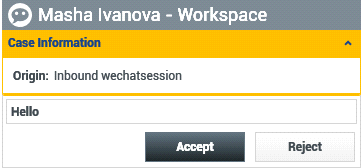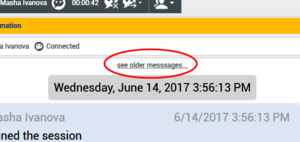wechatsession.emoji-selector-mode
Section: interaction-workspace
Default Value: ch
Valid Values: One of the following: ch, tw, en, th.
Changes Take Effect: After
restart
Specifies the language of the bracketed expression (for example, "[grimace]") that appears in the agent's text entry box when a WeChat sticker is selected.
- ch: Simplified Chinese
- en: English
- th: Thai
- tw: Traditional Chinese
Using the WeChat Plugin for Workspace Desktop Edition
This section describes using Interaction Workspace Desktop Edition to receive and handle interactions coming from the WeChat channel of Genesys Messaging Apps.
Receiving and Handling an Inbound WeChat Interaction
If you are the selected internal target of an inbound WeChat interaction, you receive a notice on your workstation desktop. You can decide to accept or reject the interaction. If you accept it, the WeChat Interaction window is displayed. The WeChat Interaction window contains information about the interaction and the controls that you need to complete the interaction.
Lesson: Handling an inbound WeChat interaction
Purpose: To handle an inbound WeChat interaction properly.
Prerequisites
- You are logged in to Workspace (see Lesson: Logging in to Workspace).
- Your status is Ready for the WeChat media channel (see Lesson: Going Ready in the Workspace Main window).
- You are the internal target of the inbound interaction.
Start
- A preview of the inbound interaction is displayed on your workstation desktop in an interactive-notification view (see Figure—WeChat Interaction Notification).
The Interaction Preview contains a summary of information that pertains to the interaction, including contact information and type of interaction. The Interaction Preview might also contain Case Information, which is part of the case data about the interaction.
- You can choose to accept or reject the interaction in the Interaction Preview by performing one of the following steps:
- Click Accept to display the interaction.
- Click Reject to return the interaction to the queue.
- Do nothing. The interaction will time out and be redirected.
- If you accept the interaction, the inbound WeChat Interaction window is displayed, as shown in the Figure—WeChat Interaction Window (click to enlarge).
Legend:
- Interactions in progress
- Recent interactions
- Transcript area
- Message area
- Emoji selector
- Attachment button
- To reply to the message, just enter text in the message area. You can copy and paste selected text.
End
- The "Official account" (agent) sends the WeChat client too many messages (the limit is about 20) while the WeChat client is inactive.
- The "Official account" (agent) sends the WeChat client multiple messages within a very short time interval.
- The "Official account" (agent) sends the WeChat client text messages with more than 3000 characters.
Next Steps
- You may wish to use some of the the features in described in WeChat Functionality and Workspace Functionality below. When you are finished, click Done to stop the current interaction.The information is saved in the contact history and the WeChat Interaction window is closed. You can also set a disposition code.
WeChat Functionality
Attachments
Click the paperclip icon (6 in the figure WeChat Interaction Window) to attach a file. You can also receive attachments.
- Click the corresponding icon in the transcript area to display or play the attachment.
- Right-click the icon and select Save as... to save the attachment.
Emojis
WeChat provides a basic set of emojis (technically these are stickers). Click the smiley-face icon (5 in the figure WeChat Interaction Window) to get a selection window. When you select an emoji, it appears in the message area as a bracketed expression (for example, [grimace]), but once you click Send (or type Enter), the emoji appears in the transcript area in its full form. The bracketed expression also appears when you mouse-over the emoji.
The language of the bracketed expression is determined by the setting of the wechatsession.emoji-selector-mode option.
Previous Messages
Click see older messages... (shown in the figure) to see previous messages from the current contact.
Workspace Functionality
While you are interacting with your WeChat contact, you can use the general Workspace functionality in the WeChat Interaction window.
- Use the Note to attach a note to the interaction history. See Managing Contact History.
- View Case Information for the current interaction.
- View and manage contact history. See Managing Contact History
- View and manage contact information. See Lesson: Finding and viewing an interaction in the contact database.
- Your account might be configured to let you assign an interaction with an unknown contact to a known contact in the contact database by using the Manual Contact Assignment feature.
- Use the Standard Response Library for pre-written text for replies and comments. Click the vertical Responses button, as shown in the Using The Standard Response Library lesson.
- Cross over into another media channel. If, as an agent, you learn other contact information, such as a contact's phone number or email address, you can manually enter this information on the Information tab. The corresponding choice for other media channels is then displayed when you click the Party Action menu that is next to the name of the contact. You can then reply by using a voice call, an email, an SMS message, or any other supported media channel for a WeChat contact. Workspace displays a drop-down list of available channels to access a contact.
- If you want to transfer the interaction to another internal target or consult with another internal target about the interaction, you can perform the following functions:
- Instant-transfer the interaction to another internal target. See Lesson: Starting an instant SMS transfer, which is similar to the WeChat procedure.
- Start a consultation with another party:
- Start an Instant Messaging consultation. See Lesson: Initiating an Instant Messaging session.
- Start a Voice consultation. See Starting a Voice Consultation.