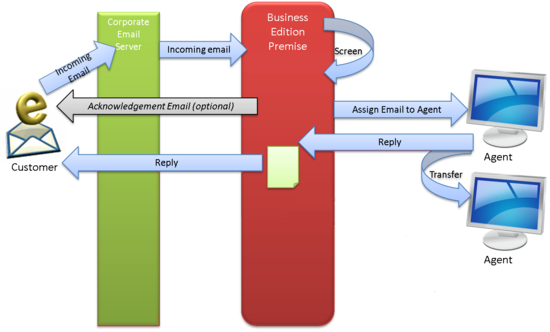Email routing application
The Business Edition Premise email routing application can:
- Screen incoming email subject lines for recognized terms
- Enable supervisor review before the emailer receives an agent response
- Distribute the email to a target agent group
- Send an acknowledgement based on contact center status
Content screening
If you enable screening, the application scans the subject line of the email, looking for terms that match those defined in the screening rules. If it finds a match, it uses the parameter values defined in one of the five Category parameter groups.
For example, if the email subject includes the term "annoyed", and the Category2 screening rule includes the term "annoyed", the application uses the Category2 parameter group values, such as Email supervisor review=True and Email supervisor review percentage=100, meaning that a supervisor will review every response to such an email.
If there is no match or screening is not enabled, the application assigns the default category.
Distribution
The screening rule also determines the target and overflow agent groups. If the email is not handled by an agent from the Email target agent group within the Email target timeout (default is one hour), the email is routed to the Email overflow target agent group. If the email is not handled by an agent from the overflow target agent group within the Email overflow target timeout (default is one day), the email returns either to the target agent group or to the overflow agent group, at a higher priority.
Acknowledgements
Like the voice routing application, the email application can send a different acknowledgement email based on the status of the contact center: open, closed, or special day.
To deploy the Business Edition Premise routing applications, you deploy the solution definition in Genesys Administrator Extension (GAX). Solution definitions are also known as solution package definitions, or SPDs. The email routing application also requires you to deploy eServices applications, import Knowledge Manager templates, and deploy the email strategy.
This section describes how to deploy the email routing application. Email deployment is optional; if you are not installing the email option, you can skip these steps.
Business Edition Premise routing configuration occurs at two levels:
- Initial configuration, which involves the setup of auto-attendant menus, business rules, and other configuration objects, requires a basic understanding of Genesys software, particularly Genesys Administrator, SIP Server, and, for email, eServices Knowledge Manager.
- Administrative configuration, such as setting open hours and switching among auto-attendant menu trees, is a subset of the initial configuration tasks and takes place entirely within Genesys Administrator Extension (GAX). It requires no advanced knowledge of Genesys software.
You can configure different values for a number of routing parameters, such as open hours and call priority. To handle different call flow and email scenarios, you use GAX to create parameter groups based on the default parameter group templates supplied in Business Edition Premise.
Email solution definitions (SPDs)
Installation of the solution definitions (SPDs) automatically creates several objects. Configuration Server objects created by previous voice or email installations are not overwritten. [+] Show more infoInitial configuration
Initial configuration of the email routing application depends on the needs of the customer. In many cases, the defaults supplied in the solution definition will be sufficient.
You can adjust email routing parameters in either of two ways:
- To set new default values to be used in all new parameter groups that use the parameter, open Genesys Administrator Extension, navigate to Operations > Parameters, and adjust values as desired. Do not change Key Names.
- To set a new value that applies only to a specific parameter group, open Genesys Administrator Extension, navigate to Operations > Parameter groups, and adjust values as desired.
This section describes the operational parameters that are available for the email routing application.
Acknowledgements
For instructions on setting these parameters, see the Configuration tab.
| Parameter | Values (default in bold) | Mandatory? | Description |
|---|---|---|---|
| Email acknowledgement | True, False | Yes | Sends customer an acknowledgement email, content depending on whether you are open, closed, or on a special day |
| Email acknowledgement body open hours | Thank you for your email. We will get back to you as soon as possible., text string entered in Value field | Yes | The body text used for acknowledgements sent during regular hours |
| Email acknowledgement body closed hours | Thank you for your email. We are currently closed and will get back to you as soon as possible. Our office hours are:, text string entered in Value field | Yes | The body text used for acknowledgements sent during closed hours |
| Email acknowledgement body special days | Thank you for your email. We are currently closed and will get back to you as soon as possible. Our office reopens on date, text string entered in Value field | Yes | The body text used for acknowledgements sent during special days |
| Email acknowledgement opening | Dear Customer name, text string entered in Value field | Yes | The greeting to the customer at the beginning of the acknowledgement |
| Email acknowledgement closing | Regards, text string entered in Value field | Yes | The closing term to the customer at the end of the acknowledgement |
| Email acknowledgement time zone | [none], free-form text such as Central Time or GMT | No | The time zone text that you want to include in your email acknowledgements. |
| Email from | [none], email address | No | The email address (typically DoNotReply) used in sending email responses to customers |
Contact center status
For instructions on setting these parameters, see the Configuration tab.
| Parameter | Values (default in bold) | Mandatory? | Description |
|---|---|---|---|
| Email open hours | From Monday to Friday, 0800-2000, closed Saturday and Sunday, any value set in the Value > Date Pattern field | Yes | Sets the hours that you are open and accepting emails; to specify open hours on specific dates, you must place the date above all day-of-week entries |
| Email special day | December 25, January 1, any value set in the Value > Date Pattern field | No | A list of exceptions to the regular open hours, for a holiday or other reason. |
Distribution
For instructions on setting these parameters, see the Configuration tab.
| Parameter | Values (default in bold) | Mandatory? | Description |
|---|---|---|---|
| Email screening | True, False | Yes | Enables email screening rules |
| Email target | [none], agent group | Yes | The agent group that first receives all emails |
| Email overflow target | [none], agent group | No | The agent group that receives all emails that exceed the overflow target timeout |
| Email target timeout | 3600, integer between 1 and 99999 | No | The length of time (in seconds) that an email can go unattended before being passed to the overflow agent group |
| Email overflow target timeout | 86400 (24 hours), integer between 1 and 99999 | No | The length of time (in seconds) that an email can go unattended before being passed to the first available agent group (either target or overflow) |
| Email supervisor review | False, True | Yes | Enables supervisor review. |
| Email supervisor review percentage | 100, integer between 0 and 100 | Yes | The percentage of emails routed to supervisors for review |
| Email supervisor agent group | [none], agent group | No | The supervisor agent group that receives the emails when supervisor review is enabled |
| Email default virtual queue | VQ_Default_email, a target virtual queue set in GA | Yes | The default virtual queue to which all emails are routed, for reporting |
Priority tuning
For instructions on setting these parameters, see the Configuration tab.
| Parameter | Values (default in bold) | Mandatory? | Description |
|---|---|---|---|
| Email priority | 100, integer between 1 and 99999 | Yes | The initial priority assigned to each incoming email |
| Email overflow priority | 100, integer between 1 and 99999 | Yes | The priority assigned to all emails that exceed the overflow target timeout |