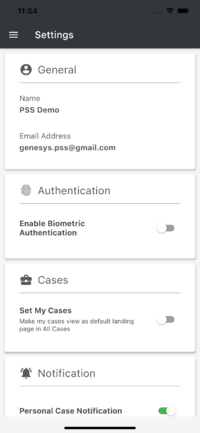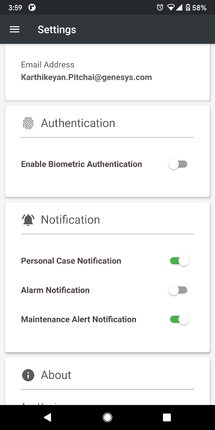Settings
Once you have downloaded the Genesys Care Mobile App, you can adjust the app settings by launching the settings from Application Menu > Settings.
The settings screen provides the below information and options.
- General
- Name – Displays the User’s name. Non-Editable.
- Email Address – Displays User’s email address. Non-Editable.
- Authentication
- Enable Biometric Authentication - Option to enable/disable biometric authentication for the application. On switching the toggle button to ON state, the registration flow like the one described in Biometric Authentication section takes place. On successful verification, biometric authentication will be enabled for the application.
- Set My Cases - Option to make My Cases as default landing screen in All Cases tab
- Notifications
- Case notification – Option to enable/disable notification for any case updates happening to the user created cases of external users and user owned cases of internal users.
- Alarm notification – Option to enable/disable notification for any new alarms arising in user’s environment based on user’s preference. On enabling the alarm notification toggle, pop up with options like the alarm filter will be shown.
- Alarm Severity - All, Critical, Major and Minor
- Disable Origin - List of Origins
- Maintenance Alerts - Option to enable/disable notification for maintenance related alerts from JIRA.
- About
- App Version – Application current version detail
This page was last edited on October 28, 2021, at 09:09.
Comments or questions about this documentation? Contact us for support!